How to switch left to right mouse on Windows 11
When working with computers , quite a few left-handed users complain that they have a hard time interacting on their computers. That makes them have to gradually practice the operations of right-handed users. In this article, I will show you how to switch the mouse left to right on Windows 11 to be suitable for left-handed people.
How to switch left to right mouse on Windows 11
Step 1: Press the Windows + I key combination to quickly open the Settings application.
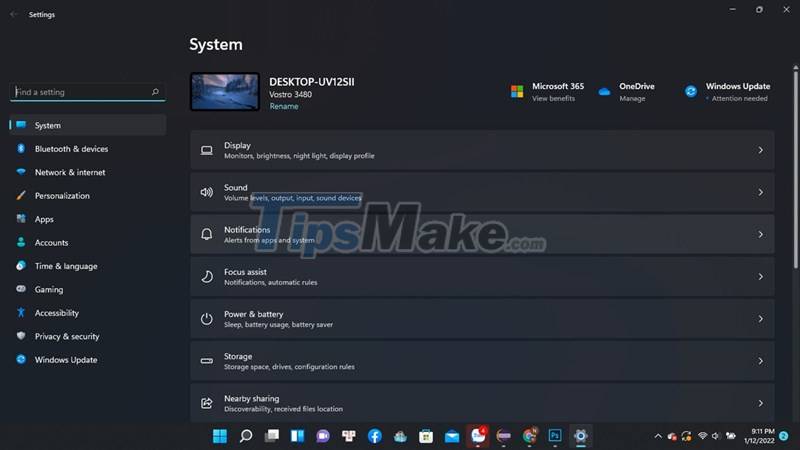
Step 2: Select Bluetooth & devices > Mouse.
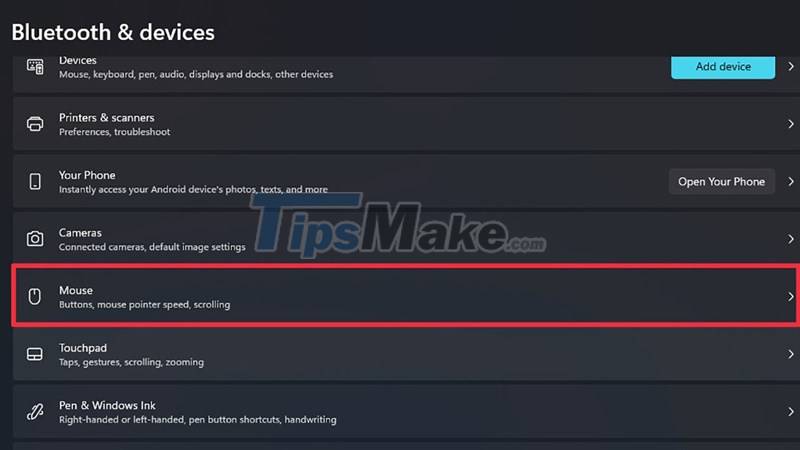
Step 3: In the Primary mouse button section, select Right to change the direction of the mouse to the right. And now, you can manipulate the mouse with your left hand without having to worry about being mistaken every time you click.

Good luck.
4.5 ★ | 2 Vote
 Preparing for a new Task Manager on Windows 11
Preparing for a new Task Manager on Windows 11 Windows 11 is about to support voice typing
Windows 11 is about to support voice typing Your Phone Windows 11 app has a new, more optimized voice calling interface
Your Phone Windows 11 app has a new, more optimized voice calling interface Windows 11 will soon have third-party widgets
Windows 11 will soon have third-party widgets How to change region, region, country on Windows 11
How to change region, region, country on Windows 11 Instructions to download and install Amazon App Store on Windows 11
Instructions to download and install Amazon App Store on Windows 11