How to block emails on Gmail, block any email in Gmail
When your inbox comes with lots of spam, spam, ads . it annoys you and you block all those emails so you don't have to receive any more emails from those email accounts.
And if you do not know how to block emails, then you refer to the article below. The article shows you how to block email on gmail.
Step 1: You log into your gmail account to block email.
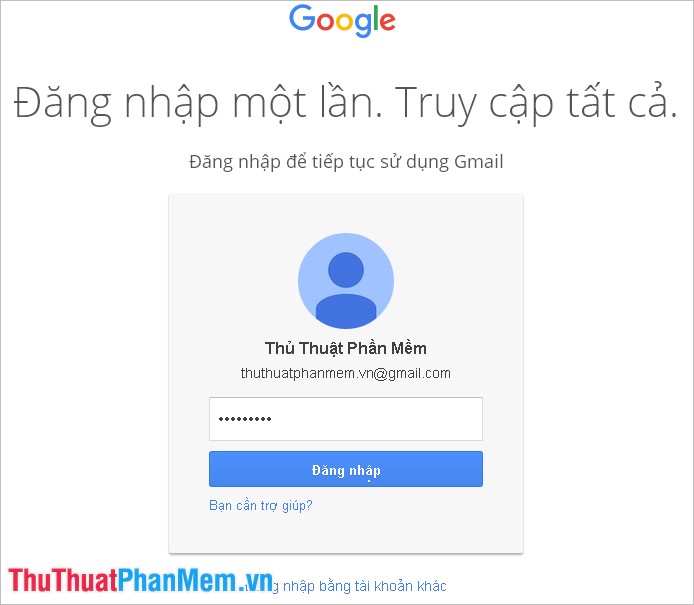
Step 2: Next, find the email you need to block and open it, if your inbox contains many messages, you can find emails to block using the search box above of gmail.
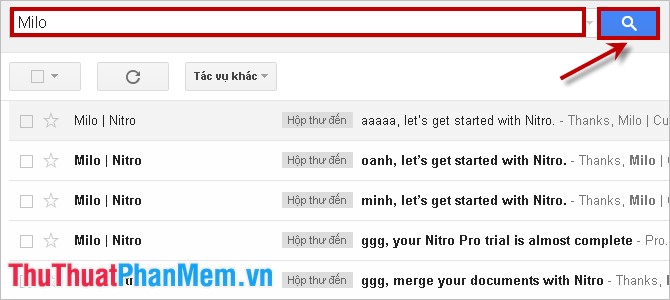
Step 3: In the email to be blocked, you select the down arrow icon to the right of the sender's name and select Filter messages like this message .

Step 4: A dialog box appears, enter the criteria with the emails you do not want to receive such as: email subject, words, no, containing attachments, size. If you want to prevent all email from being sent, then enter your email address in the From box . Then click Create filter with this search so gmail creates a new filter.

Step 5: Next, tick the box before Delete conversation to delete the trash in accordance with the criteria that you set in the previous step.
If you want to apply a filter to a similar dialog box, put a checkmark in the box first. Also apply a filter to nine matching conversations .
Finally, click Create filter to remove all existing emails of the person you want to block.
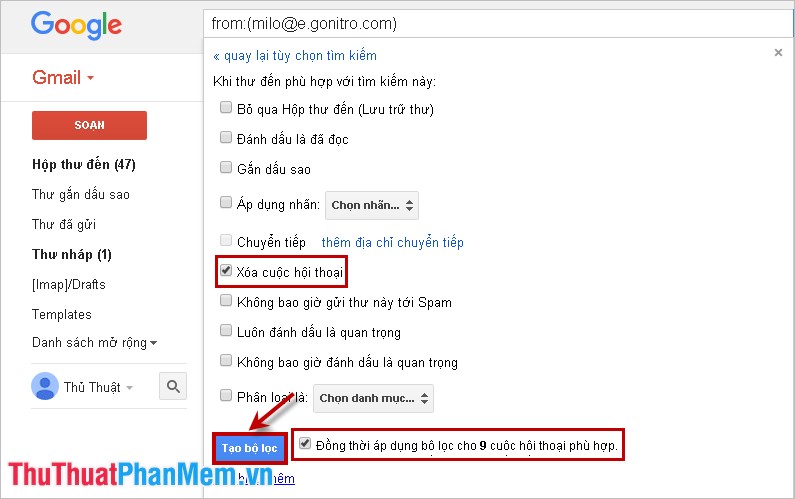
From now on, if you see any spam or spam in your inbox, just follow the steps above to block all emails. Good luck!
 How to delete and edit sent messages in Skype
How to delete and edit sent messages in Skype Block Facebook notification emails - Cancel the function of sending Facebook notification emails
Block Facebook notification emails - Cancel the function of sending Facebook notification emails Change the default Download folder on Internet Explorer, Chrome, Firefox
Change the default Download folder on Internet Explorer, Chrome, Firefox Block access to websites with free software Cold Turkey
Block access to websites with free software Cold Turkey Instructions to turn off automatic video playback on Facebook
Instructions to turn off automatic video playback on Facebook Turn off spell checking in Firefox, Chrome, Internet Explorer
Turn off spell checking in Firefox, Chrome, Internet Explorer