How to block strange emails sent from Google+ to Gmail
Google has allowed people on Google+ to send emails directly to your Gmail address. However, if you don't want to receive email from strangers, how do you do it?

How does the new Google feature work?
When using Gmail, you can see the feature of sending email via Google+. When entering your name / address while composing a new email, you'll realize that Gmail allows you to send email to all the people in your contact list and those you follow on Google+.
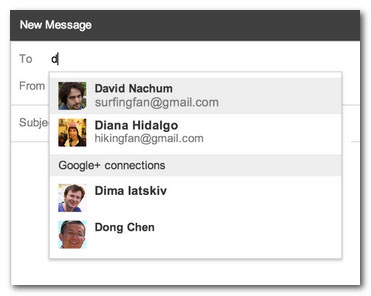
This feature can be quite useful if you want to contact someone you like on Google+. But, on the contrary, anyone can now send mail straight to your Gmail, as long as they follow you on Google+.
Gmail will not reveal your email address to the sender ( Google+ will mediate to send mail ). However, this new feature is too scary for those who want to protect their privacy. Now, the ad addresses that just follow you on Google+ can contact you directly and email you spam. For many people, Gmail is used for business purposes, but if you have to receive more emails from Google+, it will certainly make them uncomfortable.
Turn off sending mail indirectly via Google+
Luckily, Google did not hide this feature. On January 10, Google sent an email to the Gmail address of the user announcing the new mailing feature mentioned above. According to Google's instructions email, you can turn off this mailing feature in the Gmail Settings section. Pull down the item Email via Google+ ( Email via Google+ ). In the " Who can email you through your profile on Google+? " Section, ( Who can email you via your Google+ profile ), select the limit you want. Ideally, choose " Nobody " ( "No one" ) to prevent Gmail from being affected by Google+.

Vietnamese installation screen

English installation screen
Or, you can also switch to " Circles ", ie friends who have " put together" on Google+. You can also open the switch to " Extended circles", that is, the people you're following and their circles. Finally, select Save changes at the bottom of the screen to save your preferences.
You should read it
- Google launched a new feature that makes Gmail even more useful and interactive
- Top 6 tips for using Gmail that are very useful?
- How to automatically delete Gmail emails from any sender
- What's new in Gmail 4.0 for iOS?
- Instructions to delete spam automatically in Gmail
- How to update the new Gmail interface if your Gmail has not been upgraded
 How to merge two Google+ accounts
How to merge two Google+ accounts 'Unmasking' auto tag problem on Facebook and how to fix it
'Unmasking' auto tag problem on Facebook and how to fix it Google+ changes the way links are displayed, similar to Facebook
Google+ changes the way links are displayed, similar to Facebook How to block other people on Google+
How to block other people on Google+ Insert photos from your phone into Gmail via 'cloud'
Insert photos from your phone into Gmail via 'cloud' Use Google+ Photos to manage, edit and create photo sharing clips
Use Google+ Photos to manage, edit and create photo sharing clips