Instructions to delete spam automatically in Gmail
Anyone who is using email (almost) is almost in a position to receive a lot of spam (Spam), in which Gmail is no exception.
- Instructions for registering a Gmail account
- Instructions for switching to Vietnamese language for Gmail
- Instructions for creating professional signatures for Gmail
Those junk e-mails do not provide any practical content for you, in addition to taking up the storage space provided by Google for each personal email account and then you will have to " clean up " the mailbox to recover little storage space provided by Google.
However, if you choose each spam to delete, then surely you will take a lot of effort and time. Therefore, the best way to keep the Spam folder clean is to set up a feature that automatically filters and deletes spam that Google has built into the Gmail account.
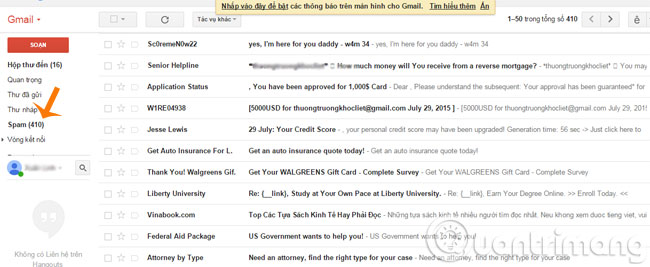
Step 1 : You login to your personal account and then click on the gear image and select Settings

Step 2 : In the Settings window, select Filters tab and click Create a new filters

Step 3 : When the new window opens, type is: spam in the Has the words box, then click Create a filter with this search

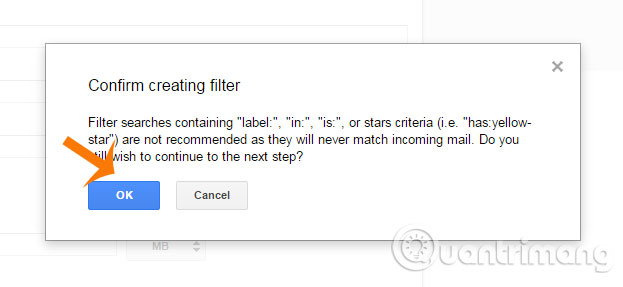
Step 4 : Next, you click on Delete it and Also apply filter to xxx matching conversations then click Create filter
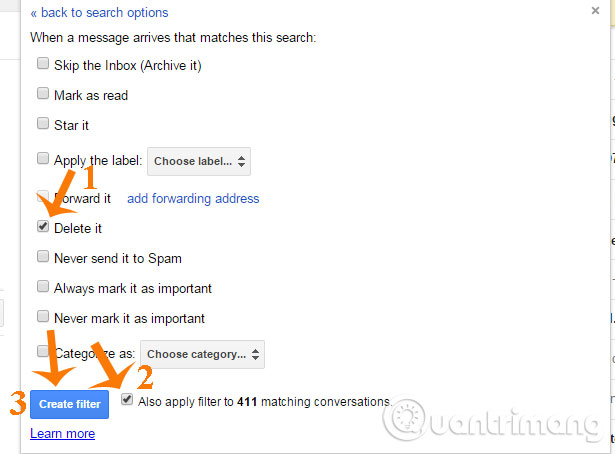
From now on, your Gmail account has been set up to automatically delete all spam that Gmail has moved to Spam folder ( or to say it is correctly assigned "spam" ).
Note : the downside of this feature is that every email in the Spam folder that Gmail suspects is spam is marked and automatically deleted, leading to the case that important messages that are misunderstood as spam are not read by you. also deleted.
Good luck!
 How to backup and restore data on Windows Live Mail?
How to backup and restore data on Windows Live Mail? Discover 12 interesting features about Gmail
Discover 12 interesting features about Gmail Instructions align the margins in Gmail
Instructions align the margins in Gmail Trick to use Gmail more effectively
Trick to use Gmail more effectively 'Clean up old e-mail for a Gmail inbox
'Clean up old e-mail for a Gmail inbox Leave Gmail as the default mailbox for many email addresses
Leave Gmail as the default mailbox for many email addresses