Instructions to block mail senders in Gmail
When using email in general, Gmail in particular, users are often bothered by spam emails distributed from individuals or organizations, they often occupy a lot of free space on your mailbox. Meanwhile, deleting all these junk emails manually will take a lot of time and effort.
For that reason, today, Network Administrator will show you a way to "cure" people who send spam.
Step 1 : You log into Gmail mailbox and click on the sender mail you want to block

Step 2 : In the mail content, click on the drop down arrow and select Block .

Step 3 : You confirm the blocking by clicking Block

However, after a while, you feel like you want to receive mail from that person again. To cancel, do the following
Step 1 : Click on the gear icon in the upper right corner and select Settings

Step 2 : In the Settings window, click on Filters and Blocked Addresses tab and then find the name of the person you want to unblock, then click Unblock

Step 3 : You confirm to unblock that person by clicking Unblock again.
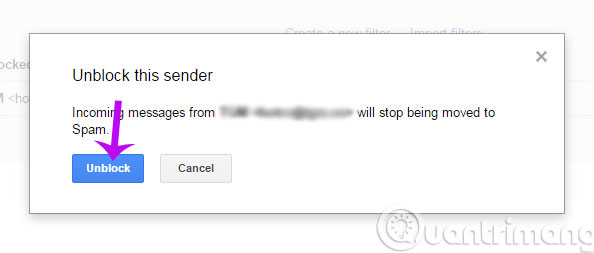
- Instructions to delete spam automatically in Gmail
- 10 features of Gmail that you should activate and try
- How to backup Gmail data?
Hope the article will be useful to you!
 Change the display name when sending Gmail
Change the display name when sending Gmail Set up auto-sending, Forward email to another account in Gmail?
Set up auto-sending, Forward email to another account in Gmail? Use the advanced search feature and create a filter in Gmail
Use the advanced search feature and create a filter in Gmail How to classify Gmail mailboxes quickly?
How to classify Gmail mailboxes quickly? Connect your Gmail account with Windows Phone 8.1
Connect your Gmail account with Windows Phone 8.1 How to export contacts from Gmail?
How to export contacts from Gmail?