Top 5 apps that help you block spam calls on Android
Calls or spam messages from strange numbers are always issues that make you frustrated and uncomfortable. You can choose not to answer calls from those numbers but you will probably miss important calls. Removing spam calls or messages on your Android device is now really easy with the following applications.
1. Call Blocker - Blacklist application
Call Blocker not only blocks unwanted spam calls, it also has SMS filtering function. When you use this application, spam messages will still be able to reach your phone but it will be filtered out before you see it. You can choose from options such as text SMS filtering, non-disturbing mode, personal blacklist, block call log .
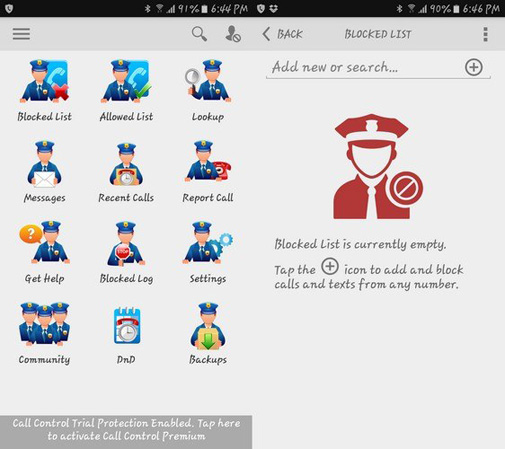
When this application blocks the call, you will not receive any notifications. You can say goodbye to advertisers via phone, robocall and any phone number based on their code or area code.
Download Call Blocker application
2. Mr. Number
Mr. Number is one of the most popular spam content blocking apps on Android. When you launch the application for the first time, you don't have to set up any settings to block spam calls at all. This application already has a list of spam phone numbers that other users have reported.

If you receive a call from an unlisted app, you can block it by going to Settings -> Call Blocking -> Check the suspected spam option . To report a spam call, simply click on the Report Spam option in the right corner when you select the number.
If the spam call you received is in the app's spam list, you will receive notifications and comments about that phone number from other users.
Download the Mr. app. Number
3. TrueCaller
The main purpose of TrueCaller is to identify all incoming calls. Even if this application acts as a caller ID, it also has a feature that prevents you from facing spam calls.

This app will identify phone and spam marketers thanks to large advertising directories. You just need to install and activate this application, then TrueCaller will automatically block calls that it recognizes as spam.
If there is a call that the application cannot identify and you want to block it, you can go to Settings -> Block -> View My Block List and click on the blue circle in the bottom right corner.
Download TrueCaller application
4. Call Blocker Free - Blacklist
Call Blocker Free will remove spam calls that are annoying for users. There is one feature in this application that makes it stand out from other tools, as it has the option to block flashing calls (calls ring once). You do not need to enable this feature because it is enabled by default in the application.
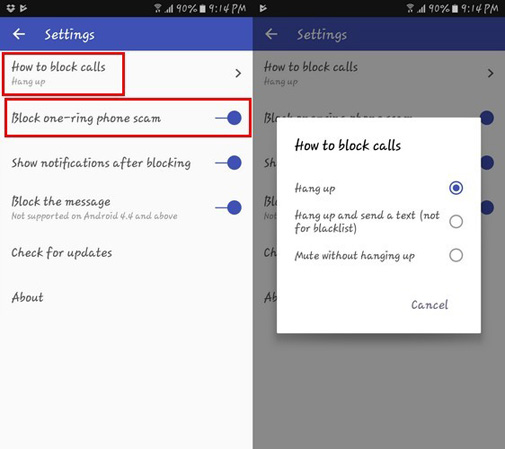
Download the Call Blocker Free app
5. Hiya
Hiya is also an application that blocks spam calls - can identify about one million spam phone numbers. As soon as there is an incoming call, the application will compare it to its database to let you know whether the phone number is spam or not.
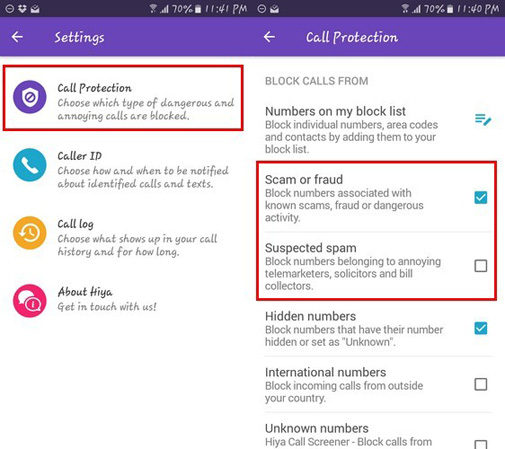
The application also has the ability to detect viruses and malware in text messages. If you lack some information about a certain contact, Hiya can also help you fill out more thanks to the reverse phone lookup feature.
To add a phone number to the block list, go to Settings -> Call Protection -> Numbers on my block list . Press the red button at the bottom corner to use the right side of the screen.
Download the Hiya app
Conclude
With apps that block calls and spam messages, you will no longer have to worry about strange annoying phone numbers anymore. Which of the 5 tools are you using? Let us know your comments by commenting below!
 How to send extremely secure email encryption on Android
How to send extremely secure email encryption on Android How to turn off the notification prompt on Bixby Galaxy S8
How to turn off the notification prompt on Bixby Galaxy S8 Trick to move multiple applications at once on Galaxy S8
Trick to move multiple applications at once on Galaxy S8 Create an Emoji emoji with 'made by me' style
Create an Emoji emoji with 'made by me' style Prevent advertising notifications on Android
Prevent advertising notifications on Android Some ways to increase battery life for Samsung Galaxy S8
Some ways to increase battery life for Samsung Galaxy S8