How to Block All Incoming Calls on Android
On Android 8.1 and 9.0
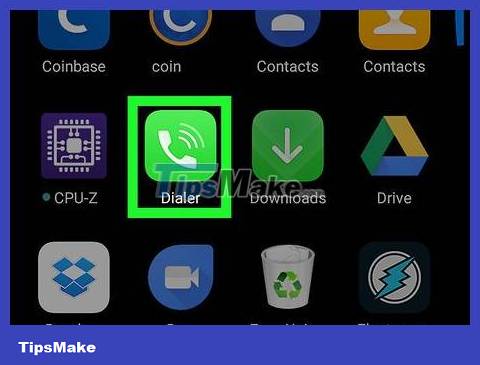
Open the Phone app. The application has a phone receiver icon and is usually located at the bottom of the home screen.
There are multiple versions of the Phone app, so option names and locations may vary.
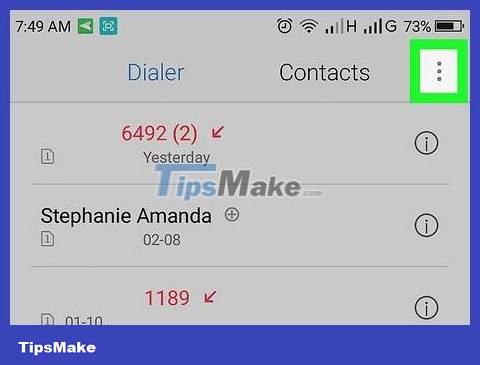
Tap the ⁝ icon near the top-right corner of the screen. A menu will pop up.
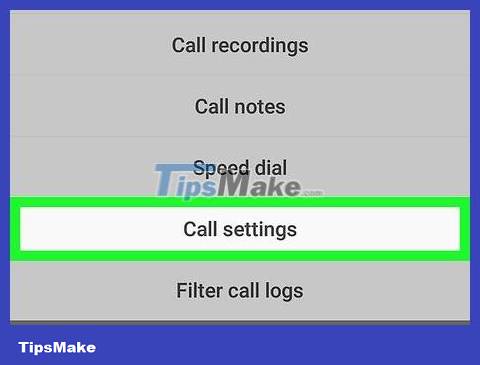
Tap Call Settings . This is the fourth option in the pop-up menu.

Tap Calls . It's near the middle of the menu.

Tap Call barring . This option is near the bottom of the menu.

Tap the 'All incoming calls' box. A check mark will appear in this box, and the device will ask you to enter the code.
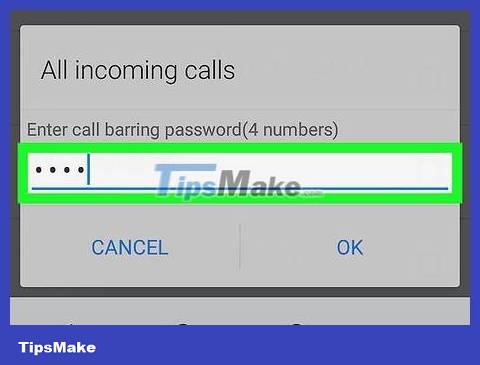
Enter the 4-digit code. If you're not sure, you can try 0000, or call your supplier to ask.

Click OK . So all incoming calls will be blocked.
To unblock calls later, return to this screen and uncheck the 'All incoming calls' box.
On Samsung Galaxy

Open Settings. You can open the Settings menu by tapping the gear icon located in the Apps Drawer, or swiping down from the top of the screen and selecting the gear icon.
If you are using another theme on your Samsung Galaxy device, the Settings app may not be the gear icon.

Tap Sound and vibration. This option is located second in the Settings menu, next to the speaker icon.

Scroll down and tap the switch next to the "Do not disturb" option. This mode will mute all calls and alarms.
To customize Do Not Disturb mode, tap Do not disturb in the Settings menu, then select Allow exceptions . Select Custom and tap the switch to enable the features you want. You can enable event and task alarms, reminders, and repeat callers. In addition, we can also allow incoming calls and messages from favorite contacts or contacts.
You can also activate Do Not Disturb mode from the quick access menu. To access the Quick Access menu, swipe down from the top of the screen with two fingers. A list of quick access icons will appear, you can swipe left or right on the icons to view all pages. Find and tap the "Do Not Disturb" button with the circle icon with a line through it.
On Google Pixel

Open Settings . You can open the Settings menu by tapping the gear icon in the Apps Drawer, or swiping down from the top of the screen and selecting the icon.
If you're using a different theme on your Google Pixel device, the Settings app may not be the gear icon.

Tap Sound . This is the second option located in the Settings menu, next to the speaker icon.

Click Do Not Disturb . This option is in the Sound settings menu, below the volume bars.
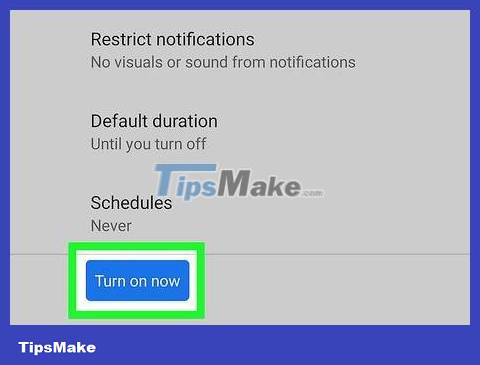
Scroll down and tap Turn on now . This blue button is at the bottom of the Do Not Disturb page. Do Not Disturb mode will be activated.
The Do Not Disturb menu also allows you to customize Do Not Disturb mode. You can tap Calls and select Allow Calls to access options to allow calls from contacts, starred contacts, repeat calls, or not allow calls. any call.
To allow messages, events, or reminders, tap Messages, Events, & Reminders while selecting if you want to allow these situations.
Tap Duration to schedule the amount of time the device will go into Do Not Disturb mode.
 How to Block Text Messages on Android
How to Block Text Messages on Android How to Block Phone Numbers on Android
How to Block Phone Numbers on Android How to Block Unknown Numbers on Android
How to Block Unknown Numbers on Android How to Block Popups on Android Browser
How to Block Popups on Android Browser How to Block Unfair Content on Android
How to Block Unfair Content on Android How to Switch Language on Android
How to Switch Language on Android