How to Block and Unblock Users on Instagram
Block users by phone
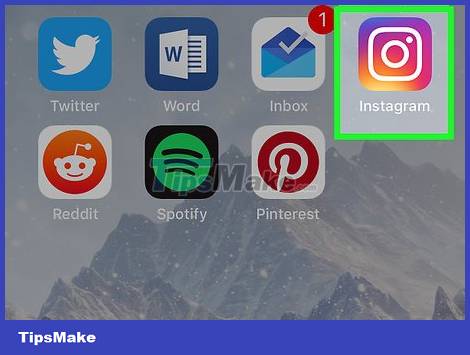
Open Instagram by tapping the app with the multicolored camera icon. This will open your Instagram home page if you're logged into your account.
If you are not logged into Instagram, enter your username (or email address/phone number) to log in.
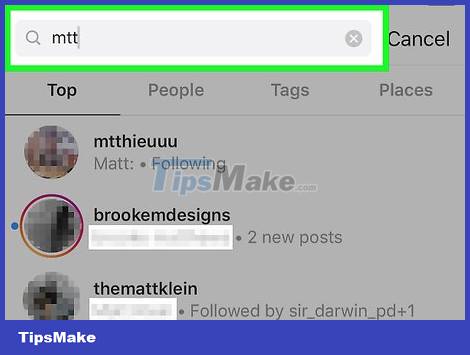
Go to the profile of the person you want to block. Scroll down the home page until you find the user you want to block and tap their profile picture.
You can also tap Search at the bottom of the screen and type the user's name or username to find their profile.

Tap ⋯ in the top right corner of the screen to open the menu.
On Android, tap ⋮ .

Tap Block in the menu.

Tap Block when asked. This will add that user to your "Blocked users" list; that means they won't see your profile or comments.
On Android, you tap Yes, I'm sure when asked.
Unblock users by phone
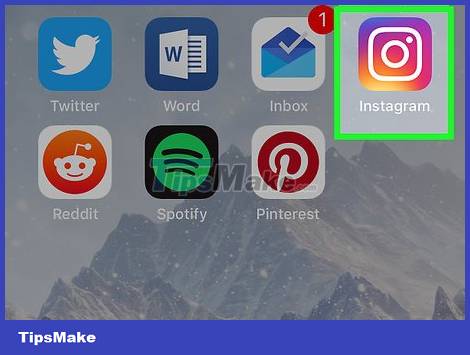
Open Instagram by tapping the app with the multicolored camera icon. This will open your Instagram home page if you're logged into your account.
If you are not logged into Instagram, enter your username (or email address/phone number) to log in.
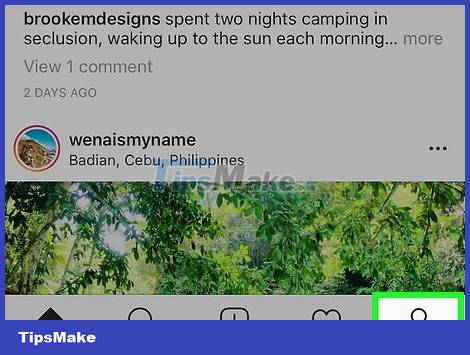
Tap the profile card in the bottom right corner of the screen to open your profile.
If you're logged into multiple Instagram accounts, this tab will display your profile picture.
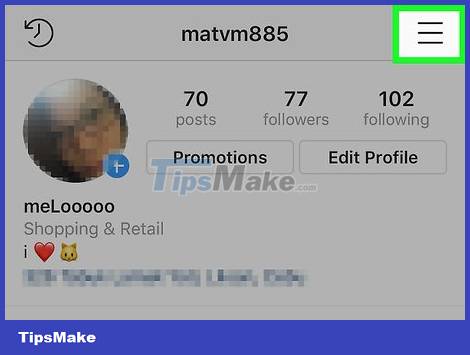
Tap ☰ in the top-right corner of the window to open the menu.
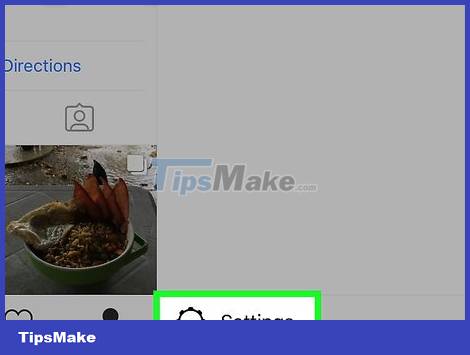
Tap Settings below the menu that appears.
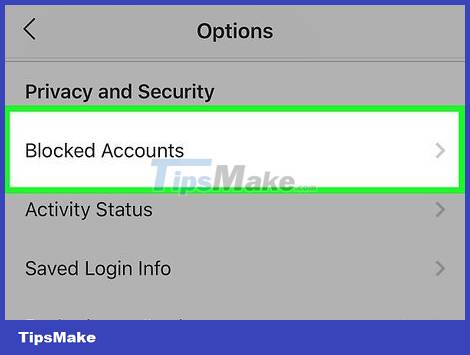
Scroll down the screen and select Blocked Accounts in the middle of the page under the "Privacy and Security" heading.
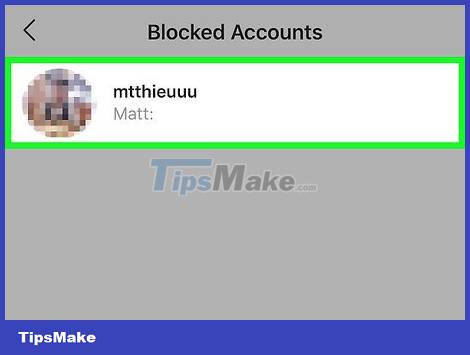
Select user. Tap the profile picture of the person you want to unblock.
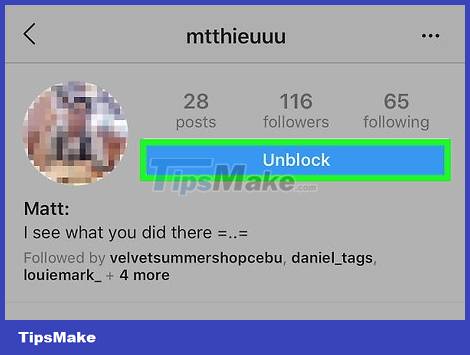
Tap the blue Unblock button near the top of the screen to immediately unblock the user.
On Android, you'll tap Yes, I'm sure after tapping Unblock to confirm your selection.
Working on the computer
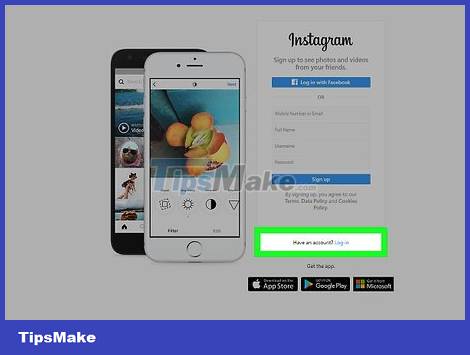
Open Instagram by visiting https://www.instagram.com/ from your browser. This will open the Instagram home page if you're logged into your Instagram account on your computer.
If you're not logged in, click Log in in the bottom right corner of the page, then enter your username (or email address/phone number) and password.
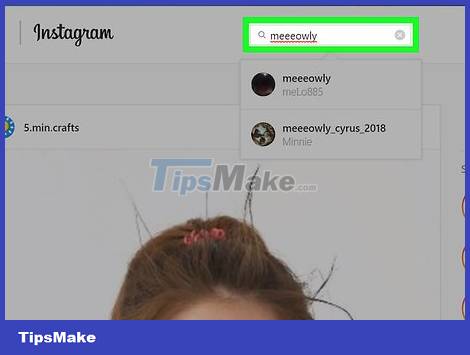
Select the user to block. Scroll down the home page until you find the person you want to block, then click their name to go to their profile.
You can also type the username or profile name into the search bar at the top of your Instagram page and click their name in the list of results.
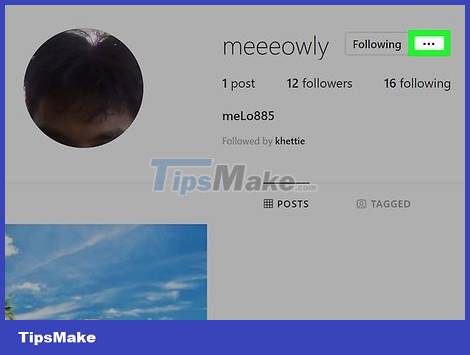
Click ⋯ above the user's profile page, to the right of their name. The screen will display a menu.
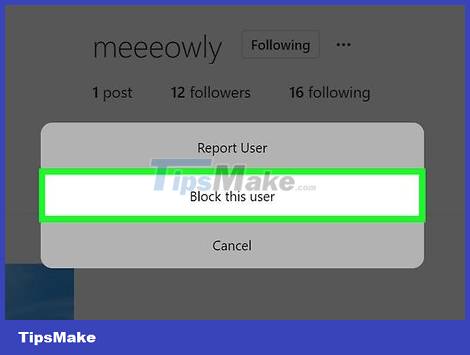
Click Block this user . It's below the menu.
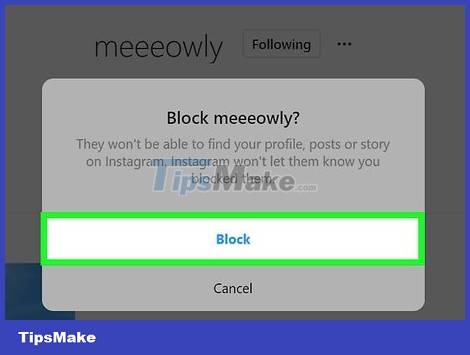
Click Block when asked to add that account to the list of blocked users.
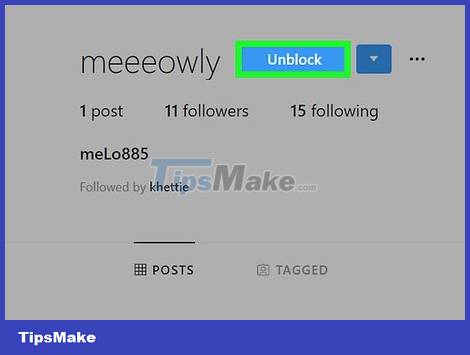
Unblock users. To unblock a user on the Instagram website, you need to go to that user's profile page, click Unblock at the top of the page, and click Unblock when asked.
 How to Block All Friend Requests on Facebook
How to Block All Friend Requests on Facebook How to Block Spam on Hotmail
How to Block Spam on Hotmail How to Block pop-ups
How to Block pop-ups How to Block Users on Facebook
How to Block Users on Facebook How to Block a Website on All Web Browsers
How to Block a Website on All Web Browsers How to Block Contacts on Outlook Mail
How to Block Contacts on Outlook Mail