How to Block Users on Facebook
On the phone
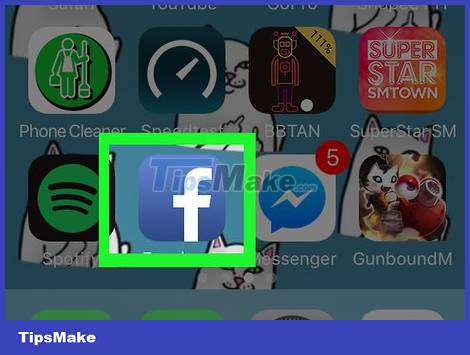
Open Facebook. It's an app with a blue background with a white "f". The News Feed section will appear if you're logged into Facebook on your phone or tablet.
If you are not logged into Facebook, enter your email address (or phone number) and password to continue.
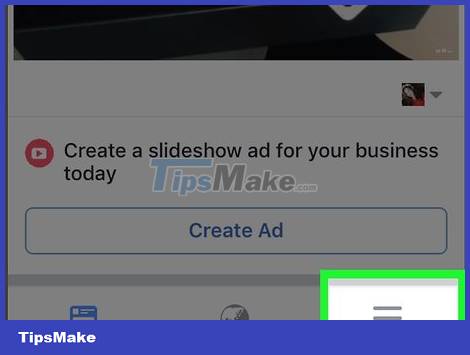
Select ☰ . This icon is in the bottom right corner of the screen (iPhone) or top right corner of the screen (Android).
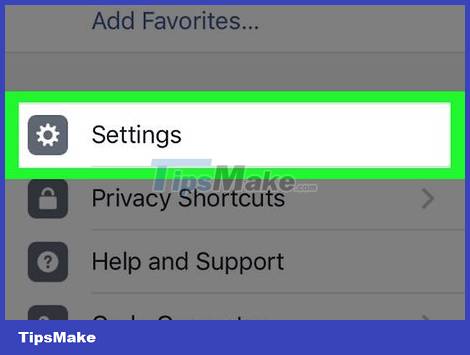
Scroll down and select Settings . It's near the bottom of the screen.
Skip this step if you use the Android operating system.

Select Account Settings to open your account settings.
On Android, you must first scroll down.

Select Blocking in the second set of options on this page, near the bottom of the screen.
With smaller phones, you may have to scroll down first.
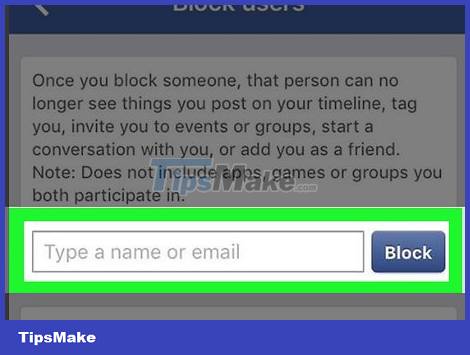
Select the name field. It's an information entry section that says "Type a name or email" near the top of the screen.
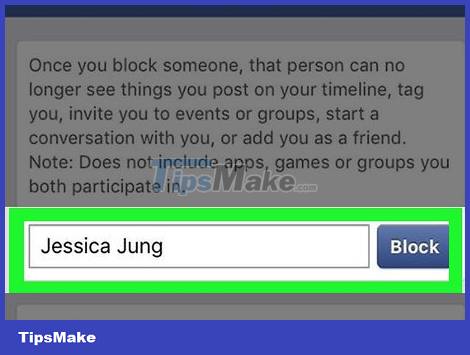
Enter the name of the person you want to block, then select Block . The screen will display a confirmation page.
If you have the person's email address, you can also enter the name instead.
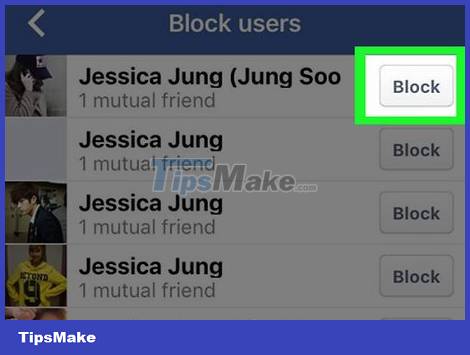
Select Block next to the name of the person you want to block. Facebook will display several names that are similar to the name you entered; Select Block to the right of the user you want to block.
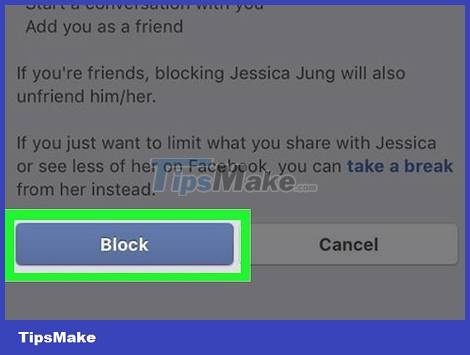
Select Block when asked. It's the blue button near the bottom of the page. This will block the user you selected.
On the computer
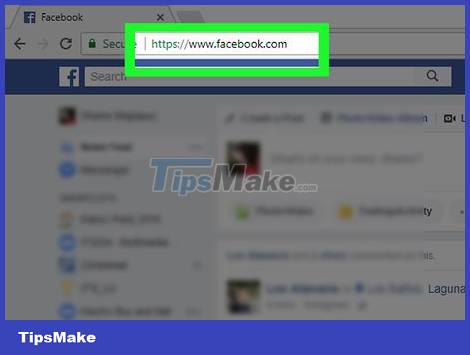
Go to Facebook page. Access https://www.facebook.comusing your favorite browser. You'll see your News Feed page if you're logged into Facebook.
If you are not logged into Facebook, enter your email address (or phone number) and password to continue.
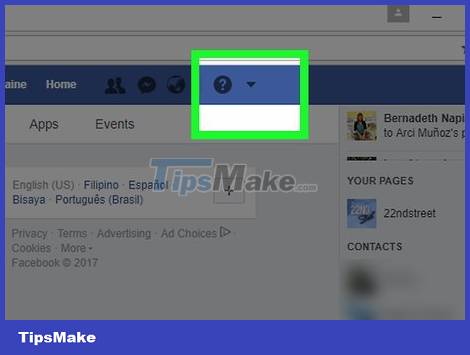
Click the icon in the top right corner of the Facebook page to open a list of options.
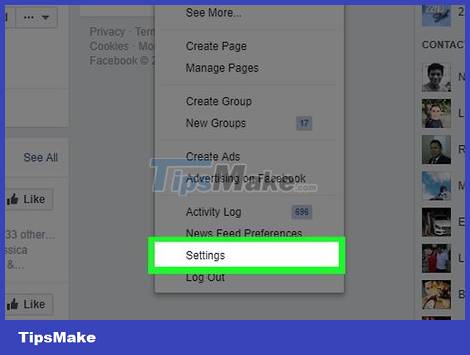
Click Settings . It's near the bottom of the list of options.
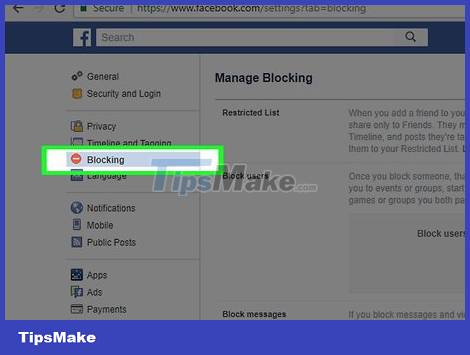
Click Blocking on the left side of the Settings page.
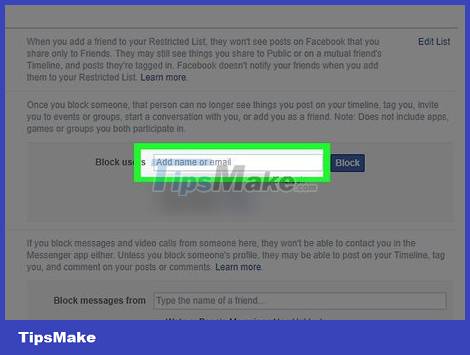
Click the name field. It's a data entry section that says "Add name or email" right below the "Block users" heading.
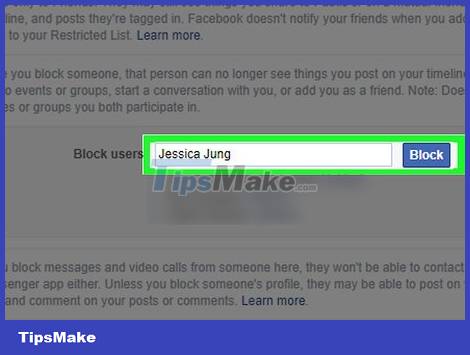
Enter the user name, then click Block . If you have the person's email address, you can also enter the name instead.
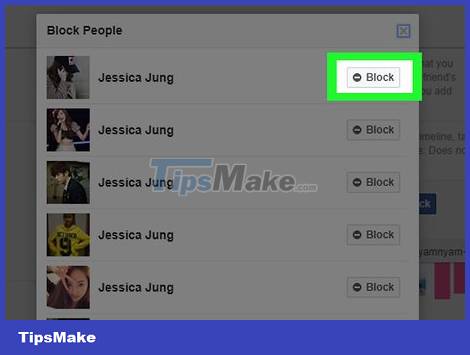
Click Block next to the name of the person you want to block. Facebook will display a list of names that are similar to the name you entered; Click Block next to the name of the person you want to block.
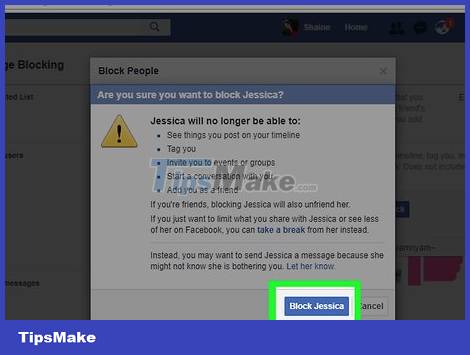
Click Block [Name] when asked. It's the blue button below the window that just appeared. This will add the person to the block list.
You should read it
- Facebook Container, Facebook blocking extension to track Mozilla users
- Instructions to block Facebook read theft messages on Android
- Block invitations to play games on Facebook
- Instructions to block spam messages on Facebook
- Check what Facebook 'knows' about you
- Did you know how to block Facebook tracking?
 How to Block a Website on All Web Browsers
How to Block a Website on All Web Browsers How to Block Contacts on Outlook Mail
How to Block Contacts on Outlook Mail How to Block Someone on Hotmail
How to Block Someone on Hotmail How to Copy and Paste Links
How to Copy and Paste Links How to Add Music to Photos on Instagram
How to Add Music to Photos on Instagram How to Switch from Yahoo Mail to Gmail
How to Switch from Yahoo Mail to Gmail