How to block/unblock users on Discord
Discord is a very useful tool for conversations, but some users send too many irrelevant messages. While you can't mute these people, you can block them. In the following article, I will show you how to block and unblock users on Discord.
Note: Discord does not notify other users when you block them. Similar to blocking people on Facebook, you won't see their messages on your public servers anymore. However, they can still see your messages and interact, but Discord won't let them send you direct messages. If the user is on your friends list, Discord will remove them from that list.
How to block users on Discord
To get started, open the Discord app. Then, select the Discord server of the person you want to block.

Find the person you want to block from any text channel, and if you are on a PC, right click on the profile picture or username.

If you're using the mobile app, long-press the profile picture of the person you want to block, then tap the three-dotted button in the pop-up menu that appears.
From the menu that opens, select Block.
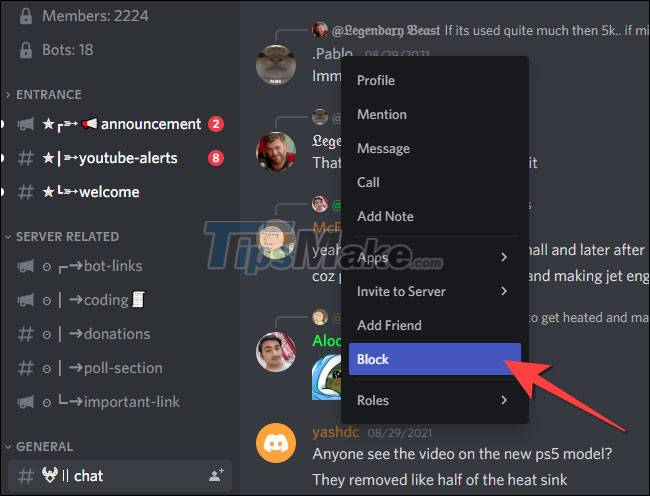
If a confirmation prompt appears, select the Block button.

All operations done! You will no longer see any messages from that person. Instead, Discord shows you 'X blocked notifications'.

How to unblock users on Discord
If you're using the mobile app, just follow the instructions to block the user above, but this time you'll see the option to unblock that person. Tap that option.
On the desktop or web app, you can easily unblock people from your Discord friends list, as there is a dedicated section for blocked users called Blocked users.
Open the Discord app and click the Home button (Discord logo) in the upper left corner of the window.

Click Friends in the upper-left corner of the Discord app.
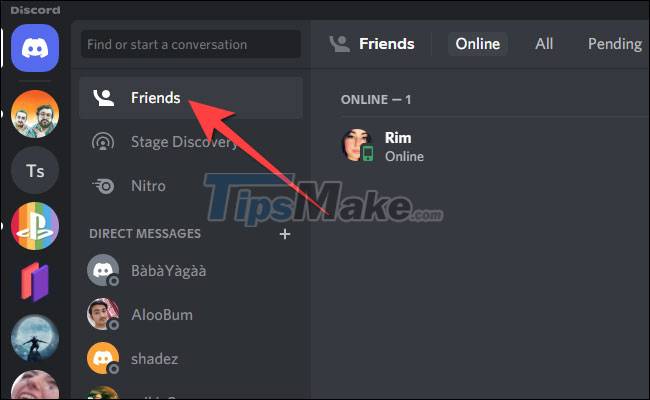
Select Blocked on the right.

Right-click the person you want to unblock and select Unblock from the menu that opens.
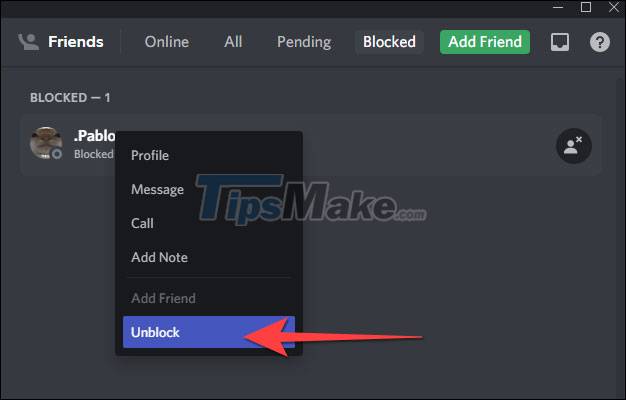
To reconnect, you need to re-add them as friends.
That's all it takes to get those annoying notifications out of your Discord experience.
Hope you are succesful.
 How to leave the Discord server
How to leave the Discord server Top 5 best Discord servers you should join
Top 5 best Discord servers you should join Steps to block others from adding to Telegram group
Steps to block others from adding to Telegram group RapidTyping - Download RapidTyping here
RapidTyping - Download RapidTyping here How to fix error 1132 on Zoom
How to fix error 1132 on Zoom How to connect the phone camera to the computer to make an online learning Webcam
How to connect the phone camera to the computer to make an online learning Webcam