How to block a user on WhatsApp?
WhatsApp is one of the popular messaging apps today, with many new features. The highlight is what WhatsApp values user privacy and preferences, so if you want you can block any user in WhatsApp's messaging app.

1. What happens when you block someone on WhatsAPP?
When you block a certain user on WhatsApp:
- Messages they send you will not be delivered.
- They will receive a message saying that the message was not sent and do not know why.
- They cannot see the last information you were online.
- Messages they send to you will not be deleted.
- Messages you send to them will not be deleted.
- You will not be removed from your name on their phone.
- They will be wiped from the contacts on your phone.
2. How to block a user on WhatsApp?
- On iOS devices:
To block a user on WhatsApp for iOS devices, access your conversation and that user on WhatsApp, then click on that username in the top corner.
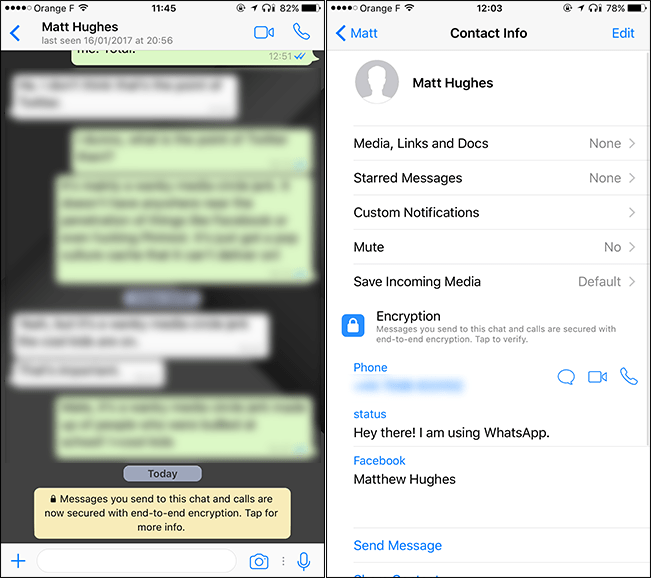
Scroll down to find and click Block this Contact . Click Block again to confirm that you want to block that user.
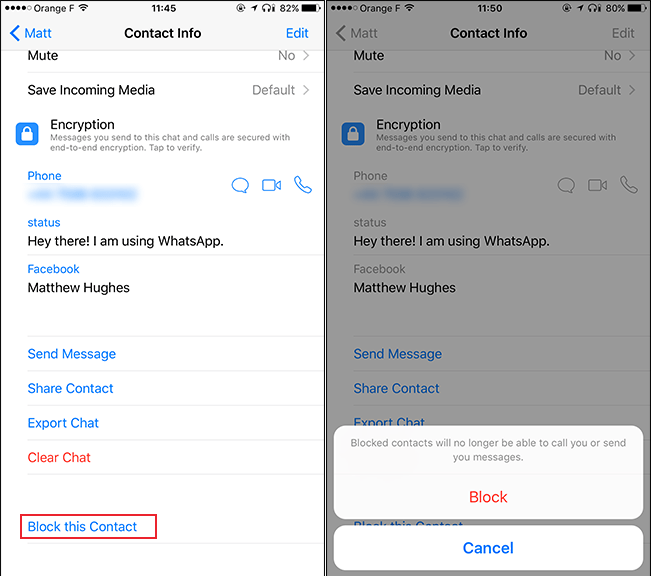
Alternatively, go to Settings => Account => Privacy => Blocked .
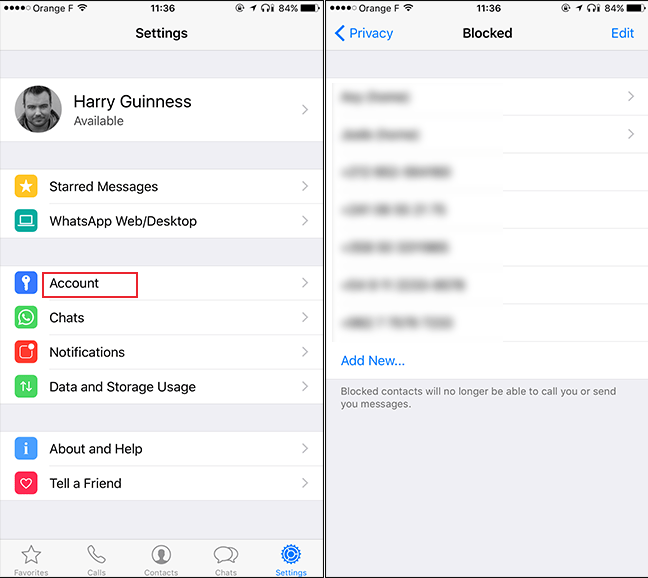
Here you will see a list of all the contacts you have blocked. Click Add New and search for the user contact you want to block. Select that contact number and they will be added to your block list.
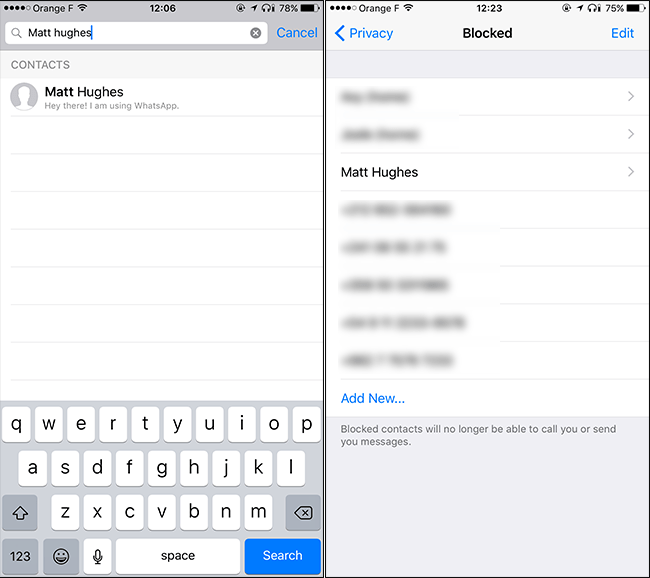
- On Android device:
To block users on WhatsApp for Android devices, access the conversation between you and that user, then click the 3 dots icon in the top right corner. Click on Block and confirm. And that user will be blocked.

Alternatively, you can go to Settings => Account => Privacy => Blocked Contacts . Click the Add button and find the user contact you want to block.
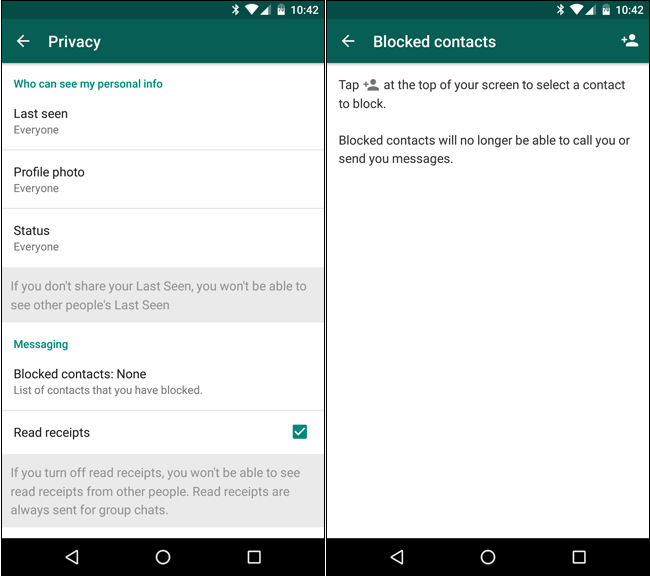
3. How to unblock users on WhatsApp?
There are many ways to unblock a user on WhatsApp. If you send a message to the user you blocked, you will be asked to unblock them. Click Unblock to unblock.
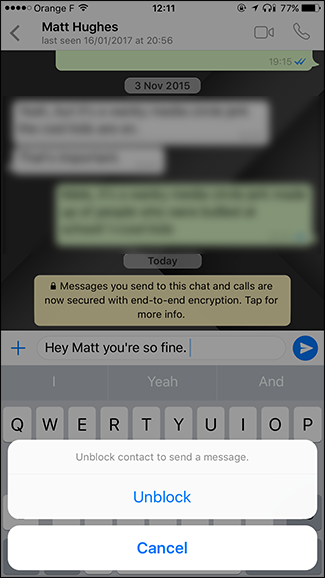
Alternatively, you can unblock users on WhatsApp by accessing the conversation between you and the blocked user. On iOS devices , click on the user name then scroll down to find and click Unblock this Contact . On the Android device, click the 3 dot icon and select Unblock .
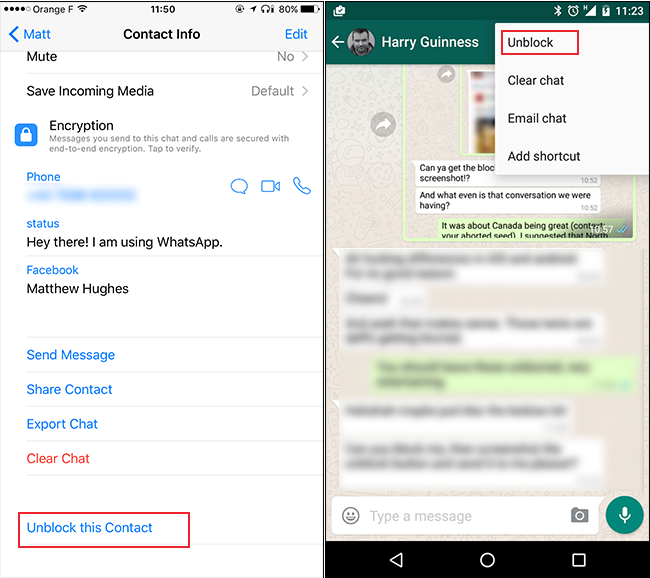
Finally, you can access the Blocked Contacts screen. On iOS devices, click Edit , then click the red circle icon and select Unblock .
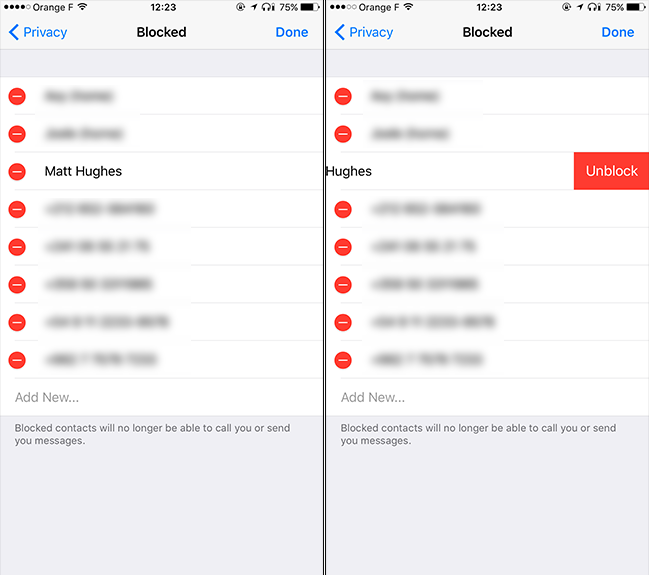
On the Android device, click or press to hold the username block blocked to unblock, then click Unblock from the menu.
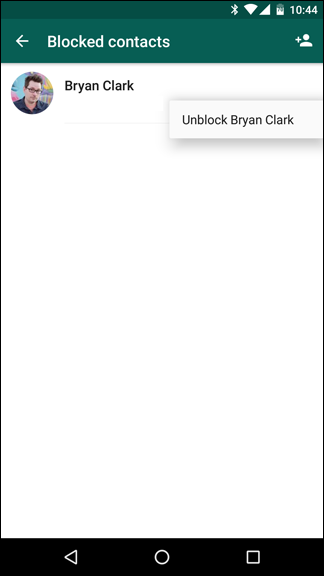
Refer to some of the following articles:
- Instructions for making video calls on WhatsApp application on iPhone
- 10 features that make it easier to master WhatsApp
- Fix 'Installer Has Failed' error during WhatsApp installation for computer
Good luck!
 How to turn off notifications that are entering chat chats Skype
How to turn off notifications that are entering chat chats Skype How to register Chime Amazon video chat account
How to register Chime Amazon video chat account How to delete messages on Skype
How to delete messages on Skype How to play Snake game on Facebook Messenger
How to play Snake game on Facebook Messenger Instructions for sending automatic cancellation messages on Viber
Instructions for sending automatic cancellation messages on Viber Have you experienced 'My Day' on the Messenger app?
Have you experienced 'My Day' on the Messenger app?