How to Block All Incoming Calls on iPhone or iPad
Set Do Not Disturb mode
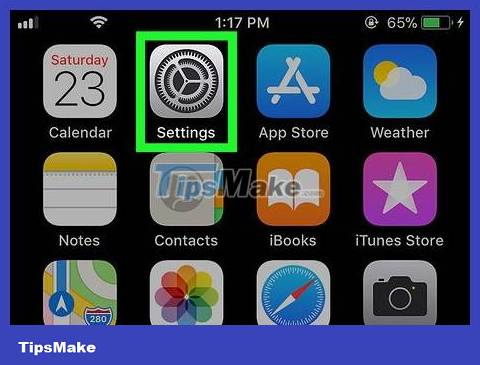
Open Settings on iPhone. This button is usually located on the home screen (Home).
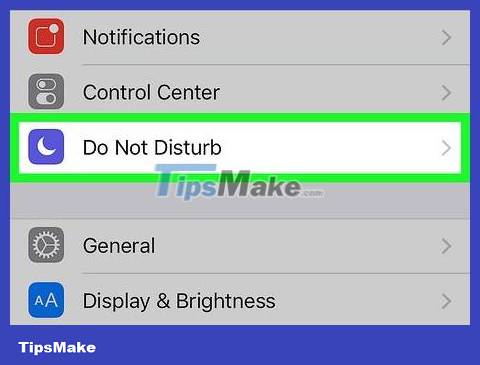
Select Do Not Disturb .
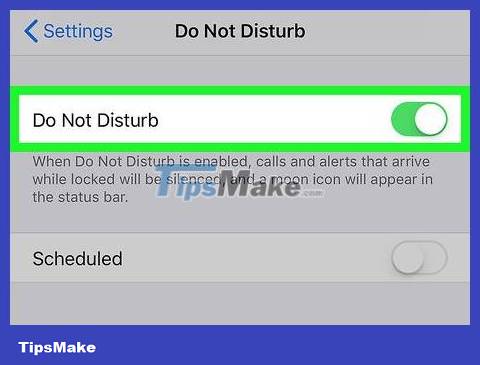
Slide to enable 'Do Not Disturb' mode. The button will turn green, which means Do Not Disturb is enabled.
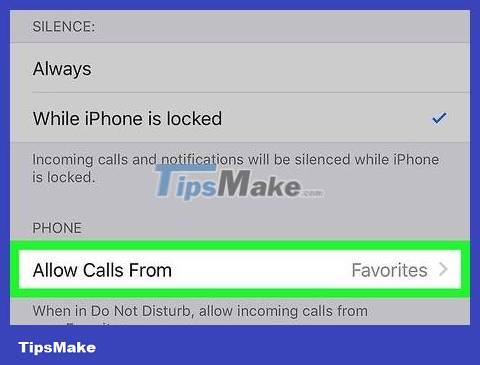
Select Allow calls from Allow Calls From .

Select the calls you want to receive while in Do Not Disturb mode. To block all incoming calls while in this mode, select No One .
If you want to receive calls from people in your Favorites, select Favorites .
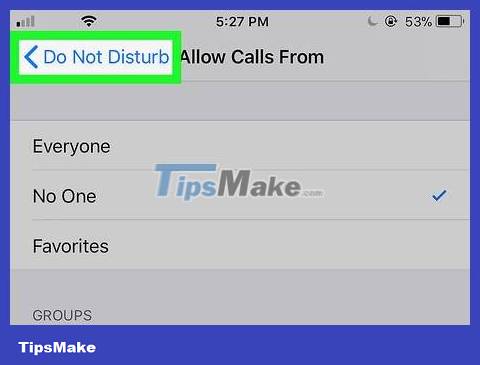
Click the Back button. You will return to the Do Not Disturb screen.
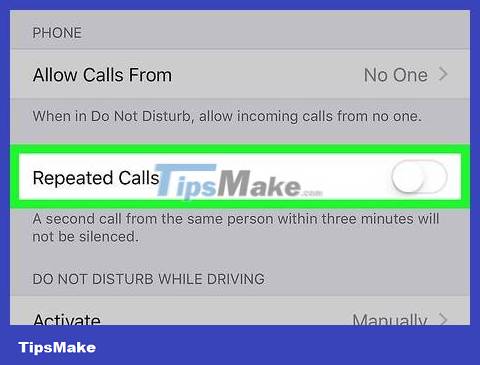
Slide to enable 'Repeated Calls'. If you turn this button green/On, anyone who calls you twice in a row will be able to reach you even though you're in Do Not Disturb mode. Turn off this feature if you don't want this to happen.
Turn Do Not Disturb mode on or off

Swipe up from the bottom of the home screen (Home). Now that you've enabled Do Not Disturb, here's how you can quickly toggle it on and off from your home screen.
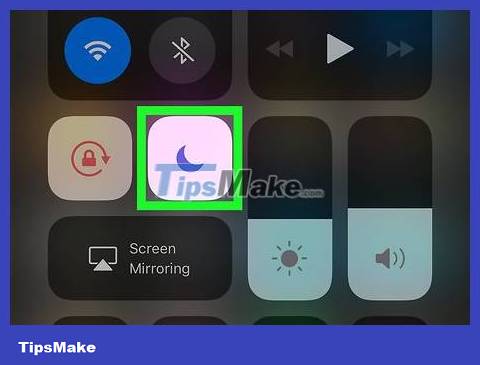
Click on the moon icon. It is the 4th icon at the top of the screen. If the moon icon was already gray, it will turn white, meaning Do Not Disturb is enabled. You will not receive any incoming calls while in this mode.
If you can't find the moon icon, see How to Customize Control Center on iPhone or iPad to learn how to find it.
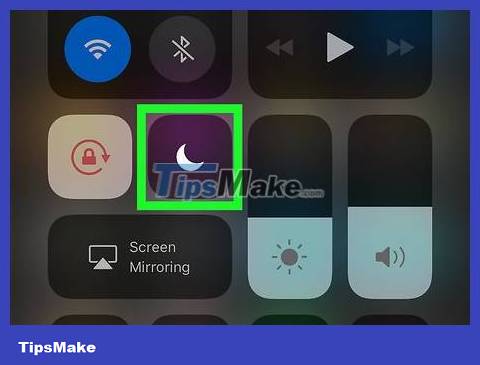
Click the moon icon again to turn off Do Not Disturb mode. The icon will turn gray and you will be able to receive incoming calls.
You should read it
- Instructions on how to block spam phone numbers on iPhone
- How to block phone numbers or messages on Galaxy S9 / S9 +
- Stop incoming iPhone calls from ringing all your other Apple devices
- How to filter and block spam calls on iPhone
- How to Block Calls from Unknown Numbers on iPhone
- Instructions to block calls on Zalo from strangers
 How to Block Calls from Unknown Numbers on iPhone
How to Block Calls from Unknown Numbers on iPhone How to Block a Phone Number on iPhone
How to Block a Phone Number on iPhone How to Copy Photos from iPhone to iPad
How to Copy Photos from iPhone to iPad How to Copy Music to iPod Shuffle
How to Copy Music to iPod Shuffle How to Copy Music from iPhone to Computer
How to Copy Music from iPhone to Computer How to Transfer Photos from iPhone to Mac
How to Transfer Photos from iPhone to Mac