How to block ads on Firefox
Lightweight and fast, Firefox has always been one of the most commonly used browsers in the world. However, like many other browsers, surfing the web on Firefox may also encounter the situation of ads appearing constantly, making you feel annoyed because the content you want to see is hidden, can even take you. to malicious links. The following article will show you how to block ads on Firefox simply and effectively.

1. Install ad-blocking add-ons for Firefox
Like Chrome has extensions, with Firefox you can also install add-ons for your web surfing. There are many add-ons that help block ads, and I recommend using Adblock Plus. Trusted by tens of millions of people and rated almost 5 stars, Adblock Plus can block all forms of advertising including videos, banners, pop-ups and other annoying forms, as well as sections. malware.
To install Adblock Plus for Firefox, you do the following:
Step 1: On the Firefox interface, click Menu , select Add-ons .

Step 2: In the search box, type " Adblock Plus " and press Enter .

Step 3: Click on the result of Adblock Plus found.

Step 4: Click Add to Firefox .

Step 5: A confirmation message appears, select Add .
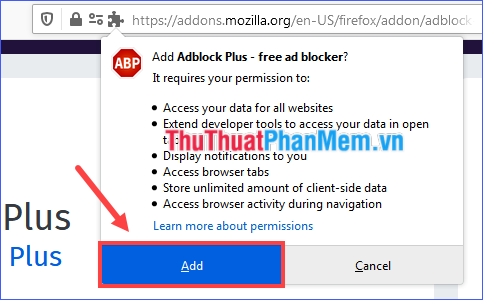
Step 6: Installation is complete, click Okay, Got It and restart Firefox (before, if you want to turn on this add-on in private mode, check the box Allow this extension to run in Private Windows ).
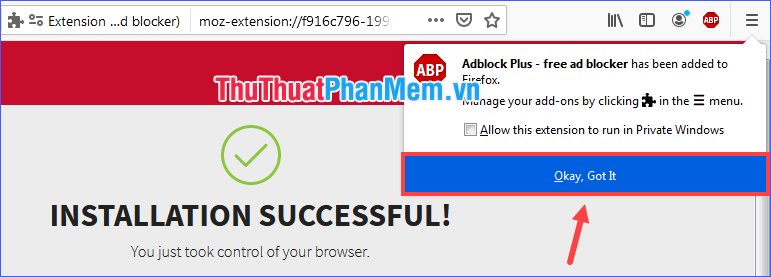
2. Use ad blocking software
In addition to the add-on solution for Firefox, you can also install an ad blocking software on your computer. Unlike an add-on that can only block ads on the browser but it is integrated, the use of software will help you to block ads on all the browsers that are on the machine, even those types of applications. other uses. One of the best software for this task is AdFender.
To download, please visit the following link: Download AdFender.
By default, AdFender will automatically run after the computer boots up. You can add some exception pages so that the software does not block ads on it, customize the filtering of ads on what kind of applications, delete cookies, view the statistics of blocked ads, . or temporarily disable AdFender.
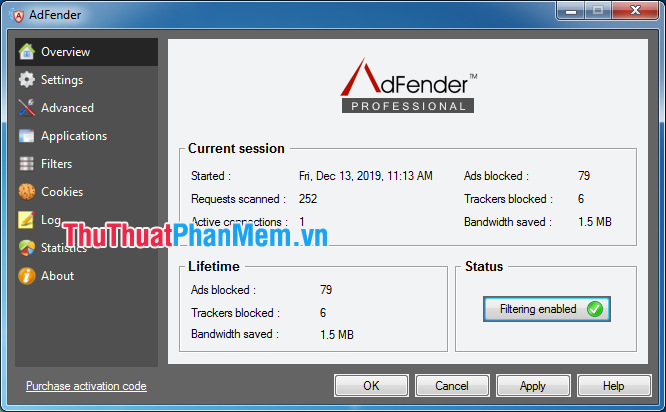
Through the article above, I have introduced you to a number of ways to block ads on Firefox. Also with other browsers, you can do the same. Wish you have moments of comfortable and interesting surfing!
You should read it
- How to Block Websites on Firefox
- Instructions on how to block ads when surfing the web on Firefox
- How to use Firefox Focus: Private Browser
- Block ads on Google Chrome, Firefox, IE with Adblock
- How to allow pop-ups to be displayed in Firefox
- How to block pop-up windows on Chrome, Coc Coc, Edge, Firefox browsers
 Instructions on how to change the name of the Fanpage Facebook page
Instructions on how to change the name of the Fanpage Facebook page How to login multiple accounts Gmail, Facebook, Zalo ... on Google Chrome
How to login multiple accounts Gmail, Facebook, Zalo ... on Google Chrome The most beautiful facebook hacker photo
The most beautiful facebook hacker photo How to save web addresses for later viewing on Chrome, Coc Coc, Edge, Firefox
How to save web addresses for later viewing on Chrome, Coc Coc, Edge, Firefox How to turn off the message 'Viewed' on Zalo on iPhone, Android phones
How to turn off the message 'Viewed' on Zalo on iPhone, Android phones How to chat, use Skype on the web browser without installing software
How to chat, use Skype on the web browser without installing software