How to allow pop-ups to be displayed in Firefox
However, sometimes there are also useful pop-ups, such as related to login credentials, captcha, forms. that are accidentally blocked. To solve the problem, you can disable the default pop-up blocker in Firefox for all websites, or apply it on certain websites.
This article will show you how to turn off the pop-up blocker in Firefox on computers, iPhones and iPads.
(Note: The Firefox for Android app doesn't have a pop-up blocker, which means you don't have to do anything to allow this window to show.)
Allow displaying pop-ups in Firefox on desktop
To disable the pop-up blocker in Firefox on a Windows, Mac, Linux, or Chromebook computer, first launch Firefox on your computer.
In the Chrome interface that appears, in the top right corner of the screen, click the three horizontal lines button to open the system menu.

From the menu that opens, select 'Settings'.

On the settings page, in the list on the left, click 'Privacy & Security'.
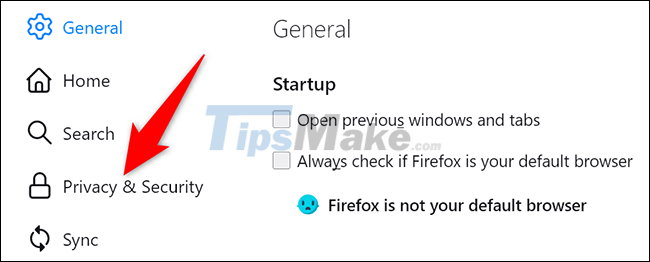
In the corresponding screen that appears on the right, scroll down to the 'Permission' section. Here you look to the bottom and turn off the 'Block Pop-Up Windows' option.

Any website can now display a pop-up window when you visit it.
Allow pop-ups to be displayed on specific web pages
As mentioned, sometimes you will also want pop-ups to be allowed on certain websites. In this case, next to the option 'Block Pop-Up Windows' (this option must be enabled), click 'Exceptions' On the corresponding 'Allowed Websites – Pop-Ups' page that opens , enter the full address of the website that you want to allow pop-ups to appear, click 'Allow' and then click 'Save Changes'.

Firefox will now allow pop-ups to be displayed on websites you specify, while blocking them on all other sites.
Allow showing pop-ups in Firefox on iPhone and iPad
To allow websites to show pop-ups in Firefox on your iPhone or iPad, first open Firefox on your device.
In the application interface that opens, in the bottom right corner of the screen, tap the button with three horizontal lines.
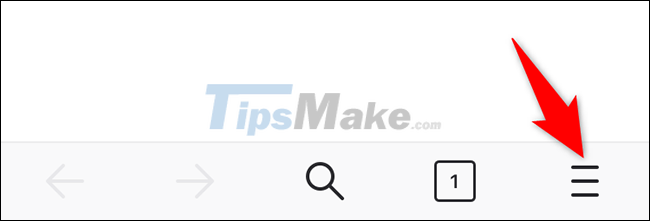
From the menu that opens, select 'Settings'.
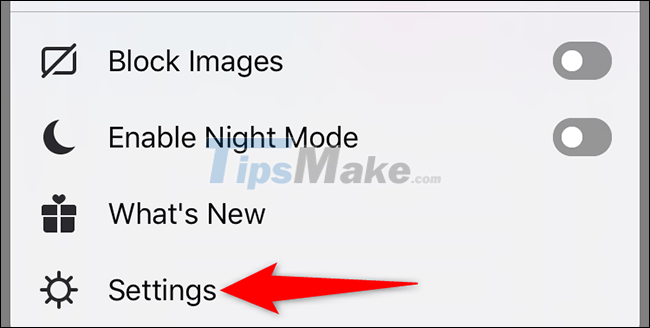
On the 'Settings' page, scroll down and turn off the 'Block Pop-Up Windows' option.

Firefox on your iPhone or iPad will no longer block pop-ups on any websites by itself.
Wishing you a successful completion!
You should read it
- How to browse common mode and anonymously with a window on Firefox
- How to switch open tabs in Firefox to private mode
- What to do when Firefox crashes?
- FireFox 54 version improves performance, speed, and security enhancement
- Firefox 58 and new features help improve performance
- Mozilla Firefox - Free, fast and private web browser
 Google claims the new occlusion feature makes Chrome on Windows 25.8% faster
Google claims the new occlusion feature makes Chrome on Windows 25.8% faster Should I use Brave browser or Firefox?
Should I use Brave browser or Firefox? Microsoft will integrate browsing history on Edge into Windows Search
Microsoft will integrate browsing history on Edge into Windows Search Microsoft confidently says Edge is 'fresher' and 'more reliable' than Google Chrome
Microsoft confidently says Edge is 'fresher' and 'more reliable' than Google Chrome Download Vivaldi, the browser that perfectly combines Opera and Chrome
Download Vivaldi, the browser that perfectly combines Opera and Chrome Should you choose Brave browser or Avast Secure Browser?
Should you choose Brave browser or Avast Secure Browser?