Block ads on Google Chrome, Firefox, IE with Adblock
When accessing the Internet, you will see websites displaying a lot of ads that you find annoying because you cannot see the content to see because of the obscured advertisement. You want to block unnecessary ads on web browsers to browse the web more effectively.
To block ads on Google Chrome, Firefox, Internet Explorer, you just need to install more add-ons. The article shows you how to install add-ons for web browsers to block ads on web browsers.
1. Block ads on Google Chrome.
You use the Adblock add-on to block ads on Google Chrome.
Step 1: Visit the link: https://chrome.google.com/webstore/detail/gighmmpiobklfepjocnamgkkbiglidom
Step 2: Click Add to Chrome to add add-on to Google Chrome.

A notice appears and select Add a extension to Google Chrome to install the add-on.

After installing the AdBlock extension on the Google Chrome interface, the icon appears as follows:

You only need to install the add-on, the default AdBlock will automatically block ads on the website. But in addition you can also choose the settings for Adblock by clicking on its icon on the Google Chrome interface:
- Pause AdBlock.
- Block ads on this page.
- Do not run on this page.
- Do not run on pages of these domain names.
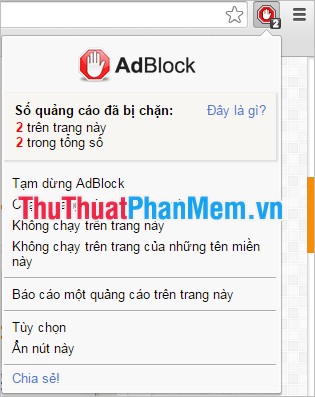
Or if you see any unreasonable ads, you can right-click and select AdBlock -> Block this ad .
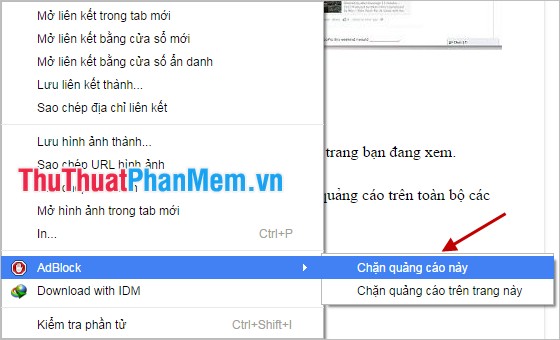
2. Block ads on Firefox.
To block ads on Firefox you use the Add-on Adblock Plus, you do the following:
Step 1: First you access the link: https://addons.mozilla.org/en-US/firefox/addon/adblock-plus/
Step 2: In the Adblock Plus add-on, click Add to Firefox to add the add-on to the Firefox browser.
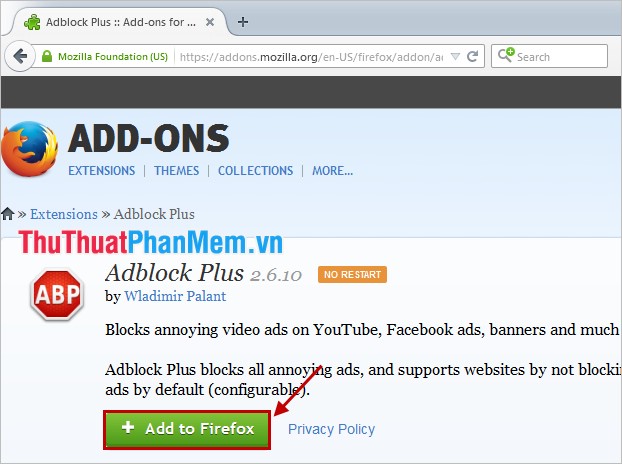
Step 3: A small notice appears, select Install now to install, after successful installation appears the message window as shown below.
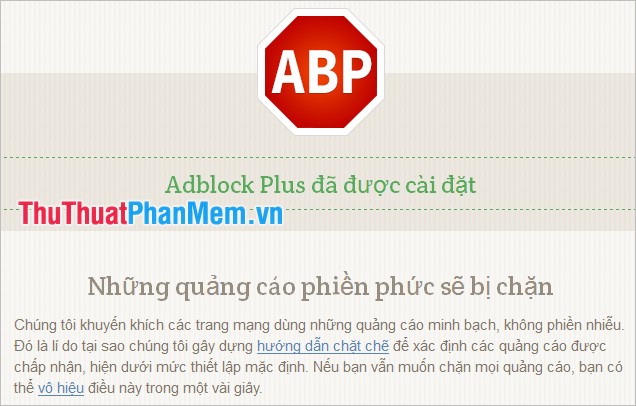
You restart Firefox to complete the installation process, on the Firefox interface appears AdBlock Plus icon:

Thus AdBlock Plus will automatically help you block ads and pop-ups whenever you access the web with Firefox.
3. Block ads on Internet Explorer.
For Internet Explorer, you use Simple AdBlock to block ads.
Step 1: You access the link: http://simple-adblock.com/
Step 2: Click Download now to move to the Download Simple Adblock section.
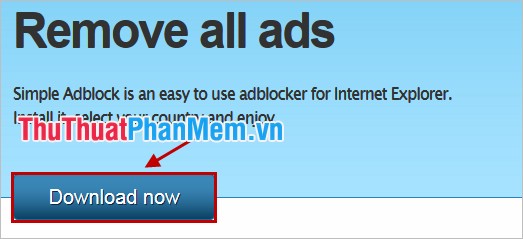
Download section appears, click Download Installer .
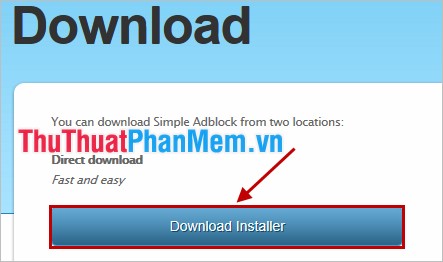
Next you choose Install for Internet Explorer to download the add-on.

Step 3: You turn off Internet Explorer, then double-click the downloaded file to install.
After installation, the icon will be as follows:
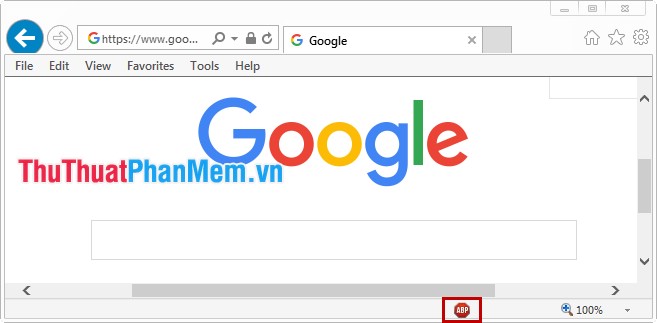
With the help of add-ons on web browsers you will be more comfortable when the ads disappear quickly, the browsing efficiency will be higher. Good luck!
 Browse the web anonymously with the Tor Browser
Browse the web anonymously with the Tor Browser Remove privacy on Facebook
Remove privacy on Facebook Check for unusual Gmail activity, check for signs of Gmail compromise
Check for unusual Gmail activity, check for signs of Gmail compromise Instructions to change your Gmail password
Instructions to change your Gmail password 10 How to access blocked websites
10 How to access blocked websites How to create a Fanpage on Facebook
How to create a Fanpage on Facebook