Instructions on how to block ads when surfing the web on Firefox
Advertising is a form of promoting products to a large number of consumers in order to make consumers aware and buy products. In the past, ads used to appear on a small portion of the website, but today ads often appear a lot, even taking up most of the site. So how to block these annoying annoying ads? If you use Firefox, there is a great utility to block ads that is Adblock Plus.
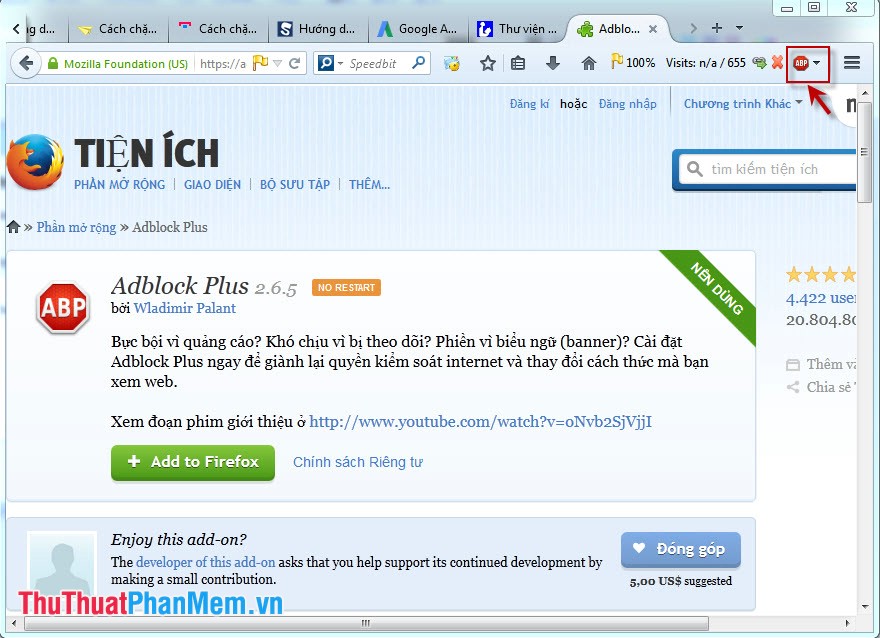
Instructions on how to block ads while surfing the web on FireFox
Here is an example of advertising on the site
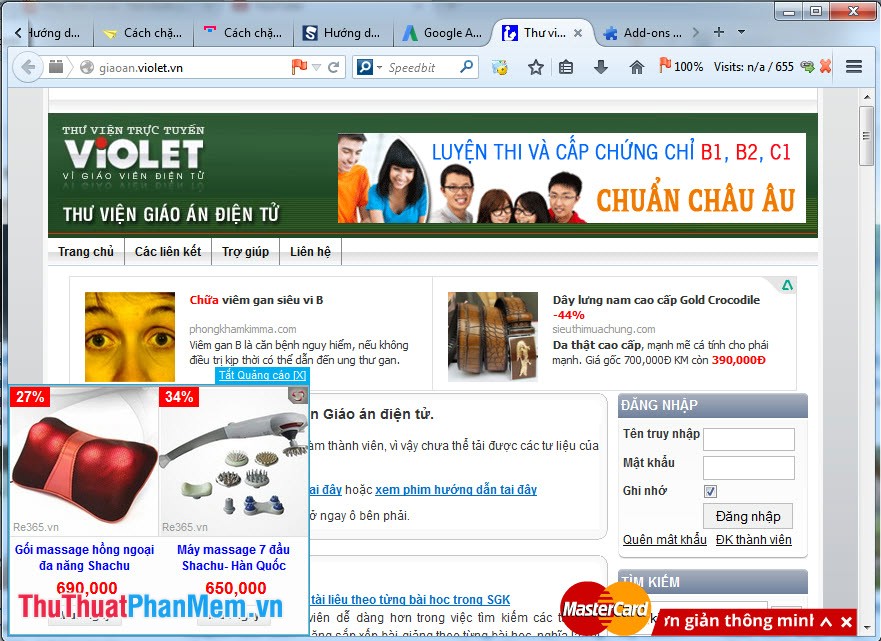
- Go to google, type the phrase aadblock plus for firefox in the Google search box, at the search results click on the link as shown:

- Add add-ons to FireFox by clicking the Add to Firefox button
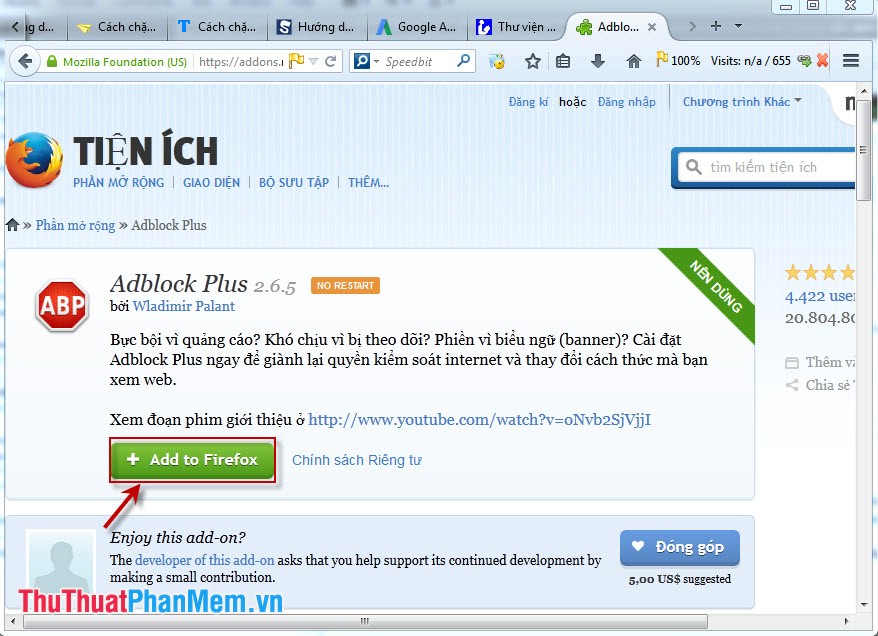
- Proceed to install Adblock Plus by clicking the Install Now button
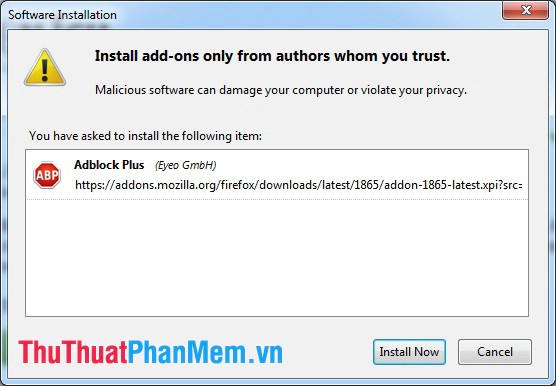
- After the installation is complete, we will re-load the website F5 and get the result:
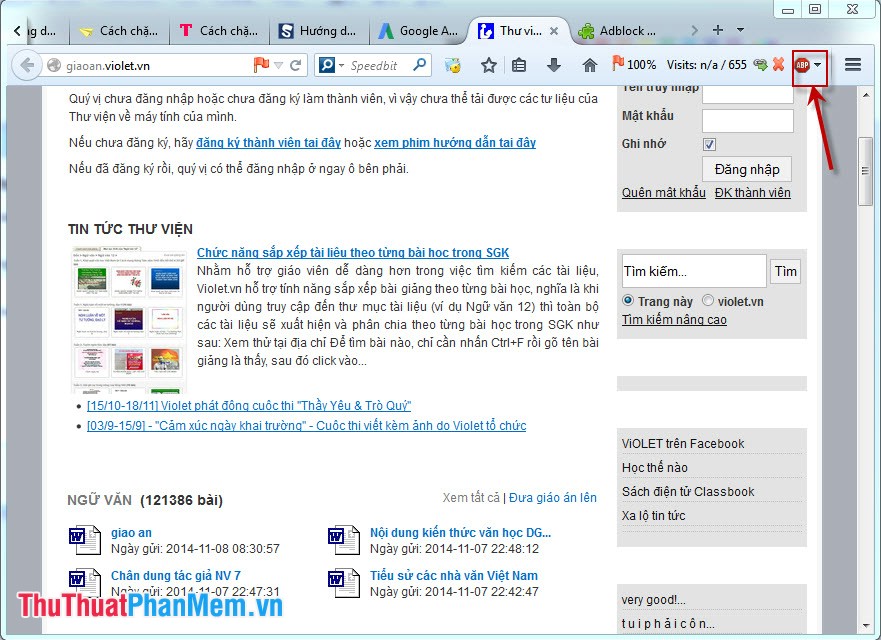
So the ads on the site have been removed now it looks really good, right?
In addition, you can customize to turn off any ad by clicking on the block that appears right on that ad, the Add Adblock Plus filter rule dialog box appears, select Custom and follow the instructions. after:
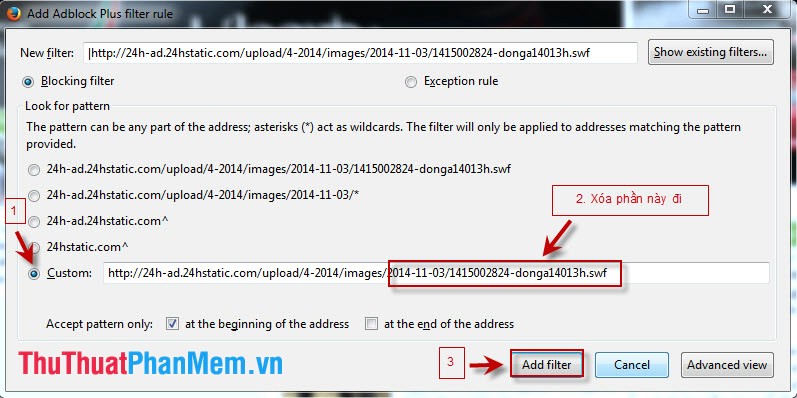
From now on you can surf the web freely without worrying about ads annoying.
 Instructions on how to block ads when surfing the web on Chrome
Instructions on how to block ads when surfing the web on Chrome Instructions for fixing SSL errors when browsing the web
Instructions for fixing SSL errors when browsing the web Instructions to download videos on Youtube without software
Instructions to download videos on Youtube without software Instructions for changing DNS to access Facebook
Instructions for changing DNS to access Facebook How to turn on and turn off Javascript on Firefox, Chrome
How to turn on and turn off Javascript on Firefox, Chrome How to use Zipcall to create floating video chat windows
How to use Zipcall to create floating video chat windows