How to use Firefox Focus: Private Browser
Firefox Focus: Private Browser is a web browser from Mozilla, with the aim of enhancing user protection from web browser information extraction tools, ensuring security, speeding up browsing and reducing data when used. use.
And after waiting, Mozilla has officially put Firefox Focus on Google Play Store so that Android users can download and use it. Firefox Focus on Android also owns an intuitive interface, easy to use as with iOS version. With many useful security features, especially without advertising when using, Firefox Focus brings private surfing space to users. Along with Network Administrator learn how to use Firefox Focus in the article below.
Firefox Focus security browser on Android
- Download Firefox Focus for Android
- Download Firefox Focus iOS
Step 1:
First of all, click on the link above to download the browser to the device and then start. It can be seen, Firefox Focus owns extremely simple interface, harmonious background color. First will be the interface to introduce browser features, press Ok, Got it! to forgive. Soon, you will be redirected to the main interface of the browser.


Step 2:
The website address entry will be in the middle. We just need to click it to enter the website address we want to visit.


Step 3:
You can see in the Firefox Focus page interface completely minimalist. Users will not see a button to view history, or open multiple tabs icon to access, especially will not appear ads. You can simply click the 3 dots icon to reload the page with the rotating arrow icon.
In addition, there will be additional options such as Open with Firefox open in Firefox browser, Open with . choose to open the website with other browsers, or Share share this website.
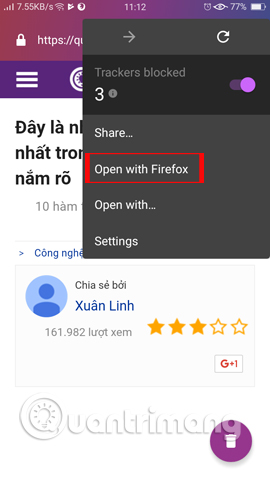
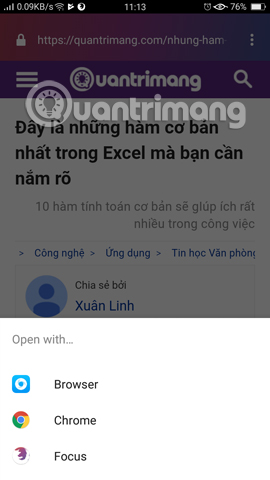
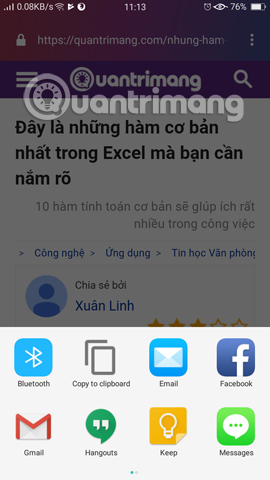
Step 4:
The trash icon in the interface is used to quickly turn off the web page you are reading and return to the main Firefox Focus interface. Also the entire browsing history is automatically deleted completely.
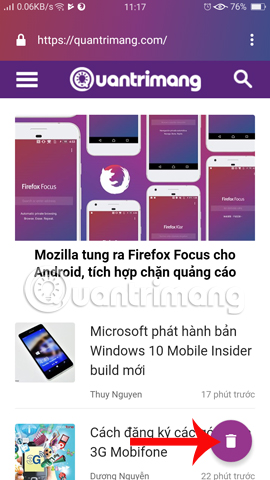
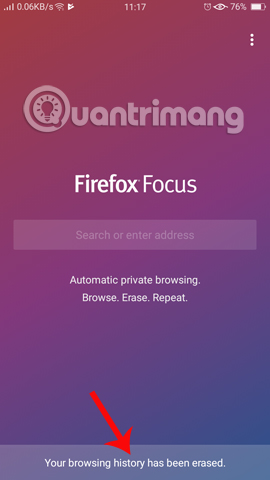
Step 5:
The Settings interface of the browser provides customizations for the browser. Here, you can customize the default search engine for the browser, in the Search section. Then select the search engine you want to change for the browser.
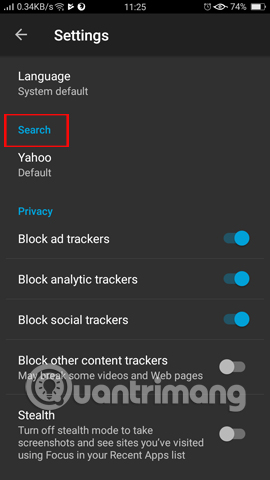
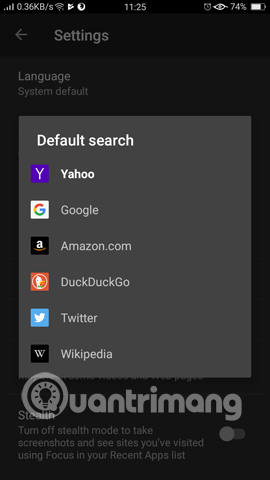
Step 6:
Next to Privacy section will have different security options, including:
- Block ad trackers: turning on this feature will allow the site's ad blocking.
- Block analytics trackers: enable features to block the tool to collect user information of the website being visited.
- Block social trackers: used to block social networking sites with links in the website.
- Block other content trackers: when using this option, other content will be blocked such as video, or you cannot access other websites.
By default from Firefox Focus, the first 3 privacy options are always turned on.
Also, if the user wants to take a screenshot , just turn off the Stealth option by swiping the horizontal bar to the right.
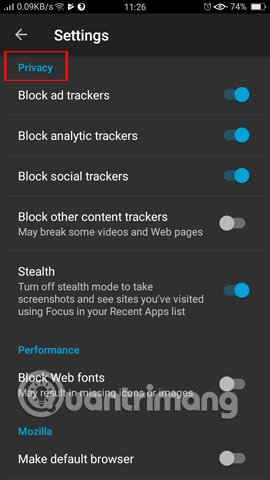
Step 7:
In the Performance section if we enable Block Web fonts , the font colors, icons, or images will be blocked.
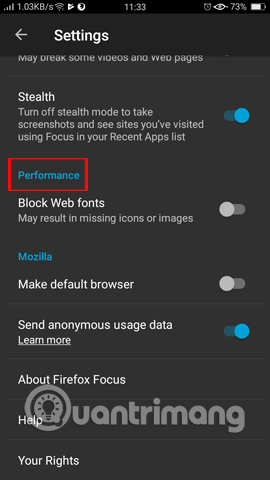
Firefox Focus as the default web browser on Android
In order to be able to set Firefox Focus as the default web browser on your Android device, we need to adjust on the device's settings, but not in the Settings section of the browser.
You access the Settings section on the device, then select the Application section. Then click on the Default Application section. In the default application settings list, navigate to the Browser application and select Firefox Focus as the default browser.
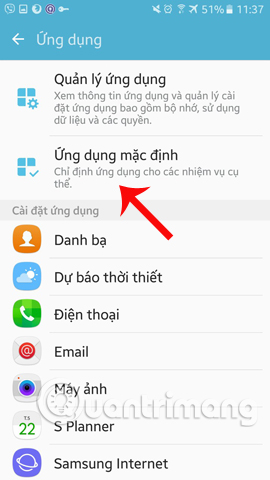
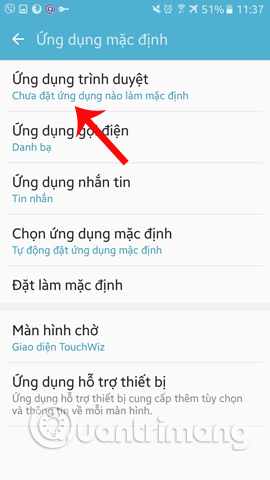
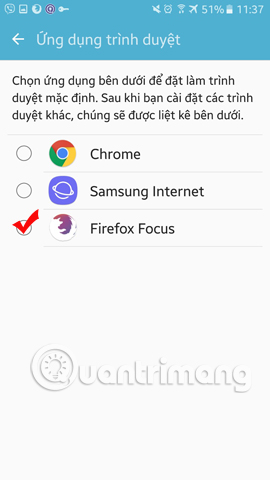
Above is the basic usage of Firefox Focus browser, secure web browser for Android devices. In short, Firefox Focus is a highly secure browser that blocks unauthorized tracking objects, improves performance and loads web pages. In particular, Firefox Focus will block ads completely, and delete the entire browsing history for a single touch.
Hope this article is useful to you!
You should read it
- Focus Mode is ready with many new features worth experiencing
- How to enable Android 10 Focus Mode
- Firefox releases urgent update to patch zero-day vulnerability being exploited by hackers
- HTC announced the Vive Focus Plus independent VR headset, scheduled for sale in the second quarter of this year
- FireFox 54 version improves performance, speed, and security enhancement
- What to do when Firefox crashes?
 How to distinguish real and fake gadgets in the browser
How to distinguish real and fake gadgets in the browser 7 extensions on Firefox no browser has
7 extensions on Firefox no browser has How to make the browser always start in incognito mode
How to make the browser always start in incognito mode Instructions to disable location sharing on web browsers
Instructions to disable location sharing on web browsers Sync bookmarks, extensions and other browser data between computers
Sync bookmarks, extensions and other browser data between computers The best Portable PC applications of all time (Part 4)
The best Portable PC applications of all time (Part 4)