How to backup, backup iPhone messages quickly and easily
We want to transfer, backup messages from iPhone to new iPhone without knowing how? Invite you to find solutions to the above problem by following the article below!

1. Backup, Backup iPhone messages using iCloud
Step 1: Go to Settings => Account & Password => iCloud .
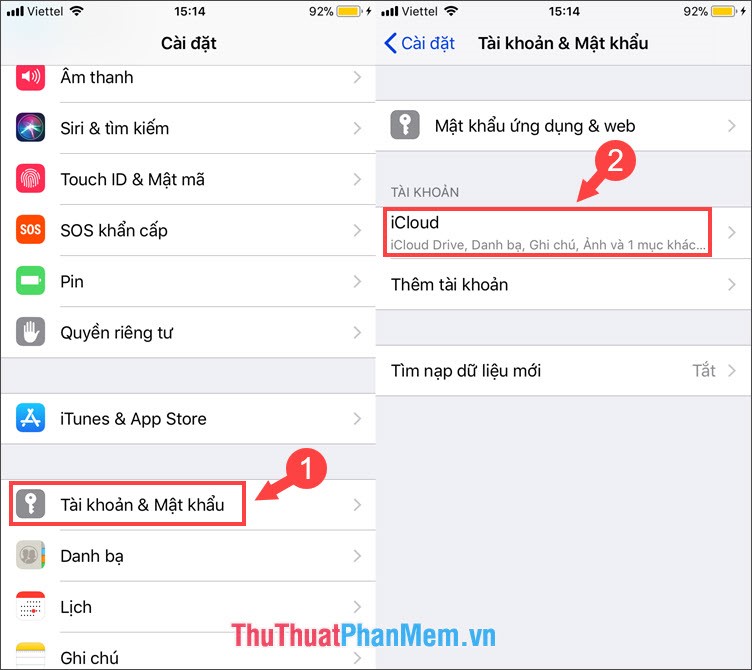
Step 2: Choose iCloud Backup => Backup now to backup everything. We can now sync messages to another iPhone by entering the synced iCloud account on the old device.

2. Use EaseUS MobiMover Free software
You can download EaseUS MobiMover Free here!
Step 1: After downloading the software, connect iPhone to PC and launch the software. You choose item 1-Click Transfer => iDevice to PC .

Step 2: Click on the image of the folder (1) to choose where to save the file. Deselect unnecessary things and tick Message (2) in the Other section . Then press Transfer (3) to transfer the message to your computer.
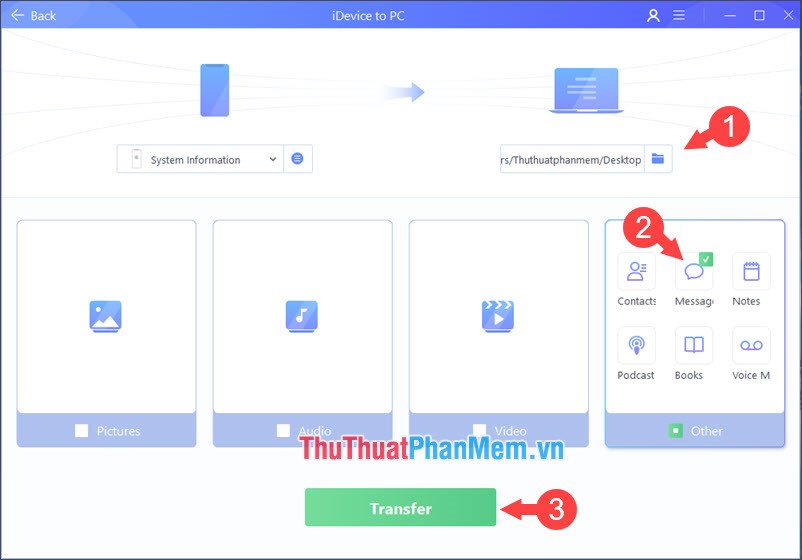
Step 3: Log in to your EaseUS account, if you do not already have an account, you can click Sign Up to register your own account.
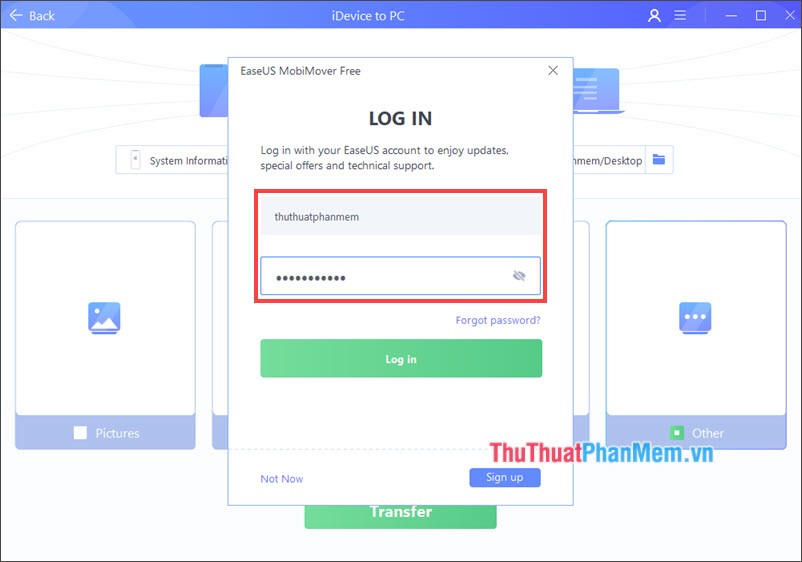
Step 4: We wait for the software to transfer messages from iPhone to PC.
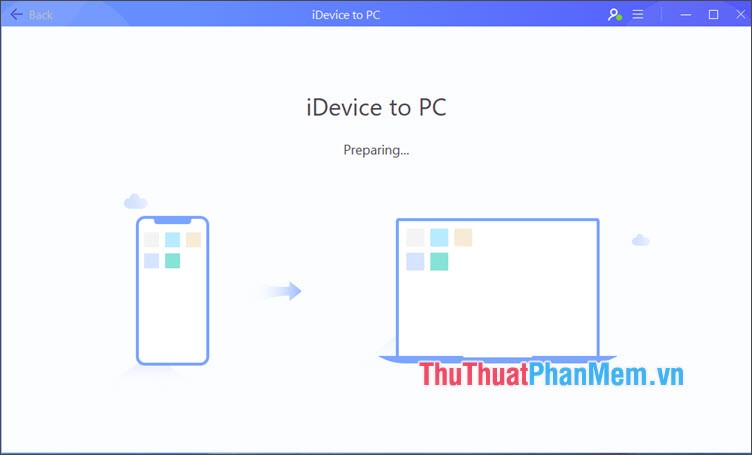
If the Successful message appears, it is successful. You click View to open the folder containing the message saved on the PC.
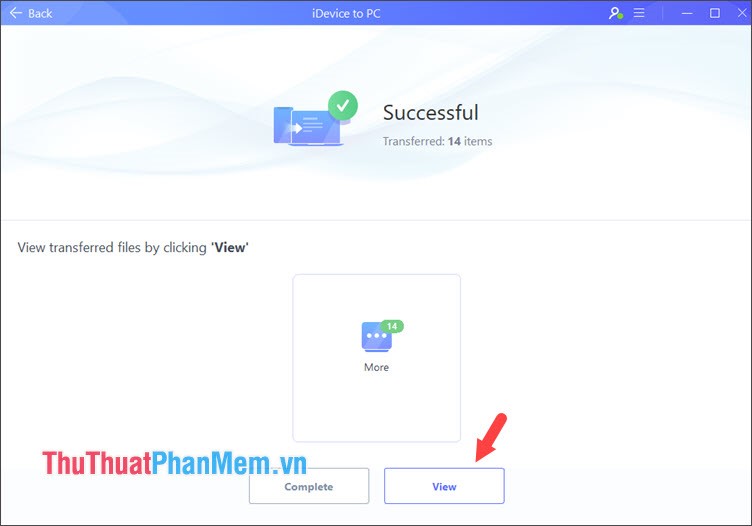
Step 5: In the Backup folder, there is an image folder and a .html file message . We proceed to open that html file in a browser to view the message.
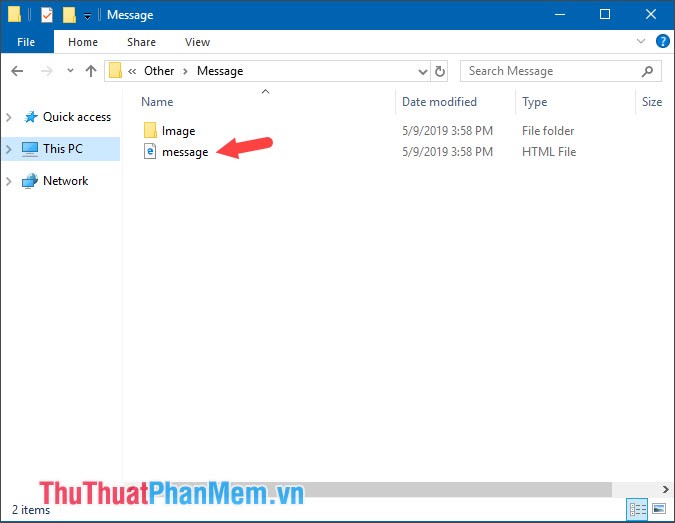
And the result as shown below is successful.
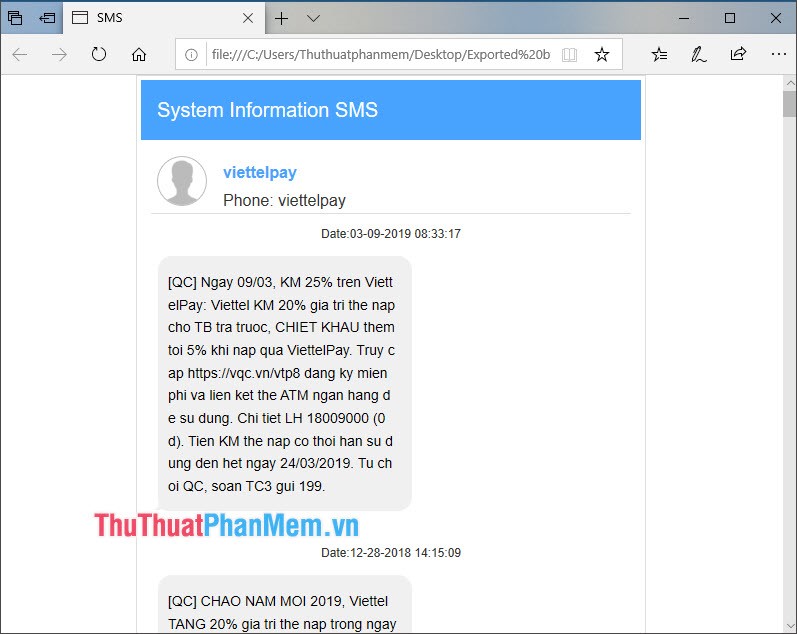
With the sharing tips in the article, we can easily backup messages and sync them on other devices easily. Please visit TipsMake.com regularly to update the latest technology news and tips!
 How to quickly search on iPhone with Spotlight
How to quickly search on iPhone with Spotlight How to block any Web page on Safari for iPhone, iPad
How to block any Web page on Safari for iPhone, iPad How to block websites with bad content on Safari for iPhone and iPad
How to block websites with bad content on Safari for iPhone and iPad How to download photos on Facebook to your iPhone, Android
How to download photos on Facebook to your iPhone, Android How to change the Instagram password on phones and computers
How to change the Instagram password on phones and computers How to download videos from Twitter to iPhone, Android devices easily
How to download videos from Twitter to iPhone, Android devices easily