How to backup SMS for Windows 10
To back up data on a Windows computer with many different options, you can use the features available on the system or use the hosting service. So if you want to backup and extract SMS on Windows computer, how to do?
There is a free SMS to Excel application available on Microsoft until May 31, 2018, compared to the usual $ 0.99 price. This application will extract all SMS messages of the device you use or not, into a file to save to your computer or phone. Users can choose when to extract the message. The following article will guide you how to use the SMS to Excel application to back up messages on Windows.
- Backup and restore data on Windows Phone 8.1
- How to backup photos on Windows 10 computer?
- Things to keep in mind when backing up data on your computer
How to use SMS to Excel Windows 10 application
To be able to backup SMS messages on Windows phones to Windows computers or save them to your phone, we need to log in to both Windows 10 and Windows 10 Mobile phones. Then turn on the sync feature on the active phone.
Click the Messaging application then select the three dots button Settings, tap Sync messages between the items . Then press Anytime at Download message from the application so that the application can access the message.

Step 1:
Go to the link below to open the Microsoft Store page to install the SMS to Excel application on Windows 10.
- Download the SMS to Excel Windows 10 application
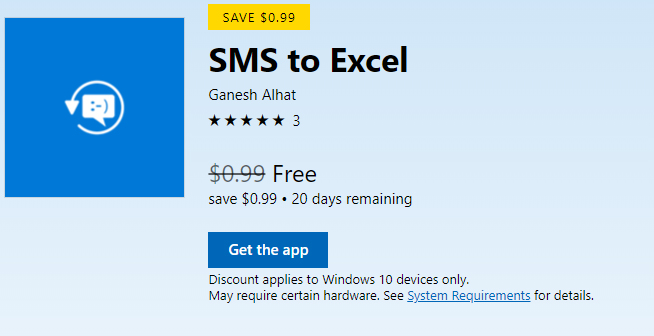
Step 2:
After downloading, press Yes to agree to the application to access the phonebook message on the device.
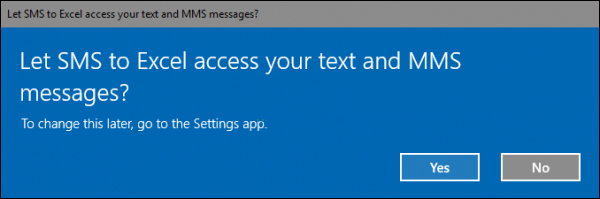
Step 3:
The application's interface will then appear for users to choose the time to backup.
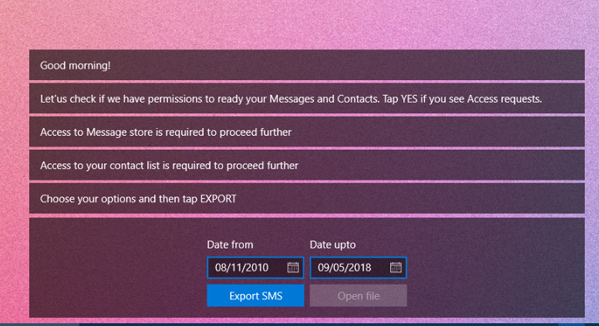
You select the start time (Date from) and the Date upto you want to back up the message. When finished selecting the time to press the Export SMS button to proceed to extract SMS.
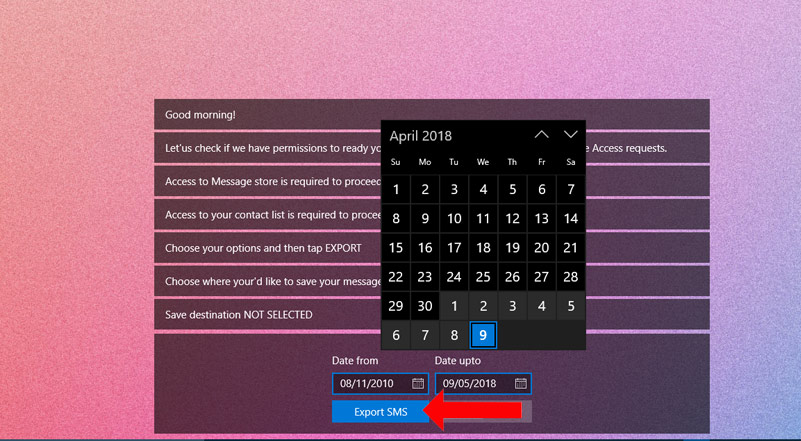
Step 4:
Appears a folder interface on the computer for users to choose to save on the computer in the format of xlsx file, spreadsheet format on Excel.
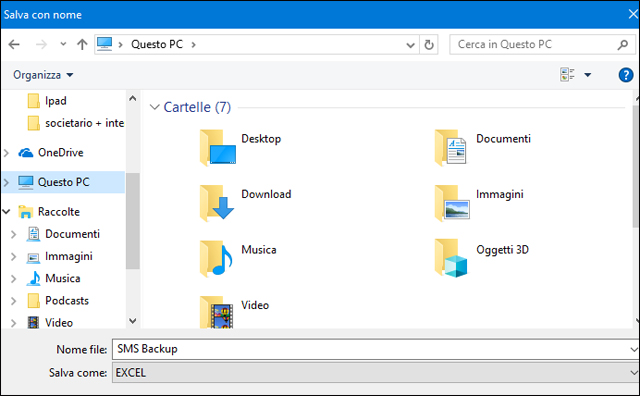
When the backup process of SMS messages on Windows is completed, the SMS to Excel application will display the total number of backed up messages, the archive folder, etc. The Export Complete notification will tell the user if the backup process has completed public.
Finally click the Open File button to open the list of backed up messages. The list will include the date, location, SIM name, number of senders, sender and news content.
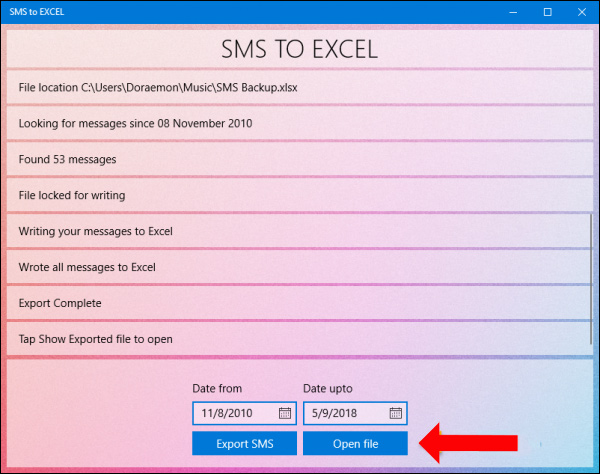
So with the SMS to Excel application on Windows 10, users can extract all the messages on the phone to the computer, or to the phone in Excel file format. You can choose the time to backup SMS to Excel messages.
See more:
- How to use Backup and Restore on Windows 7
- Instructions for backing up individual messages on iPhone
- How to backup SMS messages with SMS Backup and Restore
I wish you all success!
 How to delete Snapchat's chat history on iPhone and iPad
How to delete Snapchat's chat history on iPhone and iPad 9 apps that replace WhatsApp really guarantee your privacy
9 apps that replace WhatsApp really guarantee your privacy Instructions to hide phone numbers, hide personal information on Zalo
Instructions to hide phone numbers, hide personal information on Zalo How to delete multimedia files in WhatsApp chat history on iPhone
How to delete multimedia files in WhatsApp chat history on iPhone How to send music, MP3 songs through Messenger to listen
How to send music, MP3 songs through Messenger to listen How to use the extended chat utility on Viber
How to use the extended chat utility on Viber