How to always allow downloading on Safari macOS
Apple always sets privacy settings to keep user information secure. With Safari's downloader on macOS, when users download files from any website, they need to confirm, then the process of downloading new files is conducted. In case users often download files at a certain website, this authentication request is a bit time consuming. If so, you can reset the download confirmation so that Safari always loads on a certain website. The following article will guide you how to always allow Safari to download on a website.
Instructions to turn off download confirmation on Safari mac OS
Step 1:
Open Safari on Mac, then click Safari in the top left corner and select Preferences .

Step 2:
In the new interface appears click on Websites section . At that time, users click on the Download in the list on the left to display the websites that users frequently download on Safari.
This will display all websites according to the settings we have chosen.
Now you will choose which sites are always allowed to download then switch to Allow in the name of the site. Websites that users are currently opening will display in the Currently Open Websites section. Websites that you have set up earlier in the Configured Websites section.

If you want to change the download option on Safari for all websites, then when visiting other websites , users switch to Allow mode .
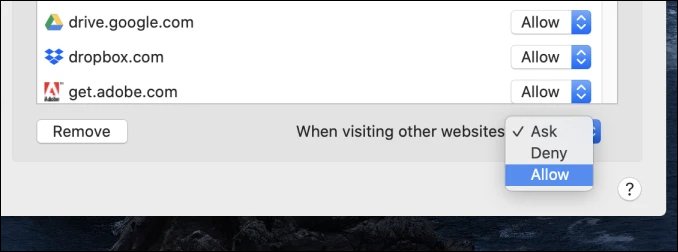
See more:
- How to find, install and remove Safari extensions on Mac
- How to experience new features on Safari without upgrading macOS High Sierra Beta
- The custom way on Safari increases the browser experience
- 14 tricks for browsing the web using Safari on iPhone and iPad
I wish you successful implementation!
You should read it
- Custom ways on Safari increase the browser experience
- How to fix Safari's status is slow
- Fix the error that Safari automatically exits on iPhone / iPad
- 8 Safari Web browsing tips on iPhone, iPad
- Tips for using the Safari download manager on iPhone, iPad
- How to fix Safari error can not load websites on Mac
 4 tips to make the Touch Bar on MacBook Pro more useful
4 tips to make the Touch Bar on MacBook Pro more useful How to use Emoji on Mac
How to use Emoji on Mac How to enable Auto Unlock on Mac and Apple Watch
How to enable Auto Unlock on Mac and Apple Watch How to increase the contrast on the Mac screen
How to increase the contrast on the Mac screen How to use 'Approve with Apple Watch' on macOS Catalina
How to use 'Approve with Apple Watch' on macOS Catalina Fix 'Bluetooth Not Available' error on Mac
Fix 'Bluetooth Not Available' error on Mac