How to disable pop-up blocker in Safari on Mac
However, sometimes there are also useful pop-ups, such as related to login credentials, captcha, forms. that are accidentally blocked. To solve the problem, you can disable the pop-up blocker in Safari for all websites, or apply it on certain websites.
Find out how to do it right here.
Disable pop-up blocker for all websites in Safari
First, open the Safari browser on your Mac. Then, click the 'Safari' entry in the upper left corner of the top menu bar and select 'Preferences'.

Next, click on the "Websites" tab.

In the 'General' column on the left, scroll down and select 'Pop-up Windows'.

Use the drop-down menu next to the 'When Visiting Other Websites' option in the bottom left and click 'Allow'.
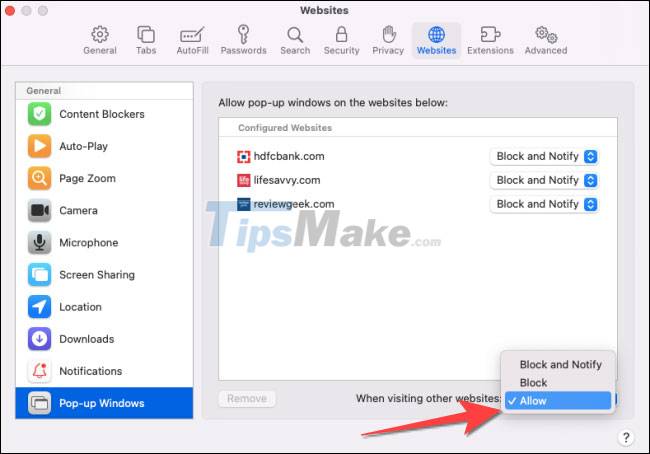
From now on, Safari will allow all pop-ups to be freely displayed on every website you visit.
Turn off pop-up blocker for a specific website in Safari
First, open Safari on your Mac, then browse to the websites you want to allow pop-ups to appear on.
Next, click on the 'Safari' entry in the upper left corner of the top menu bar and select 'Preferences'.

In the Safari Preferences window that appears, click the 'Websites' tab.

Scroll down in the 'General' column and select 'Pop-up Windows'.

On the right, you'll see a list of web pages open in Safari and a 'Block and Notify' option set for each. Use the drop-down menu next to a web page and select 'Allow'.

Repeat the same process to allow pop-ups to be displayed on other sites in the list.
You should read it
- How to allow pop-ups to be displayed in Firefox
- Fix the error that Safari automatically exits on iPhone / iPad
- Custom ways on Safari increase the browser experience
- How to find, install and remove Safari extensions on Mac
- 8 Safari Web browsing tips on iPhone, iPad
- How to fix Safari error can not load websites on Mac
 How to insert a signature into PDF on Mac
How to insert a signature into PDF on Mac How to write text by voice on macOS
How to write text by voice on macOS How to change the Home app wallpaper on Mac
How to change the Home app wallpaper on Mac How to use Zappy to take screenshots of your Mac and write notes
How to use Zappy to take screenshots of your Mac and write notes How to use formulas and functions in Numbers on Mac
How to use formulas and functions in Numbers on Mac 10 free tools supported for Mac
10 free tools supported for Mac