How to allow everyone to share screen during a Zoom meeting
So how do you allow people to share screen during a Zoom meeting?
First, it should be noted that only the meeting organizer has the right to allow participants to share screens about the meeting. Therefore, the prerequisite here is that you have to be the creator and start the meeting.
Next, if you are using the Microsoft Team app on a Windows, Mac, or Linux computer, click the ' Security ' button , then select the ' Share Screen ' option.
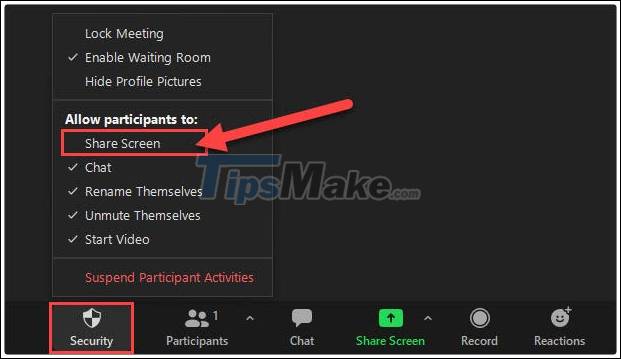
On iPhone, iPad, and Android, you'll need to press the three-dot menu button.

Then, click on ' Security '.

And now, you can turn on the ' Share Screen ' feature.

That's all you have to do. Everyone participating in your video meeting can now share their screen.
Allows multiple people to share the meeting screen at the same time
Allowing multiple people in a meeting Zoom to share their screen at the same time is a simple yet useful feature. To enable this feature, of course, you are still in charge of the ongoing video meeting, and at the same time you must be using the Microsoft Team client on Windows, Mac, or Linux.
Click the small arrow next to the green ' Share Screen ' button.
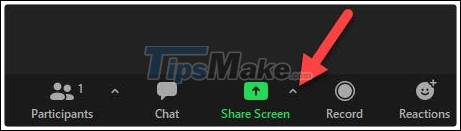
From the pop-up menu, tap the option ' Multiple Participants Can Share Simultaneously '.
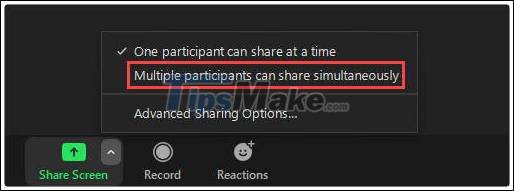
It's all that simple. Everyone in the meeting can now share their screen or use Whiteboard at the same time.
Zoom can be a little overwhelming with its rich feature set, but these are the factors that can really improve the quality of your meeting and work as well.
 How to fix the Microsoft Teams shortcut not working on the computer
How to fix the Microsoft Teams shortcut not working on the computer How to enable Registration Lock in Signal
How to enable Registration Lock in Signal Zoom crashes on Windows 10, causes and fixes
Zoom crashes on Windows 10, causes and fixes How to change your status in Microsoft Teams
How to change your status in Microsoft Teams