How to use Zoom meeting on phone
Studying online on Zoom Meeting helps teachers, students, students easily connect with each other, exchange learning content when they cannot go to class directly. Members of the study group will communicate via video with the automatic mode of turning on the webcam or camera, recording audio directly for teachers or other members to hear. Zoom Meeting is available for use on different operating systems, so you can use Zoom Meeting on your computer or phone. The following article will guide you how to use Zoom Meeting on your phone.
Instructions for using Zoom on Android, iOS
Step 1:
We install the Zoom Meeting application for Android and iOS by following the link below.
- Download Zoom for Android
- Download Zoom Meeting for iOS
At the first interface, click Sign In to log in your account via Google, Facebook. We press Google to create an account via Google.
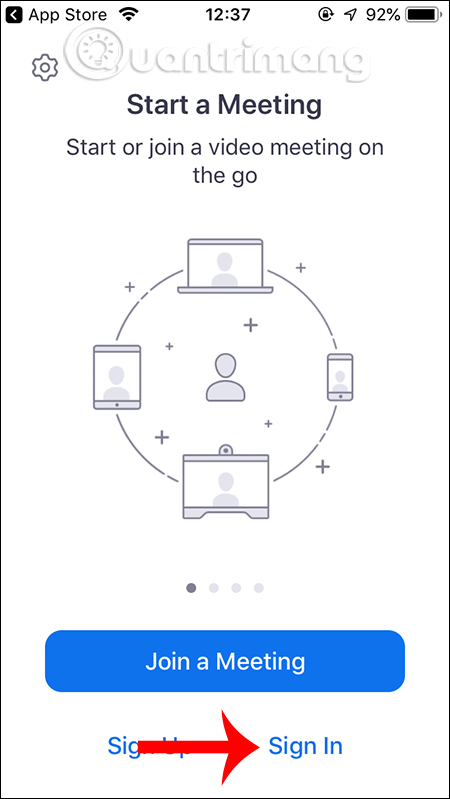
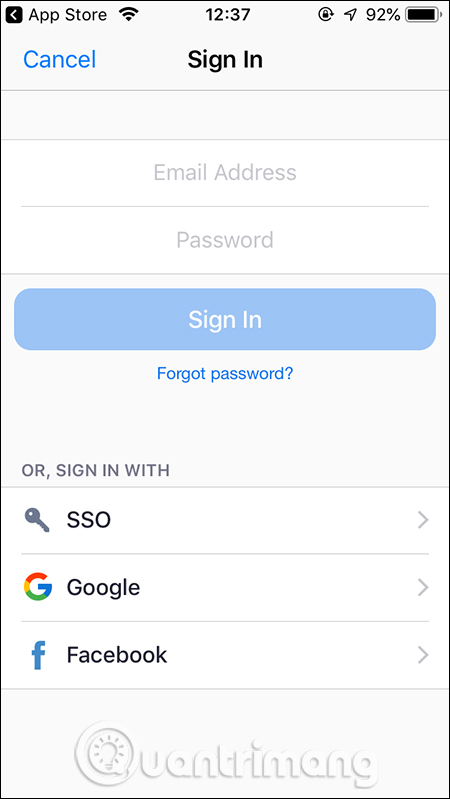
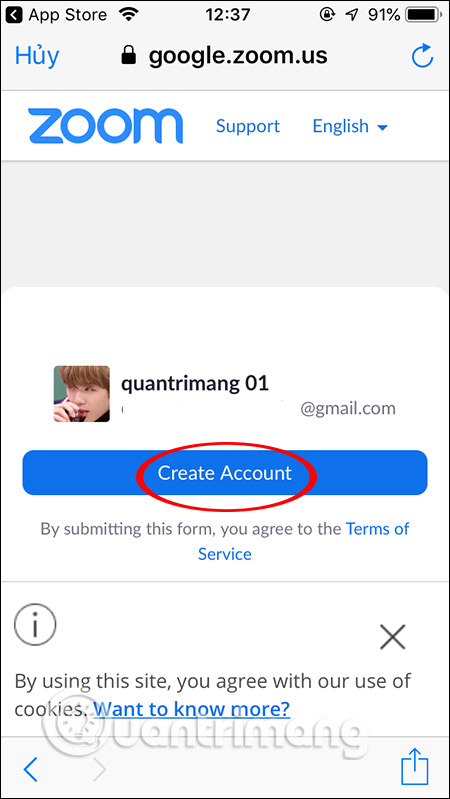
Step 2:
In the main interface of the application users will see the option to participate in online learning on Zoom. If you want to join the online classroom of teachers, click Join . You then enter the classroom ID received and the room password from the room creator.
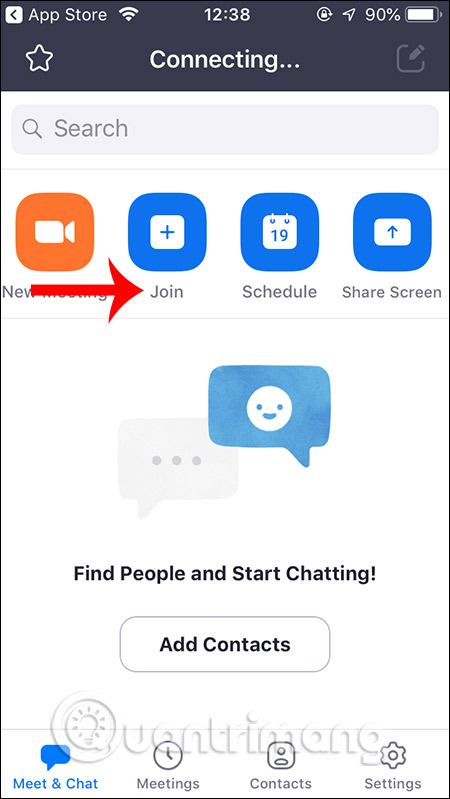
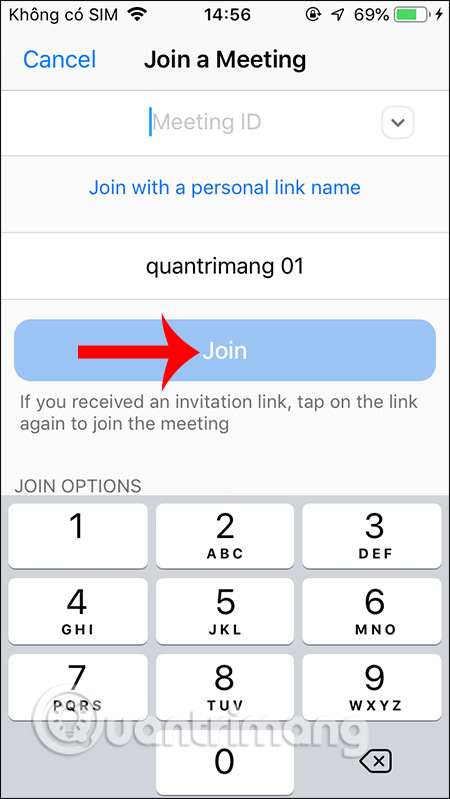
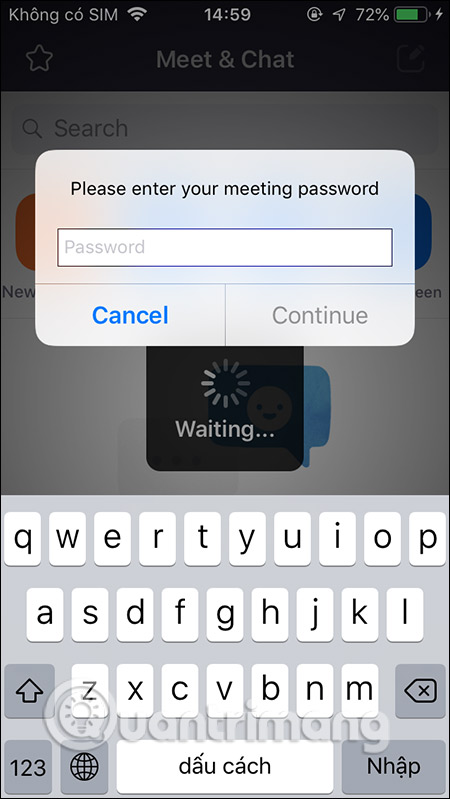
Step 3:
You will then see the interface learning screen preview, click Join with a Video . As a result, you successfully joined the online classroom on Zoom. To exit the classroom, click Leave . Note to obtain audio, then click Join Audio .

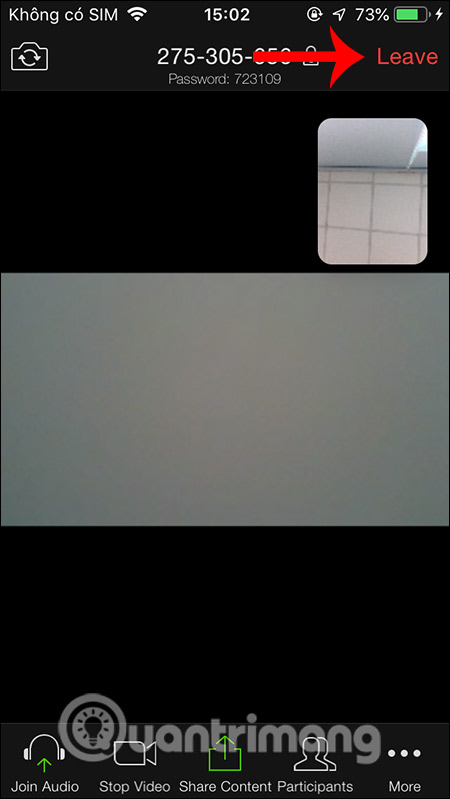
Step 4:
In case you created your own classroom , click New Meeting . You will then have a classroom ID and classroom password sent to the person who wants to join the class. Click End to end the classroom.
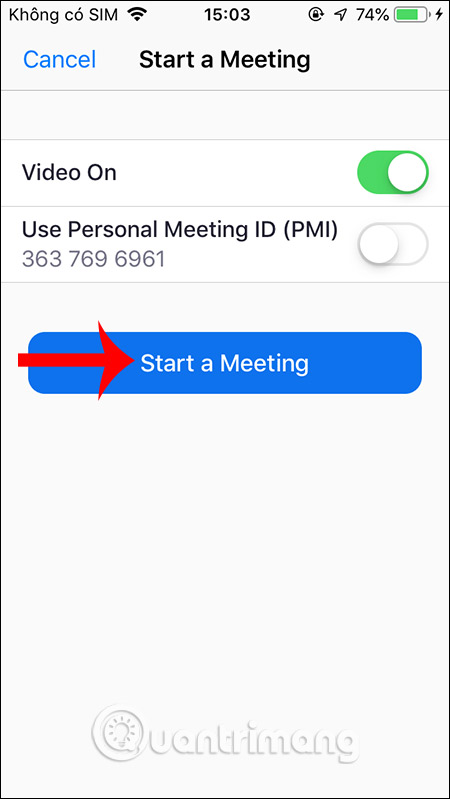
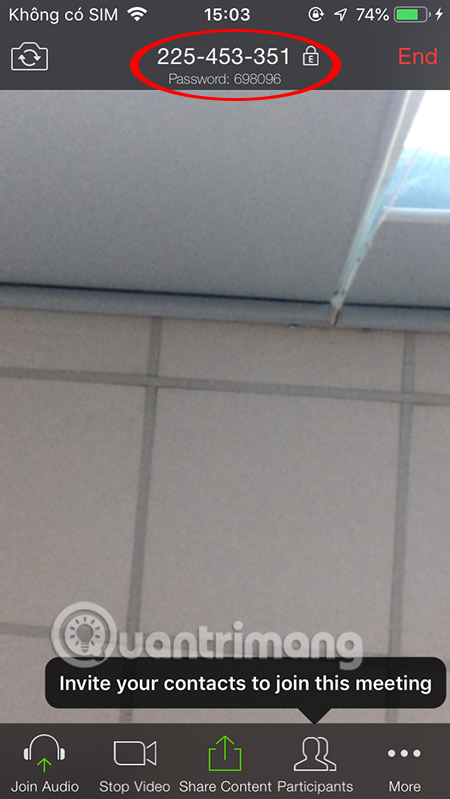
In addition to sharing images, click Share Content , click Chat then click More and select Chat .
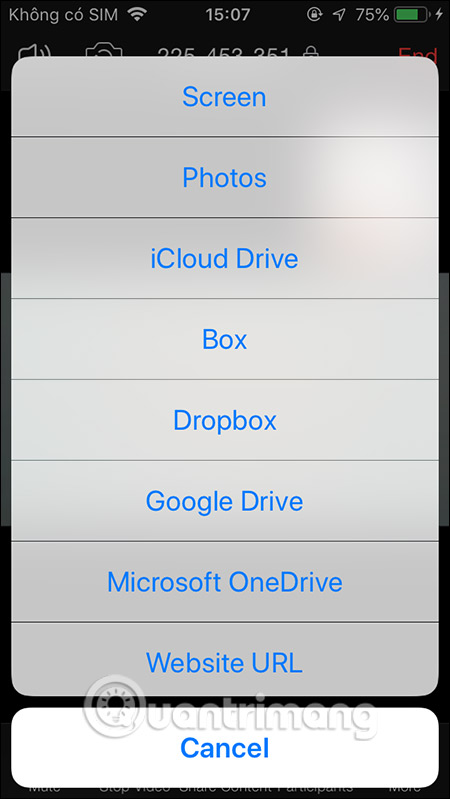
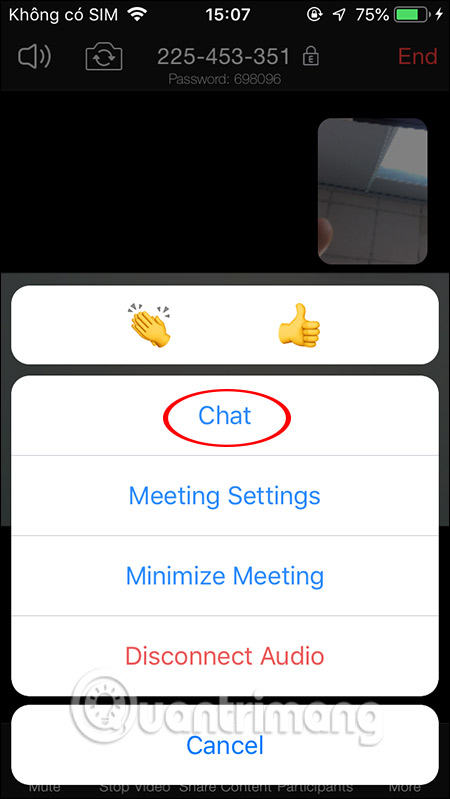
You should read it
- How to sign up Zoom.us learn online for free
- How to learn online, create classrooms on Zoom
- How to secure your Zoom account, avoid leaking personal data
- Why doesn't Zoom sound? Zoom error has no sound
- Is it safe to use Zoom? Things to know
- Instructions on how to use the Zoom Meeting application from A to Z
 How to Calculate Average Growth Rate in Excel
How to Calculate Average Growth Rate in Excel How to connect hosting services on Microsoft Teams
How to connect hosting services on Microsoft Teams How to Create a Bullet Point in Microsoft Applications
How to Create a Bullet Point in Microsoft Applications How to share an Office 365 Home subscription with others
How to share an Office 365 Home subscription with others 8 Excel error messages that make you uncomfortable
8 Excel error messages that make you uncomfortable How to learn online on AIC Education application
How to learn online on AIC Education application