How to use filter on Zoom, turn on the filter for Zoom
So after providing many background themes to hide the real scene behind, users now have more options for filters to change the look of the screen and change their own face. In addition, the Zoom software also has additional effects for the face such as changing eyebrows, changing lip color or adding beard, . Here is how to use the video frame filter on Zoom.
Guide to install filter on Zoom
Step 1:
At the interface on Zoom on your computer, click the gear icon to access the settings on the software.
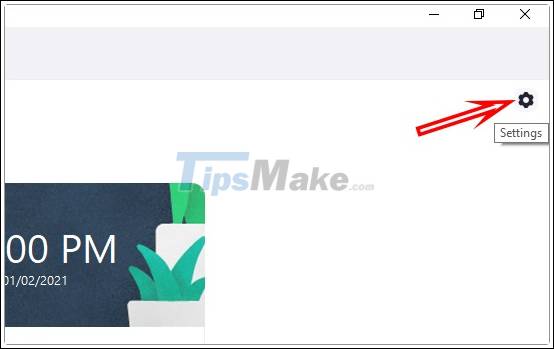
Step 2:
Display management items on the software, we click on the item Background & Filters to enter the item to select the effects of learning video frames on Zoom.

Step 3:
Looking to the right you click on the Video Filters section and you will see there are a lot of video frame filters to choose from. Some filters will only change the color of the video screen, some will add other details.
You like any video frame, just click on the frame effect that is.

Step 4:
Click on the Studio Effects (Beta) to use some effects for the face.

Here you will see effects for eyebrows, beard and lips. We'll choose the color, style, and density over the Opacity bar.

Color you can also change according to your own preferences through the color gamut icon.
In case you do not want to apply effects to the face anymore and want to return to the original state, click Reset. We can combine the video frame filter and the face effect, but only 1 frame filter can be used.
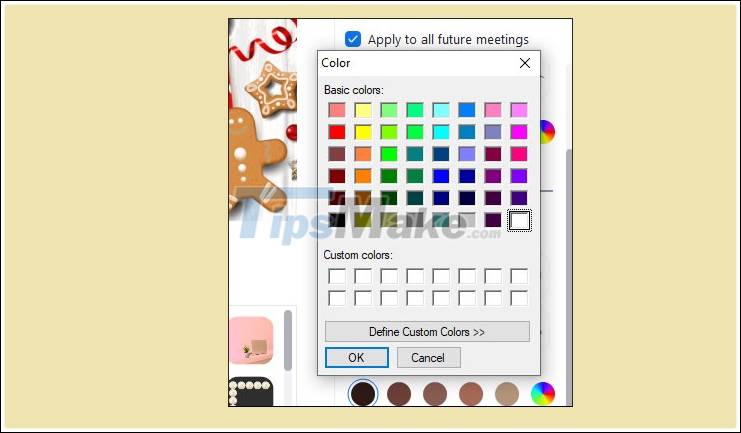
 Lulubox 4.9.11: Game management application for Android
Lulubox 4.9.11: Game management application for Android Download SpyBot Search & Destroy 2.8.68.0
Download SpyBot Search & Destroy 2.8.68.0 Download Driver Booster Free 8.2.0.314
Download Driver Booster Free 8.2.0.314 Link Download Hola Unlimited Free VPN 1,172.436
Link Download Hola Unlimited Free VPN 1,172.436 Link Download Scratch 461
Link Download Scratch 461 Link to download Microsoft Security Essentials 4.10.0209.0
Link to download Microsoft Security Essentials 4.10.0209.0