How to add text options menu on iPhone
When you black out text on iPhone, there are only a few options such as copy, share, relatively simple and there are not many options that need to be missing. If you want to add a blackout menu for content on iPhone, you can set up SelectionPlus. This tweak replaces almost the entire default text selection interface on the device, adding many other necessary options for users. In addition, users have additional vertical scrolling through all options to avoid confusion when used. The following article will guide you how to install SelectionPlus on iPhone / iPad.
- Instructions for moving text cursor on iPhone with TrackPad
- How to search for text messages on iPhone and iPad
- How to manage data on iPhone with Documents 5
- How to use Undo and Redo functions when writing text on iPhone
Instructions to customize menu to blacken iPhone content
Step 1:
We download the SelectionPlus tweak at Cydia's Nepeta source with iOS 11 and above jailbroken. Or users click on the link below to access it.
https://repo.nepeta.me/depiction/com.satvikb.selectionplus Proceed to install the tweak as usual.
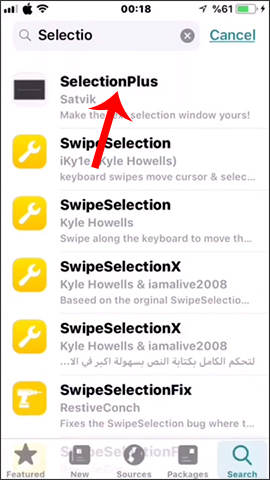
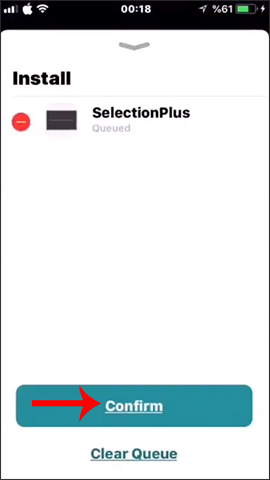
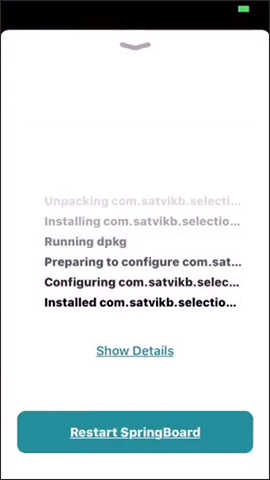
Step 2:
After installation is complete, you go to Settings and then click to adjust SelectionPlus to change the settings again. The SelectionPlus default tweak has been activated, or you can turn it off if you don't want to use it anymore.
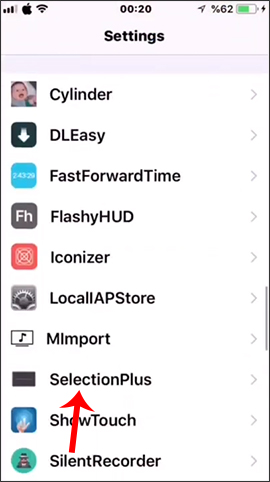
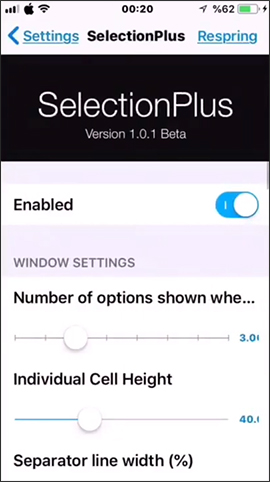
Step 3:
Continue dragging down to change the number of options displayed in the menu. Some options we will change for the menu list when blackening text include:
- Select the number of options displayed when blacked out.
- Configure cell height.
- Configuring divider width.
- Configure window width in portrait mode.
- Configuring text alignment.
- Choose background color.
- Select border color.
- Choose a color separator.
After you've selected the changes, click on the Respring button in the top right corner to apply.
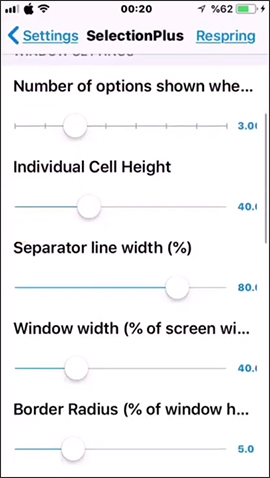
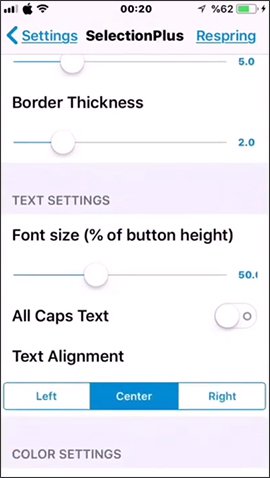
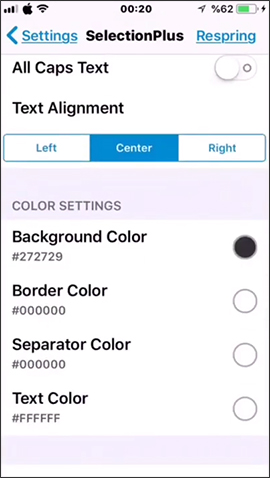
Step 4:
Now that you open any text importer and hold on to the screen will display the new menu as shown below. Clicking Select or Select All will display the next option menu. We can drag up or down to get more options, such as underlining, tilting text, copying, sharing, content search, .
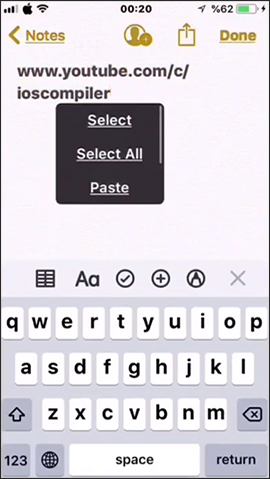
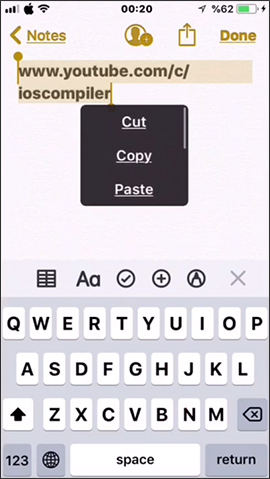
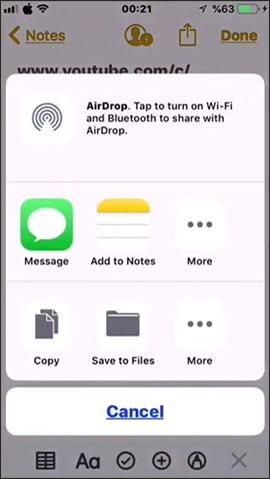
If you see the baby selection frame, you can increase the size as well as increase the size of the text, or add the divider line between the options as shown below.
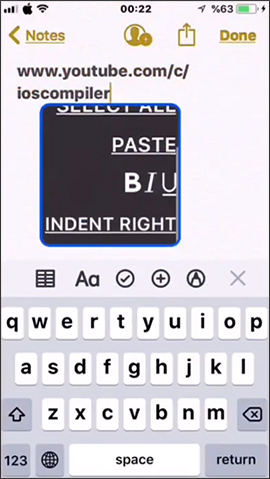
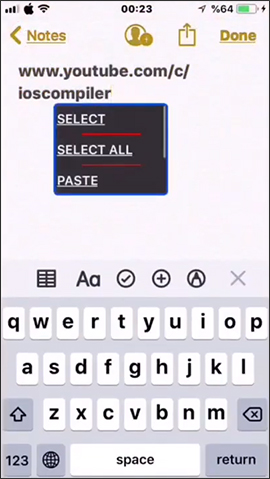
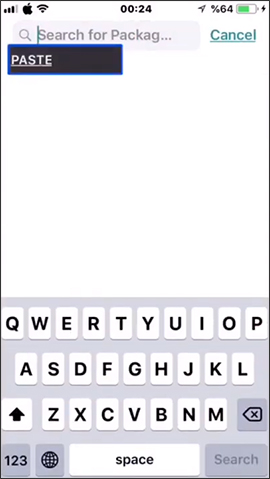
With SelectionPlus tweaking, you have more options for menu to highlight content on iPhone. If we regularly handle documents on iPhone / iPad, text editing, tweaking SelectionPlus will definitely support you a lot.
I wish you all success!
 How to turn off Apple TV notifications on iPhone, iPad
How to turn off Apple TV notifications on iPhone, iPad How to set photo album music as iPhone lock screen
How to set photo album music as iPhone lock screen How to lock messages on iPhone
How to lock messages on iPhone How to use Talking Books App to read books on Android
How to use Talking Books App to read books on Android How to add movie showtimes to your phone
How to add movie showtimes to your phone How to view Youtube in the form of mini window and listen to YouTube music when the screen is off
How to view Youtube in the form of mini window and listen to YouTube music when the screen is off