How to add a menu bar for iPhone
The Navigation Bar menu bar on Android contains 3 basic icons, Home, Back and multitasking. With these 3 buttons, the operation will be faster. And if you want users, you can put Navigation Bar on your iPhone by installing the Windmill tweak.
Accordingly, this tweak will add a navigation bar to the iPhone similar to Android devices that facilitate the use, especially for models without physical Home keys like iPhone X. This navigation bar will also have Home, Back button and multitasking. The following article will show you how to use Windmill tweak on iPhone.
- Tips to put virtual navigation bar on iPhone X on Android devices
- How to activate the new navigation bar on Android P
- How to use iPhone X with screen swipe operations
Instructions for adding menu bar on iPhone
Step 1:
To experience free tweaking Windmill before purchasing the full version, you can access the Hackyouriphone repo. Go to Cydia then click on the Sources tab. Then click on the Add button and enter the http://repo.hackyouriphone.org repo.
Then click Add sources to add this repo.

Step 2:
After installation is complete, you go to Settings and then click on Windmill tweak to proceed custom.
First enable tweak by swiping the horizontal bar at Enable . You will then see all the custom content Windmill has to offer users. Customizations include:
- The Windmill compartment appears in specific applications.
- Turn off swipe and replace with navigation bar on iPhone X.
- Select touch or 3D Touch to open the Home button.
- Minimize the interface to fit baby screen devices.
- Hide multitasking button.
- Hide recent application conversion button.
- Position conversion of recent Application Converter and Application Converter.
- Hide the intuitive interface and use 3D Touch to access.
- Display a black background behind the navigation bar user interface.
You select the part you want to change and click Respering to apply.
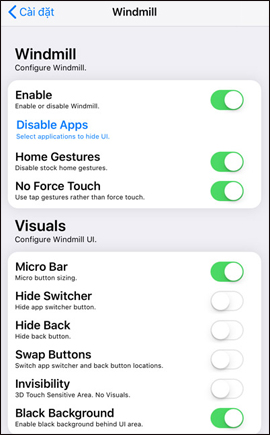

Step 3:
As a result we will have the navigation bar on the iPhone interface as shown below. At the bottom of the screen, there are 3 main control buttons , including a round button to return to the main screen, a circular arrow to return to the previous interface and a square to open applications running on the device.


This navigation bar will be adjusted to fit the screen, with microphone adjustment mode . With microphone mode, the navigation bar will be compacted on the screen.


With Windmill tweaking for jailbroken iOS 11 devices, we will do faster navigation. In particular, this tweak works effectively on iPhone X, replacing swiping gestures with quick presses.
See more:
- Guide to unlock smart screen like iPhone for Android device
- Create funny virtual Home keys on Android
- Turn the Home button on Android into the "divine" Home button
I wish you all success!
 How to transfer photos and videos from your phone to a computer
How to transfer photos and videos from your phone to a computer How to change the respring interface on iPhone
How to change the respring interface on iPhone All the keyboard shortcuts on iOS you need to know
All the keyboard shortcuts on iOS you need to know How to turn off the split screen feature on the iPad
How to turn off the split screen feature on the iPad How to identify and handle when iPhone batteries are bulging
How to identify and handle when iPhone batteries are bulging How to bring Android's Quick Settings to iPhone
How to bring Android's Quick Settings to iPhone