How to set the dark background for pop-up menus on iPhone
Usually pop-up menus on iPhone, iPad will have white and lowercase black interface. If users want to change the pop-up interface to black, DarkTables tweak can be installed.
Tweak DarkTables will provide the option between 2 dark and black background modes for the pop-up menu on iPhone. DarkTables is installed on iOS 11 jailbroken devices. The following article will show you how to use DarkTables on iPhone.
- How to activate Dark Theme on YouTube for iPhone
- How to turn on the dark background interface on iPhone applications
- How to turn on Night Mode for Twitter on iPhone
How to set the dark background for pop-up on iPhone
Step 1:
Currently tweaking DarkTables is a free experience on Cydia's BigBoss source. You search in Cydia or you can always access the link below.
http://apt.thebigboss.org/onepackage.php?bundleid=com.dpkg.darktables
Step 2:
After the installation is complete, the user accessing the Settings selects DarkTables to change some settings. The options are simple:
- True Black Mode: Switch between dark background or black background mode.
- Tap Anywhere To Dismiss: Click anywhere on the screen to skip the pop-up menu
- Dark header / interface: Switches the title and dark interface for the displayed menus
- Square Menu: Remove the corner of the pop-up menu.
If you want to use any setting, just push the round button to the right to activate it. Then click the Respring button below to apply the new changes on the device.

Then the iPhone pop-up menu interface will change like some examples below.
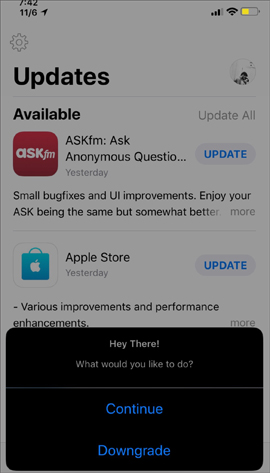
Tweaking would be more appropriate if we combined using dark or black background themes for the entire interface.
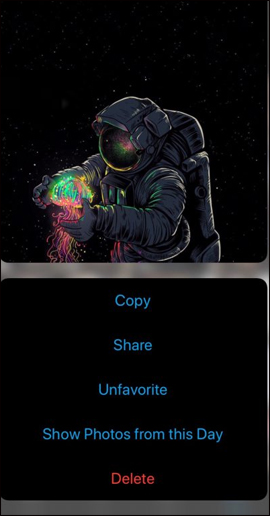
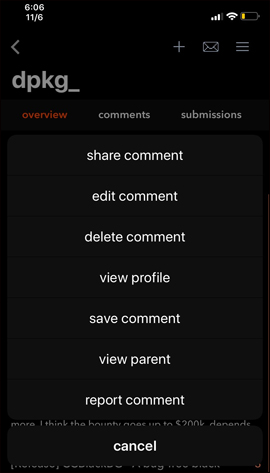
Tweaking DarkTables simply changes the background color for the pop-up menu on the iPhone. If the device using the dark theme will experience better tweaking. With jailbroken iPhone devices, you can use Smart Invert feature on iOS 11 and above to create a dark background for the device.
See more:
- How to change the Settings interface on iPhone
- How to customize the theme on iPhone
- How to adjust the dark Safari interface on iPhone
I wish you all success!
You should read it
- Invite to see iPhone 11 running iOS 13 with Dark Dark interface
- How to adjust the dark Safari interface on iPhone
- How to activate Dark Mode on iPhone
- 15 popular iPhone applications that support Dark Mode
- What is the dark mode (dark mode)? Benefits and harms that dark background mode brings?
- How to install the Dark Mode interface for all Windows 10 screens
 Quick view of weather on iPhone
Quick view of weather on iPhone How to create sound, shake the iPhone physical key
How to create sound, shake the iPhone physical key Quick delivery guide by Lalamove
Quick delivery guide by Lalamove How to call a contact on the iPhone main screen
How to call a contact on the iPhone main screen Top best iOS emulators help run applications on Windows
Top best iOS emulators help run applications on Windows How to copy files from PC to iPhone with Swift Photo File Transfer
How to copy files from PC to iPhone with Swift Photo File Transfer