How to tweak apps in iPhone Messages menu
The list of apps in the iPhone Messages menu is displayed by default, and you can change the order to use it however you like, making it more convenient to select apps in Messages. The following article will guide you to customize the application in the Messages menu on iPhone.
Instructions for adjusting the application in the iPhone Messages menu
Step 1:
First, open the Messages app on your iPhone and then tap on the person you want to send the message to. In the message interface, click the plus icon to expand the options menu for the message.

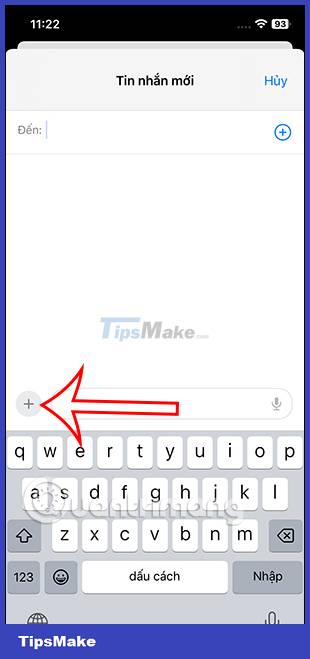
Step 2:
Now display the list of applications available in the Messages menu. You click Add to expand more applications. As a result we saw apps in preferences for you to use right in Messages.


Step 3:
At this application list, you can change the order in which the applications appear in the list, by long-pressing on the application and then moving to the position you want.
Users change the order of optional applications in the Messages menu in each application interface as usual.
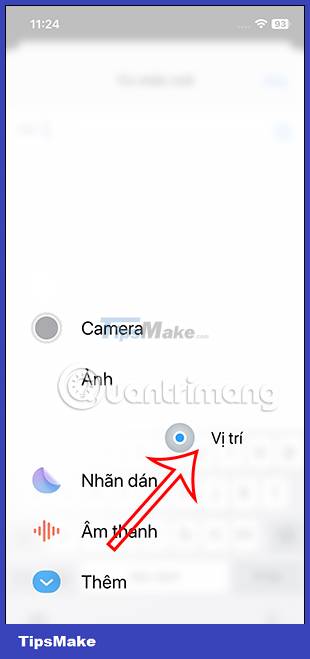
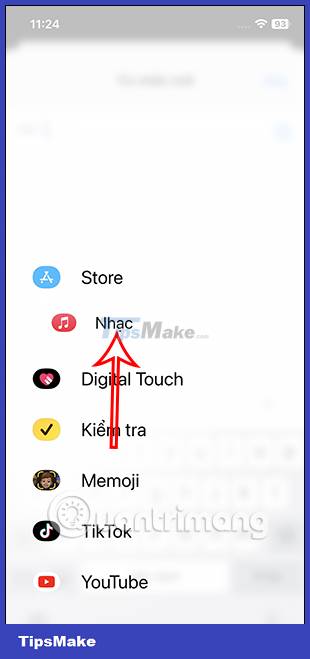
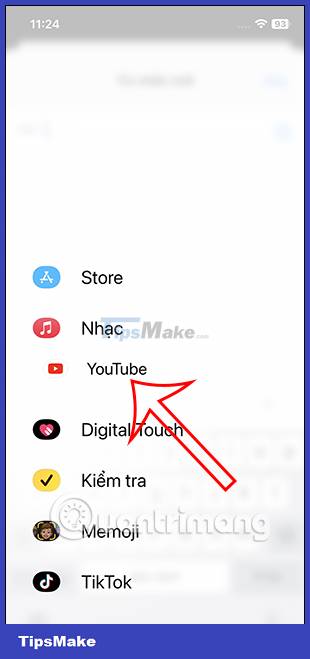
Step 4:
Finally, which option you want to use, click on that application to display it in the messaging interface. Next you use the application as usual and send the message on your iPhone.
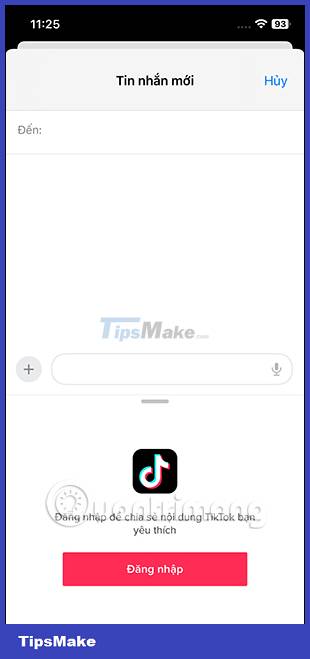
 Instructions to activate Live Voicemail on iOS 17
Instructions to activate Live Voicemail on iOS 17 How to insert contacts in iPhone messages
How to insert contacts in iPhone messages How to send account password in iPhone messages
How to send account password in iPhone messages How to send audio messages on Twitter
How to send audio messages on Twitter How to lock Zalo QR Wallet with fingerprints for information security
How to lock Zalo QR Wallet with fingerprints for information security Instructions to block calls on Zalo from strangers
Instructions to block calls on Zalo from strangers