How to multitask like iPhone X
To open multitasking on iPhone we will click on the physical Home button. But with iPhone X you just need to swipe from the bottom of the screen. If users want to bring the unique tweak of iPhone X to their iPhone, they can install tweak Avertas.
Tweaking Avertas installed on jailbroken iOS 11 devices, allows opening multitasking by swiping up from the bottom of the screen. Background applications on the iPhone or hidden settings will also appear as if you clicked the physical Home button. The following article will guide you how to use tweak Avertas on iPhone.
- How to customize multitasking process on iPhone
- The fastest way to open multitasking on iPhone X
- How to adjust the dock and show the iPhone multitasking
Instructions for customizing the iPhone multitasking process
Step 1:
Currently tweaking Avertas can be found and downloaded on Cydia's BigBoss archive. Users click on Search button to find tweak. Or you can visit the link below.
http://apt.thebigboss.org/onepackage.php?bundleid=com.kunderscore.avertas&db=



Step 2:
After installing tweak successfully click on Settings , click on tweak Avertas to proceed custom.

Step 3:
In the main tweaking interface, we can turn on / off multitasking switches at Quick Switcher , turn on / off the corner at Hot Corners . Adjust the preview of the preview card during multitasking at the horizontal bar at Sliders .
In addition, there are additional options, including: Disable Lock Gesture Turn off the device screen lock gesture, Invert hot Corners reverse the gesture swipe and Disable in Apps turn off the swipe in the specific application.
With the Disable in Apps option users will be selected for specific applications. If you want to use this type of multitasking process with any application, please flip the ladder to the right at that application to activate.
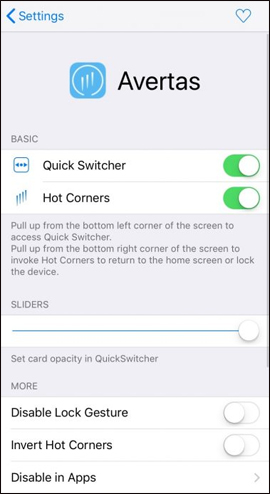
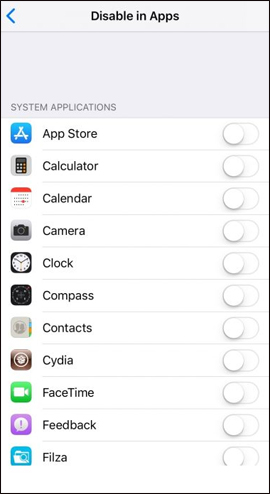
Going back to the device home screen and swiping from the bottom edge of the screen will show multitasking as cards. Just click on the tags to open the application. Here you can also lock the screen without the need for a physical key.
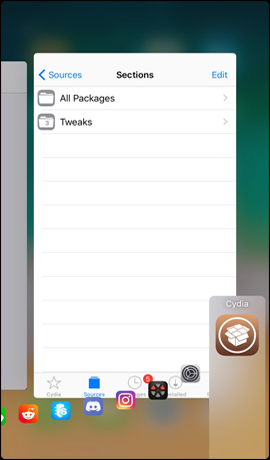
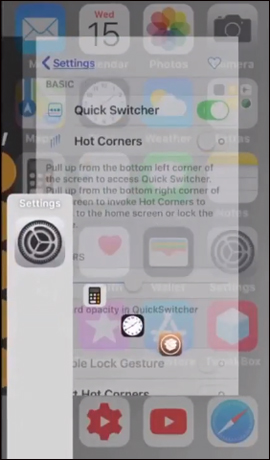
Keep track of how it works for Avertas tweaking on iPhone with animation below.
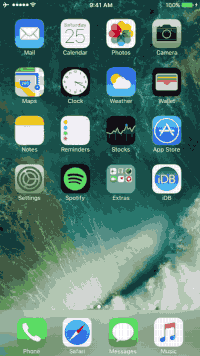
One more way to change the default multitasking process to press the physical Home key on the iPhone. Tweaking Avertas will bring multitasking gestures similar to iPhone X to devices running iOS 11 jailbroken, swipe from the bottom edge and then click on the tabs at multitasking to open the app.
See more:
- How to hide iPhone lock screen content
- Instructions for activating "Slide to Unlock" feature on iOS 10
- How to turn on Virtual Home on iPhone X
I wish you all success!
You should read it
- The fastest way to open multitasking on iPhone X
- Replacement operations for home button on iPhone XS, and iPhone XS Max
- Perform multitasking on Android with these tips and applications
- How to display 50 emoji is often used on iPhone
- Guide to jailbreak the iPad
- How to open multitasking multitasking mode on Android phones
 How to hide the status bar and iPhone navigation button
How to hide the status bar and iPhone navigation button How to add iPhone lock screen effect
How to add iPhone lock screen effect How to use distance measurement on iPhone
How to use distance measurement on iPhone 5 security settings to do right on iOS 12
5 security settings to do right on iOS 12 Errors after upgrading iOS 12 and how to fix it
Errors after upgrading iOS 12 and how to fix it How to change iPhone wallpaper automatically when rotating the screen
How to change iPhone wallpaper automatically when rotating the screen