How to change the font on iPhone
The default fonts on Android or iOS systems are quite small and most are basic fonts. Many people want more unique font styles, so use more font applications. With iOS 11 and above devices that have been jailbroken, you can install BytaFont 3 tweak. This tweak will support users to change the default font style on iOS devices, with hundreds of different unique font styles. . The following article will guide you how to install BytaFont 3 tweak to change the font on iPhone device.
- How to install fonts on iPhone, iPad
- How to add multiple font styles on iPhone
- How to change iMessage iOS font with Custom Message Styles
- How to zoom in on iOS and Android devices
Instructions to change iPhone font with BytaFont 3 tweak
Step 1:
BytaFont 3 tweaks are installed for free from the Kiiimo source, or you can quickly access to http://cydia.kiiimo.org for installation. Click Install to install the tweak. After installation is complete, the device respring to use is fine-tuned.

Step 2:
Open Settings and then click on BytaFont to change settings. Next, click the Tweak Mode tab below.

Then activate Tweak Mode so that the font is active on the device.

Step 3:
Also in the interface of Tweak Mode, users click on Font item and then select the fonts available in IOS Fonts section. Then return to the BytaFont interface and click the Respring button in the top right corner to reload the application and change the device font.
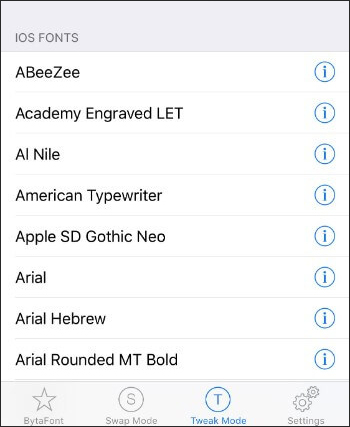
The new font result has been applied as shown below. If you want to delete the font used, click Default in the Font section on the tweak to switch to the default font, also press Respring to apply the new changes.
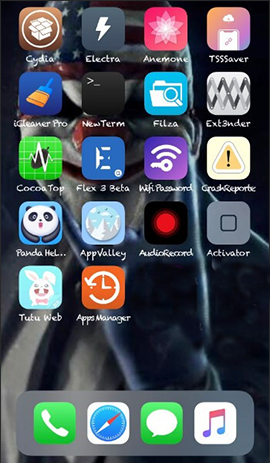
Step 4:
To apply new fonts to the application on the device, at the Tweak Mode interface click on Apps .
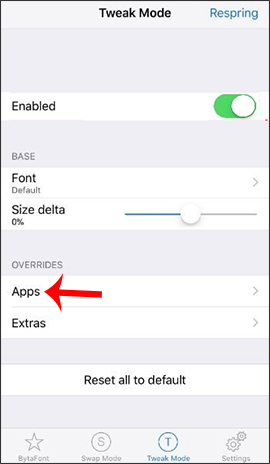
Then activate Override Custom font and select the application below to change the font again.

Step 5:
Go back to Tweak Mode and click on Extras to use the new font styles for the keyboard and lock screen. In the Keyboard interface we need to activate Included to use the keyboard font.
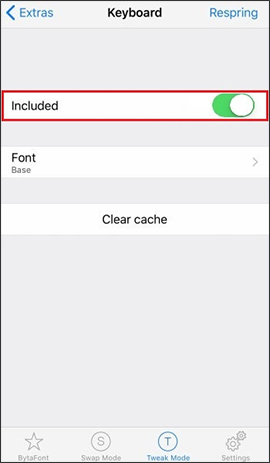
Tweak BytaFont 3 brings a lot of novel fonts for jailbroken iOS devices. You can change the new font for the system, or you can use new font styles for applications that tweak BytaFont 3 listed in the interface.
I wish you all success!
 9 ways to overcome touch disorder on iPhone phones
9 ways to overcome touch disorder on iPhone phones How to use Real Time Text (RTT) on Mac and iPhone
How to use Real Time Text (RTT) on Mac and iPhone 8 iPhone apps can be locked with Touch ID or Face ID
8 iPhone apps can be locked with Touch ID or Face ID How to obscure notification content on iPhone
How to obscure notification content on iPhone How to give lucky money to friends and relatives by e-wallet Momo
How to give lucky money to friends and relatives by e-wallet Momo How to block ads, turn off Youtube ads on iPhone
How to block ads, turn off Youtube ads on iPhone