How to add photos to albums in Photos on iOS 13
Apple is always looking for ways to make it easier to use iPhones and iPads. The company will usually adjust the menu and button functions for each new version of iOS to make the software interface more appropriate.
However, sometimes, these changes can make longtime users hard to reach.
In previous versions of the Apple operating system, adding some photos to the album only involved selecting (or checking) some photos in Camera Roll and clicking the Add To button at the bottom of the interface.
However, in iOS 13, Apple switched this option to Share Sheet. The following steps explain the new process for adding photos to albums in the Photos app on iOS 13.
1. Launch the Photos application on iPhone or iPad.
2. Click Select in the upper right corner of the screen, then click some photos you want to add to the album.
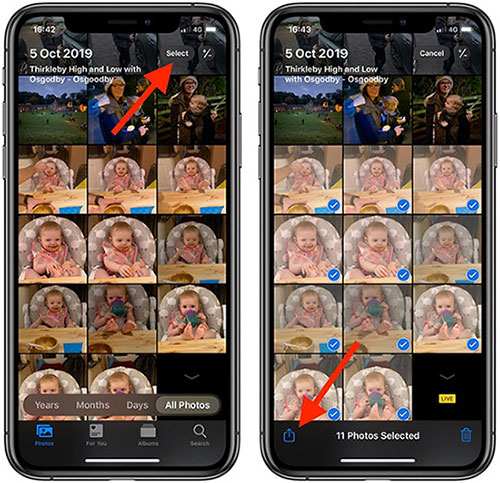
3. Touch the Share Sheet button (the square with the arrow indicated) in the lower left corner of the screen.
4. Swipe up on the Share Sheet to display the actions below the sharing icons.
5. Click Add to Album .
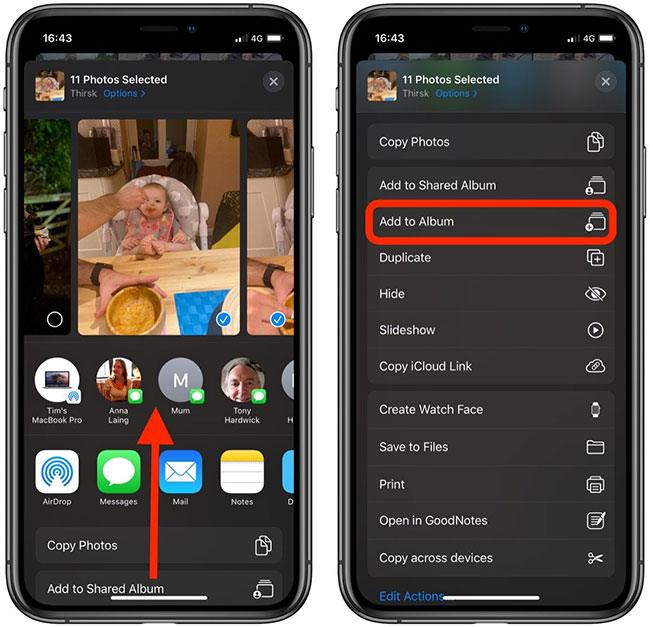
6. On the next screen, under My Albums, tap an existing album to add the photos you selected. Click the New Album option above them, name the new album, then click Save.
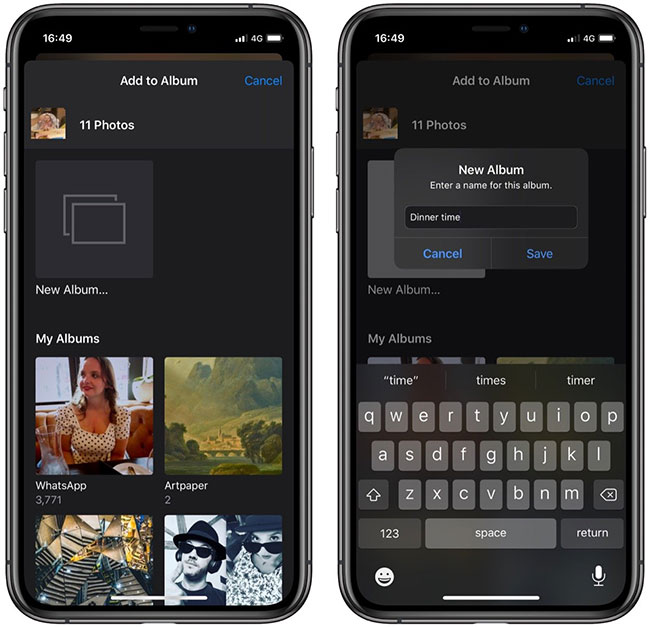
To be honest, it may be time for Apple to change the "Share Sheet" name to "Action Sheet", because normally, you will now see many actions, like sharing options, listed in them.
You should read it
- How to add photos to iPhone shared albums
- 22 tips to help you master Google Photos
- Complete on Photos apps on iPhone and iPad - Part 1: Positioning and Albums
- Instructions for using Google Photos on Windows 10
- How to delete, restore photos and videos on iPhone and iPad
- What can Google Photos Assistant do for you?
 How to take classic photos with 1998 Cam
How to take classic photos with 1998 Cam How to change video quality in Camera app on iPhone 11 and 11 Pro
How to change video quality in Camera app on iPhone 11 and 11 Pro How to combine Live Photos into videos in iOS 13
How to combine Live Photos into videos in iOS 13 3 camera apps should be uninstalled on iPhone 11
3 camera apps should be uninstalled on iPhone 11 4 apps that change hair color in photos on iPhone
4 apps that change hair color in photos on iPhone How to use KD Pro to take vintage photos
How to use KD Pro to take vintage photos