How to add notes and comments on Google Sheets quickly
Want to add notes to cells or give feedback directly in Google Sheets? This guide will help you do it easily, improving your ability to collaborate on spreadsheets.
Steps to follow
Step 1 : Open the spreadsheet.
Step 2 : Select the cell where you want to add a note/comment.
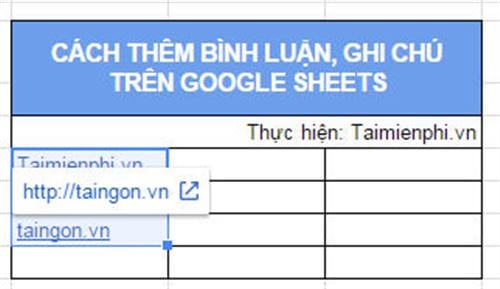
Step 3: Right-click on the highlighted part, select Insert Comment if you want to add a comment, select Insert Note if you want to add a note.
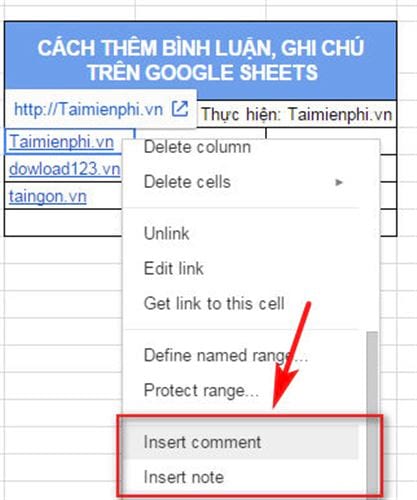
Step 4: Start typing your notes/comments.

- If you enter a note, after entering it, just select another cell.
- If you enter a comment, after you finish entering it, click Comment to complete.

How to view all comments
Step 1 : Open your spreadsheet
Step 2: In the top right corner, click Comments
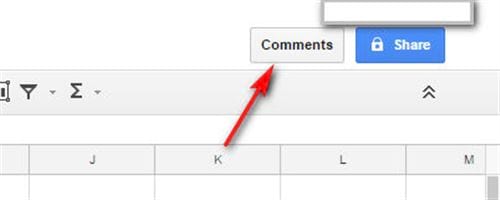
Step 3 : To close, click Comments again.
How to delete comments
Step 1: Open your spreadsheet.
Step 2: Click on Comment as instructed above
Step 3 : Select the comment you want to delete, click on the arrow and then select Delete to delete.
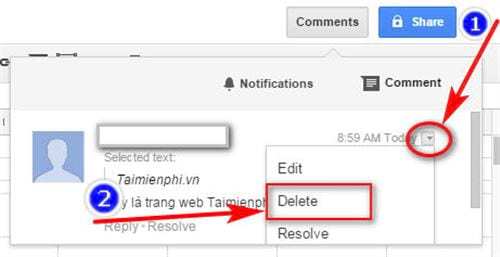
Using notes and comments in Google Sheets helps you manage data and communicate more effectively. Take advantage of these features to collaborate better on Google Drive.
 How to calculate time in Google Sheets, standard formula
How to calculate time in Google Sheets, standard formula How to restore old version of Google Sheets without losing data
How to restore old version of Google Sheets without losing data Turn on Word dark background mode to reduce eye strain
Turn on Word dark background mode to reduce eye strain How to install IP, Canon, HP... printers to print over the network easily
How to install IP, Canon, HP... printers to print over the network easily How to fix the error of not being able to insert videos in PowerPoint
How to fix the error of not being able to insert videos in PowerPoint Instructions for standard margins in Word in cm
Instructions for standard margins in Word in cm