How to Add Hover Text Effects in PowerPoint
Like most major Microsoft programs, PowerPoint has a lot of basic features for beginners and more advanced features to make your presentation slides more professional. One of those features allows you to add PowerPoint hover effects, where hidden text appears when you move your mouse pointer over an element. Here's how to add hover text effects in PowerPoint.
How to add hover text effects in PowerPoint
Step 1:
You open the PowerPoint slide then find the content you want to insert text . Next, you click on that detail and right-click and select Hyperlink .
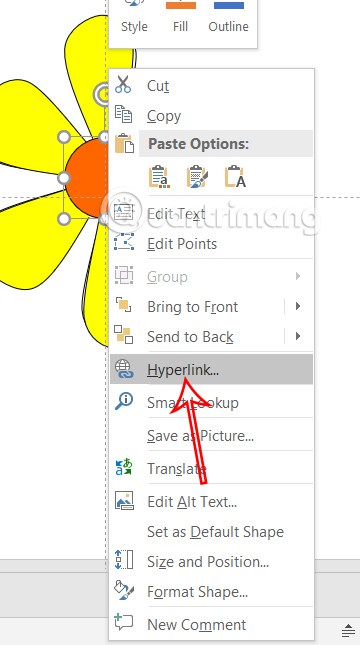
Step 2:
Display the new interface, select Place in This Document . Then select the correct slide you want to add effects to . Click on Screentip in the right corner of the interface.
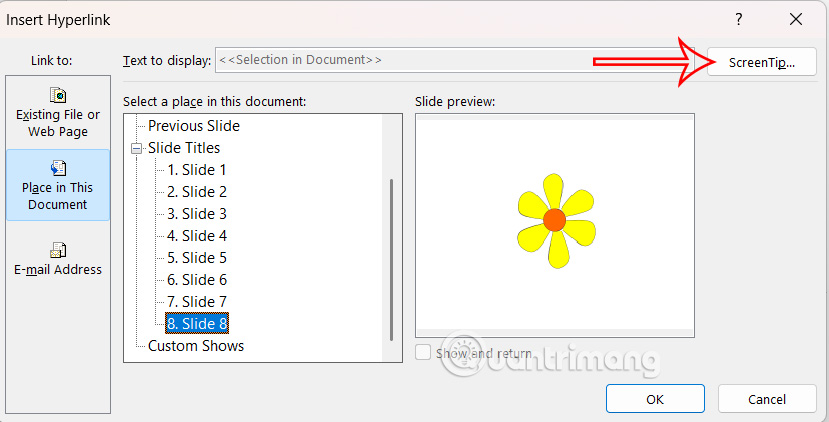
Step 3:
A new ScreenTip window appears with a text box to enter the hidden text you want to display when you hover over the object. PowerPoint supports up to 256 characters of text. Click OK to save.
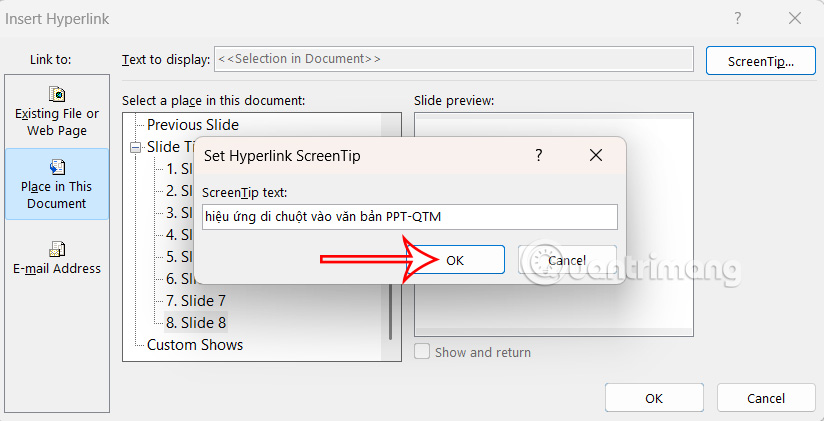
Now you just need to run the presentation slide and when you hover over the image or element you have added text to and wait a moment you will see the text appear in its own floating window.

 6 best extensions for YouTube
6 best extensions for YouTube 10 signs your account is being 'squeezed'
10 signs your account is being 'squeezed' How to Fix Microsoft Family Safety Blocking Google Chrome on Windows
How to Fix Microsoft Family Safety Blocking Google Chrome on Windows Microsoft Store Payment Error Windows 11 how to?
Microsoft Store Payment Error Windows 11 how to? 7 tips for managing browser tabs
7 tips for managing browser tabs 4 tools to detect fake AI videos
4 tools to detect fake AI videos