How to use disappearing effects in PowerPoint
PowerPoint's disappearance effect is a common motion effect while making a slide. For you to create the disappearance effect or the functions surrounding this effect, TipsMake.com will talk more about the disappearance effect of PowerPoint.
To be able to clarify the disappearance effect, you can preview the animation below:

The animation above consists of three parts (one word and two images) that all use a gradual disappearing effect to show the inserts in the background.
First, to assign disappearing motion effects to photos or text, you need to click on it, then open the ribbon Animations on the toolbar.

Here, you can choose the disappearing motion for the selected text element or image in the Animation group .
You choose the motion disappears in the Exit section (the above two items are movement that appears and displays).
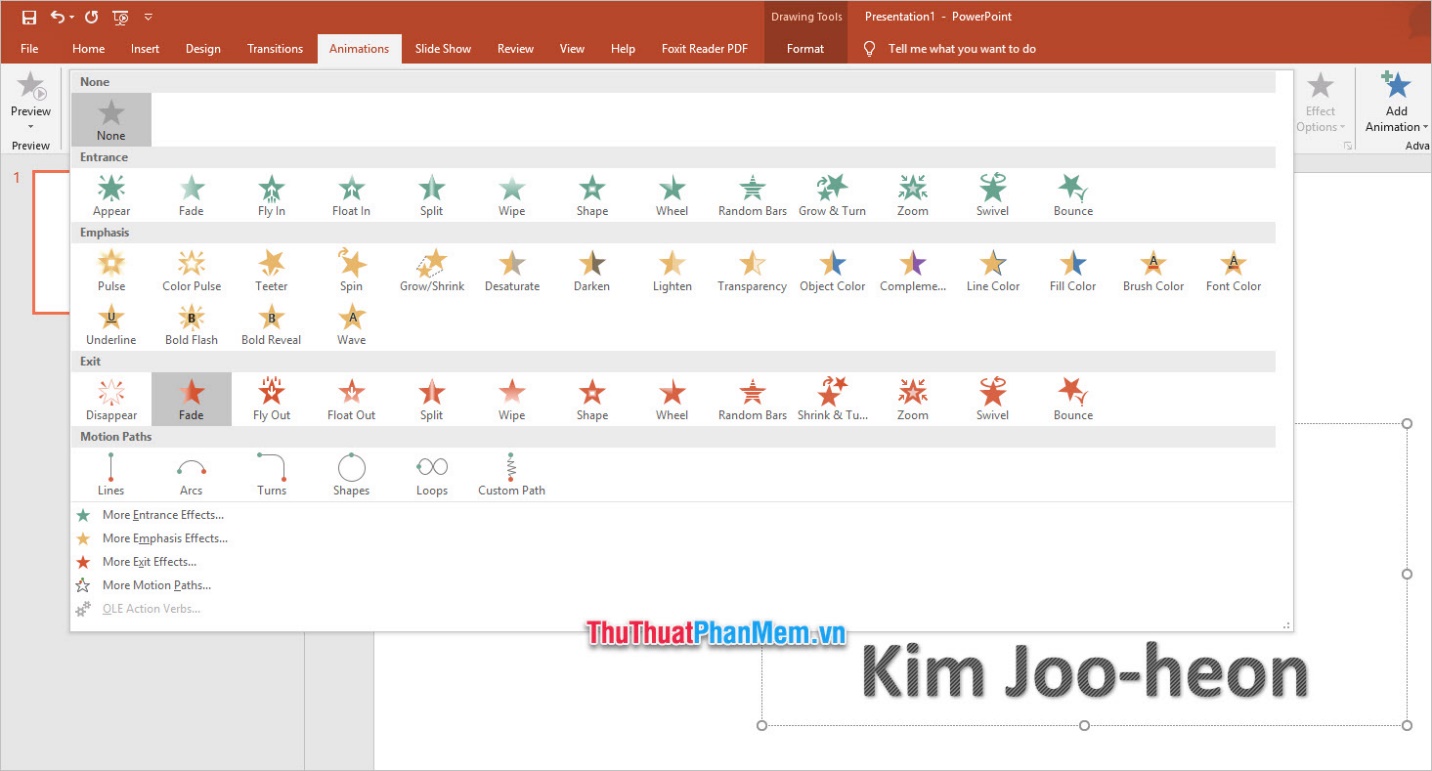
After assigning motion to the component, click Animation Pane in the Advanced Animation group .

You will see the Animation Pane column displayed along the right side of the PowerPoint interface.
Here you can see all the motion lists included in your current slide. You can optionally edit the various properties of the motion such as the starting time of the motion, the delay time of the motion after "the beginning of the motion", the time to perform the entire motion. along with some other options.
Inside:
- Time to start moving is:
Start On Click : Start the motion after you click.
Start With Previous : Start at the same time with the previous motion in the list.
Start After Previous : Start right after the previous motion in the execution list.
- Delay time:
You can adjust it in the Timing section of the options list next to it. Or you can adjust that time on the Timing group Delay in the Animaitons ribbon .
- Time to perform the entire motion:
You can adjust it in the Timing section of the options list next to it. Or you can adjust that time on the Timing group Delay in the Animaitons ribbon .
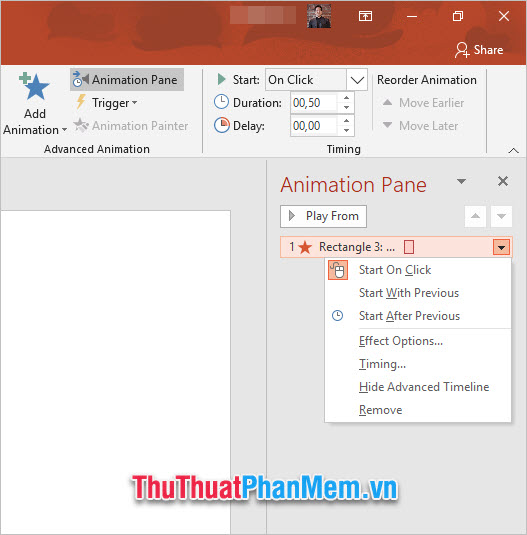
Next, you continue to insert elements such as images and other text on your slides, arrange them a reasonable position and also assign motion as the above method.
Now you may notice that the animation list of Animation Pane is more than one. These lists are numbered and sorted from top to bottom, the order of running the disappearance effect will also be based on these arrangements.
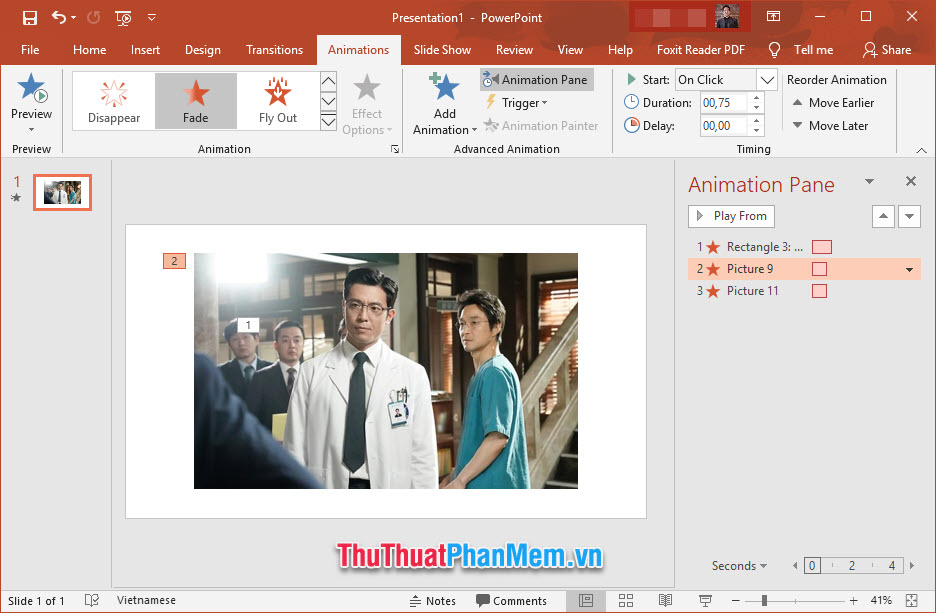
You can change the sort order by clicking and holding the mouse and dragging it to the position you want. For example, TipsMake.com wants the disappearing motion of the word to be done at the end so it will drag it to the bottom of the list.
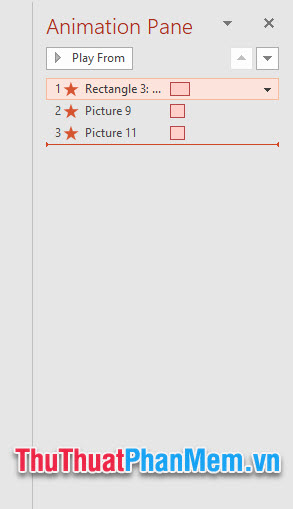
Click on each one to change to Start After Previous so that the movements can be performed in succession.
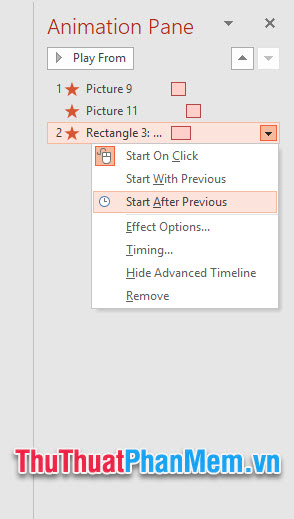
After the installation is complete, you can click outside (so that you do not click on any of the movements in the list) and click Play All to be able to see all the disappearing dynamic stories that you have Setting.
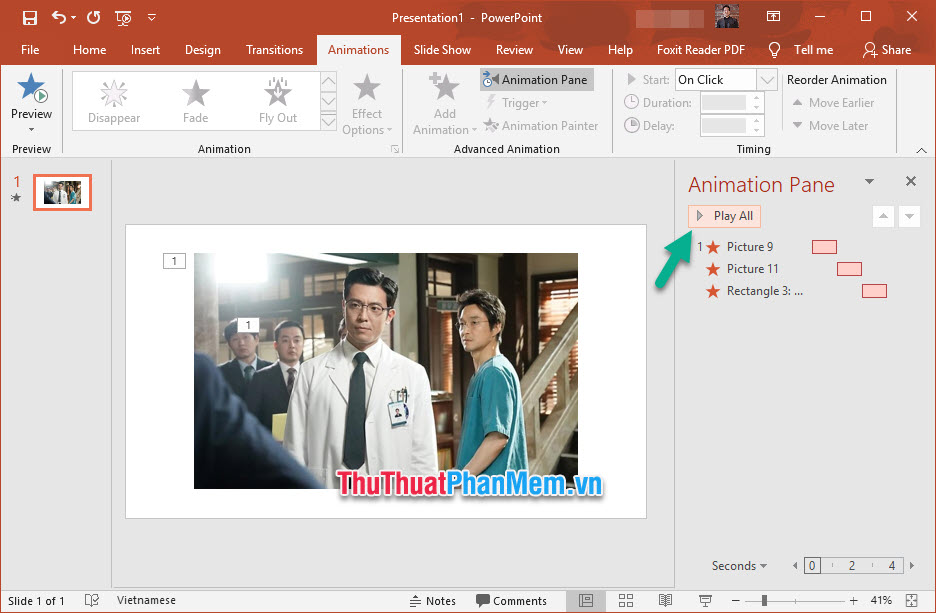
Thank you for reading and following the article How to use the vanish effect in our PowerPoint TipsMake.com. Wish you can understand and successfully implement this trick.
 List of shortcuts for Google Calendar
List of shortcuts for Google Calendar Microsoft Excel now allows importing data from PDF files
Microsoft Excel now allows importing data from PDF files Tips to remove extra spaces between words in Microsoft Word
Tips to remove extra spaces between words in Microsoft Word How to insert text into pictures in PowerPoint
How to insert text into pictures in PowerPoint How to fix: The table in Word is overflowing
How to fix: The table in Word is overflowing How to adjust the standard spacing between words in Word
How to adjust the standard spacing between words in Word