How to add effects to stickers in iPhone Messages
iOS 17 has added the ability to create iPhone Messages stickers so you can use photos to create your own stickers. And stickers created in iPhone Messages will have more options to add effects so you can change the sticker interface, refresh the sticker to send in messages on iPhone. The article below will guide you how to add effects to stickers in iPhone Messages.
Instructions for adding effects to iPhone Message stickers
Step 1:
First we click on the Messages application on iPhone as usual. Next, click on the create new message icon in the right corner of the interface, then select the plus sign and then select Sticker in the displayed list.
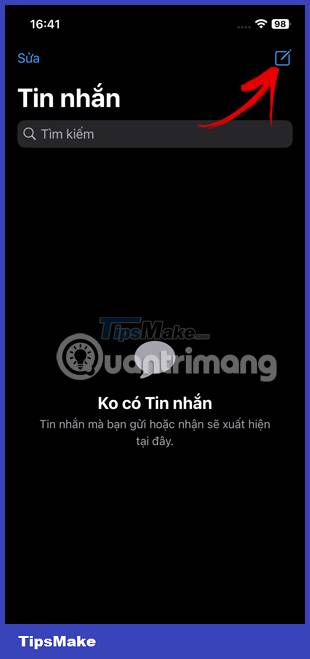
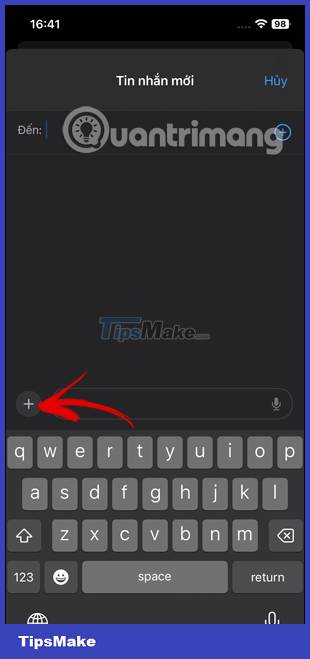
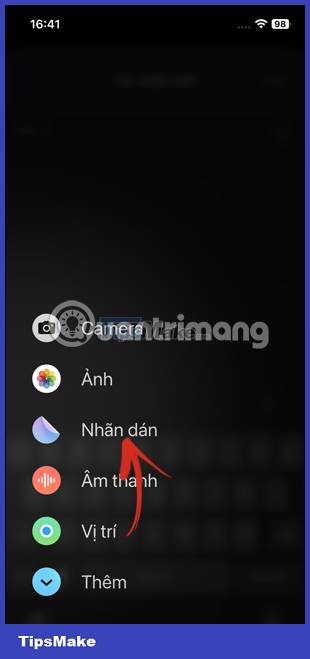
Step 2:
Shows the existing sticker interface in messages on iPhone. Here the user presses and holds on the sticker you want to add an effect to adjust. Display pop-up options for the sticker, click Add effect.
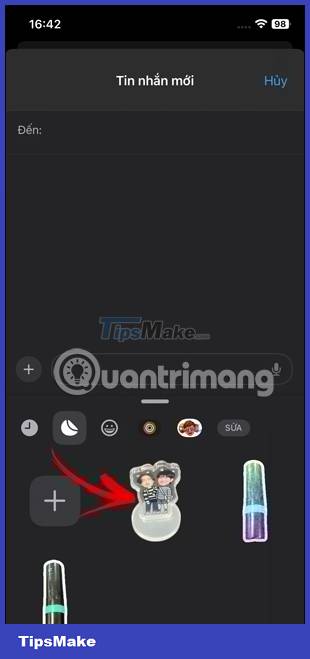
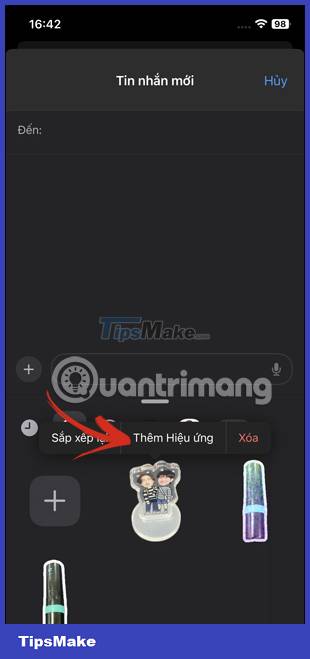
Step 3:
Now shows the effects for this sticker. We click on each effect to preview how the sticker will appear. If you like any effect, click on that effect and then press the Done button in the right corner to save.
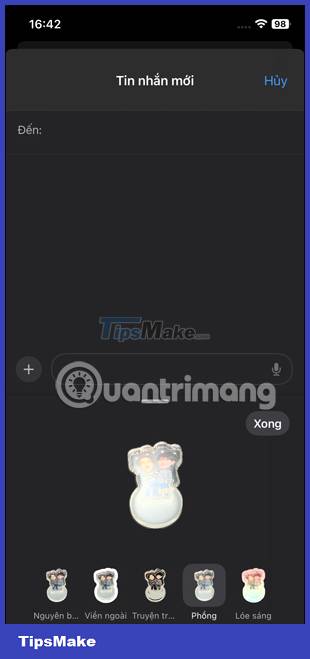
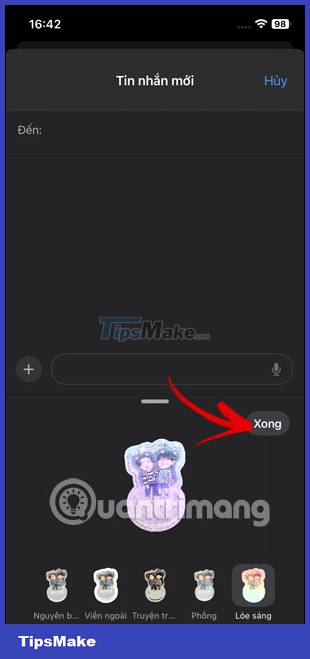
Step 4:
You will now see the sticker with the effect displayed in the message sending frame on the iPhone. We enter the message content and other content if necessary, then proceed to send the message as usual.
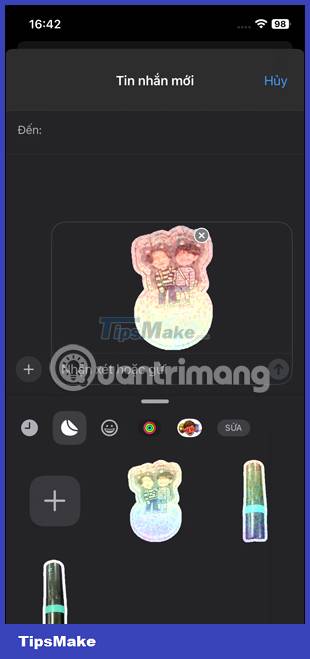
You should read it
- How to manually create stickers in messages on iPhone
- What is sticker?
- How to donate iMessage sticker package on iPhone and iPad
- How to delete sticker in iMessages on iPhone and iPad
- How to take an extra picture of AR sticker on Messenger
- Sticker-style Facebook interface is about to be updated with many interesting improvements
 Samsung Galaxy S24 Ultra could be the smartphone with the brightest screen in the world
Samsung Galaxy S24 Ultra could be the smartphone with the brightest screen in the world 8 best Android phones right now
8 best Android phones right now How to turn emoji into stickers on iPhone
How to turn emoji into stickers on iPhone 10 things you should never store in your smartphone
10 things you should never store in your smartphone How to create a signature for PDF documents on Android
How to create a signature for PDF documents on Android Foxconn begins production of iPhone 15 in India
Foxconn begins production of iPhone 15 in India