How to donate iMessage sticker package on iPhone and iPad
How to donate sticker package on iMessage? Follow these steps to send an interesting sticker package to your beloved friend!
The sticker pack is one of the hottest content on iMessage iOS 11. A funny sticker can express interesting emotions that words cannot describe. And to bring more fun to the conversation, you send iMessage sticker labels as a gift to your friends.
Amazingly, iMessage has tons of stickers available for free or paid, you can quickly find the coolest stickers to send to friends.
- How to change iMessage iOS font with Custom Message Styles
- How to delete iMessage application on iOS 10?
- How to install and use the iMessage application store on the Message app
Free sticker on iOS 10
Step 1 . Open the Messages application on your iOS device. Choose any contact number. (Don't worry, you'll be picked up later.)
Step 2 . Next, click the App icon located next to the message editor frame.

Step 3 . Click the App drawer ( App drawer ) in the bottom left corner.

Step 4 . Select Store and select the sticker package you want to send.

Step 5 . Now, press the Share button in the upper right corner of the summary.
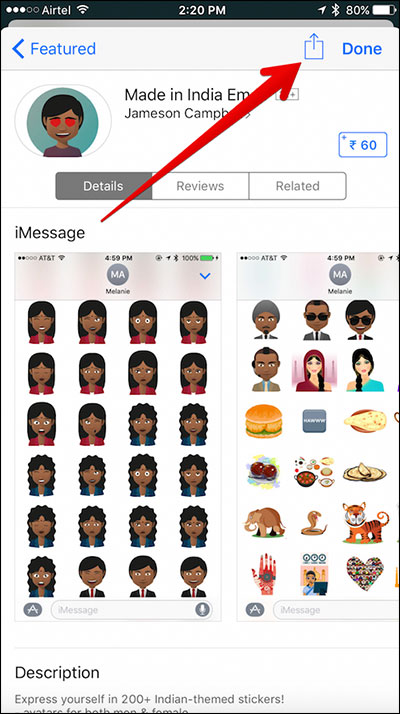
Step 6 . Choose Gift in the sharing table.
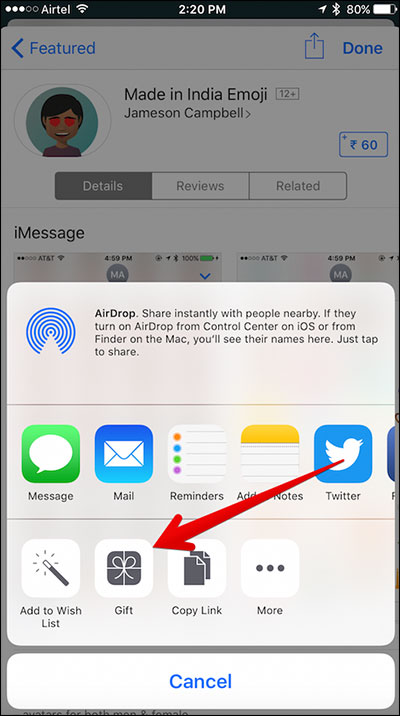
Step 7 : You do the same as sending a sticker on iOS 11 below.
Free sticker on iOS 11
Step 1 . Open the Messages application on your iOS device. Choose any contact number.
Step 2 . Next, click the App Store icon located next to the message editor frame.
Step 3 . Choose Visit Store .
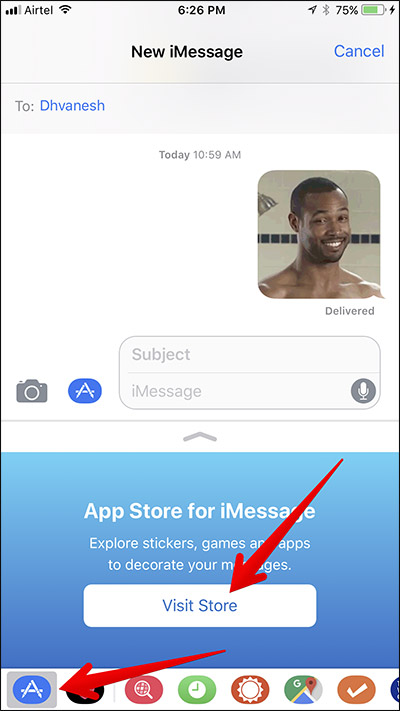
Step 4 . Select the Sticker package you want to donate.
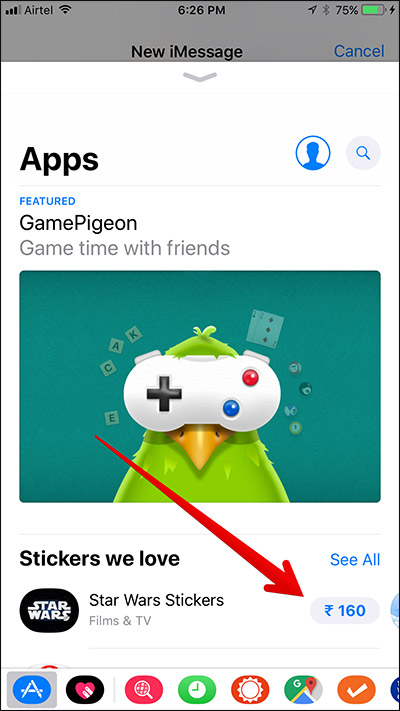
Step 5 . Touch the horizontal dot.
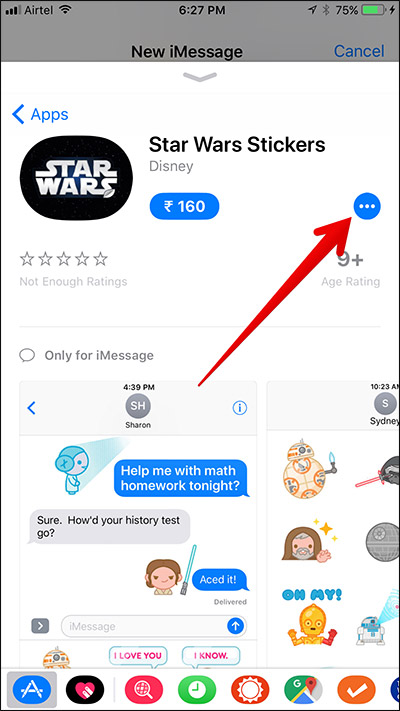
Step 6 . Select Gift in the next window.
Step 7 . Here, enter the recipient's email address (the address used to make an Apple ID) and a text message.
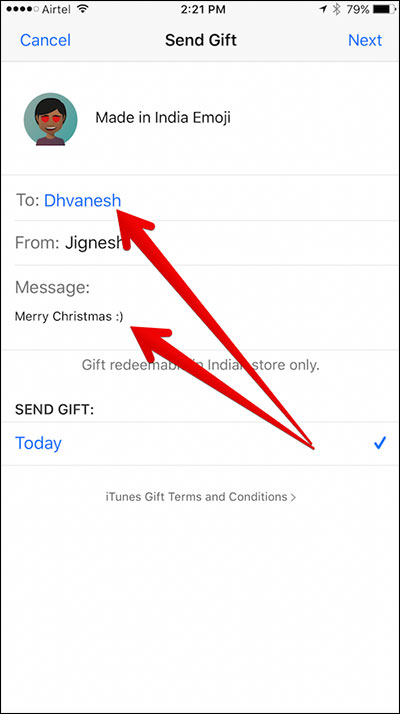
Step 8 . Choose a date to send a gift. Then, click Next in the top right corner.
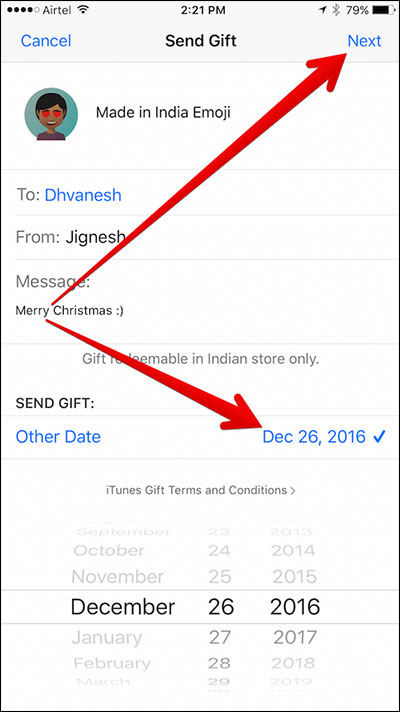
Step 9 . Select the gift card theme → select Next .
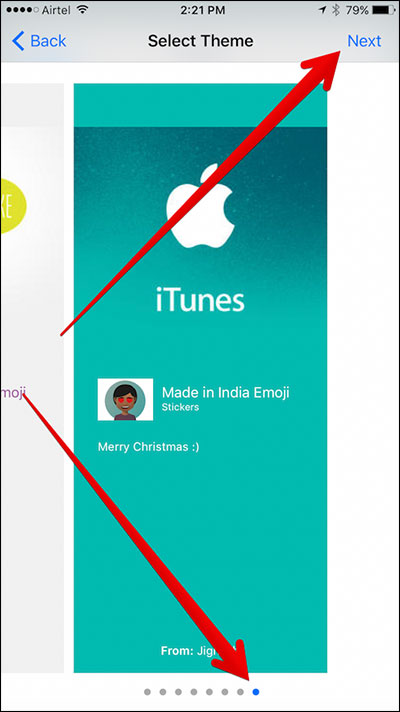
Now, you need to confirm the information, finally click Buy in the top right corner.
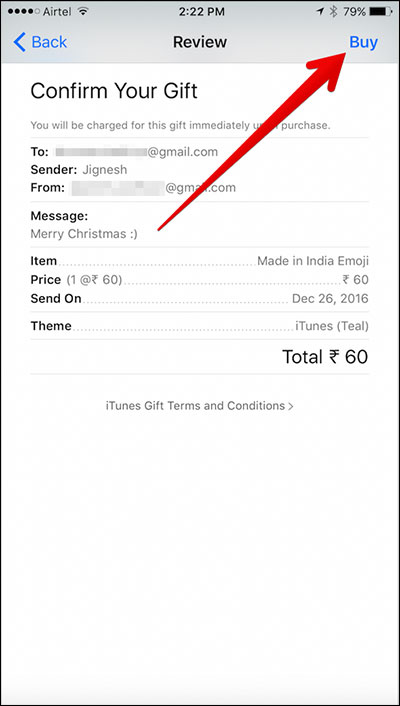
Then, enter your Apple ID password.
Step 10 . Click OK .
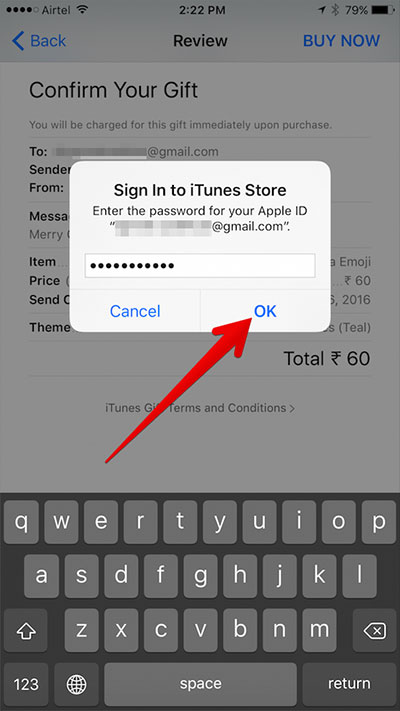
Step 11 . Finally, click Done .
See more:
- How to block app purchases on the App Store
- How to download applications larger than 150MB from the App Store using 3G without Wifi
- How to turn off the required password entry when downloading applications from the App Store on iPhone
You should read it
- Download 20 funny sticker packs for iMessage for free on the App Store
- Sticker-style Facebook interface is about to be updated with many interesting improvements
- Invite to download 10 Halloween sticker packages for iMessage, being free
- How to use sticker Activity on iPhone
- How to use Sticker sticker on Twitter?
- How to create Facebook sticker with Zamoji application
 How to use Animoji and Memoji in FaceTime on iPhone
How to use Animoji and Memoji in FaceTime on iPhone Instructions for using Animoji on iPhone X
Instructions for using Animoji on iPhone X Are 4G and 4G LTE networks the same?
Are 4G and 4G LTE networks the same? How to use sticker Activity on iPhone
How to use sticker Activity on iPhone How to set the speakerphone mode automatically for iPhone calls
How to set the speakerphone mode automatically for iPhone calls How to fix Animoji errors on iPhone
How to fix Animoji errors on iPhone