How to delete sticker in iMessages on iPhone and iPad
How to delete stickers (sticker) from iMessages? This job is quite simple but difficult to find. Follow these steps to remove the stickers you don't like out of iMessages.
Stickers are the most used content in hilarious conversations. You often use it to make conversations more interesting. However, sometimes your friends accidentally (or intentionally) insert stickers on a message, making it more difficult to read. Luckily, you can follow the following tips to remove those stickers from iMessages and read messages on your iPhone as usual.
Interestingly, you do not need to delete both the sticker set or the sticker application, you just need to delete the sticker that prevents you from reading the message.
- How to use iMessages on Windows computers
How to remove stickers from the messaging application
Step 1 . Open the Messages application on your iOS device.
Step 2 . Open the conversation with the stickers you want to delete.
Step 3 . Touch and hold the sticker you want to delete.
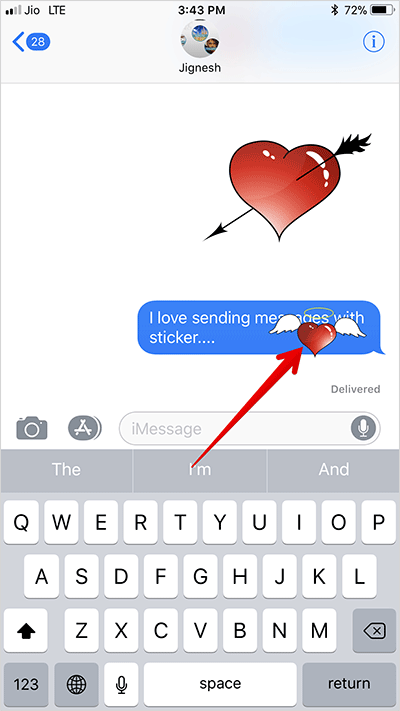
Step 4 . Touch Sticker Details on the menu.
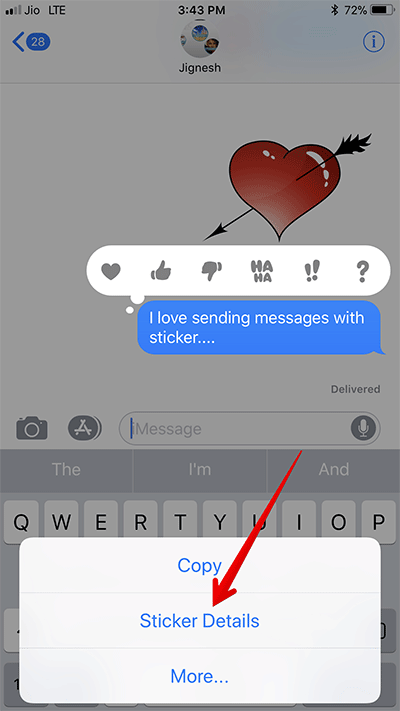
Step 5 . Quickly swipe the sticker information from right to left to delete them.
Alternatively, on the sticker information section, swipe the screen to the left to display the Delete button. Then, click Delete to delete the sticker.

How to delete sticker messages from iMessage
If you don't want to keep any stickers in your conversation, you can easily delete it.
Step 1 . Open Messages on your device.
Step 2 . Open a conversation, press and hold the sticker you want to delete.
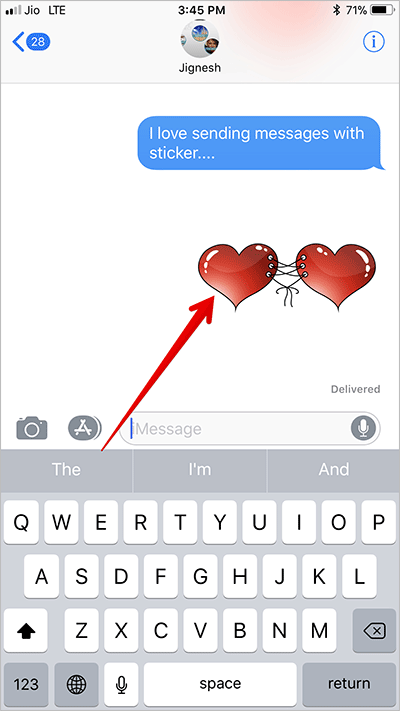
Step 3 . Select More.
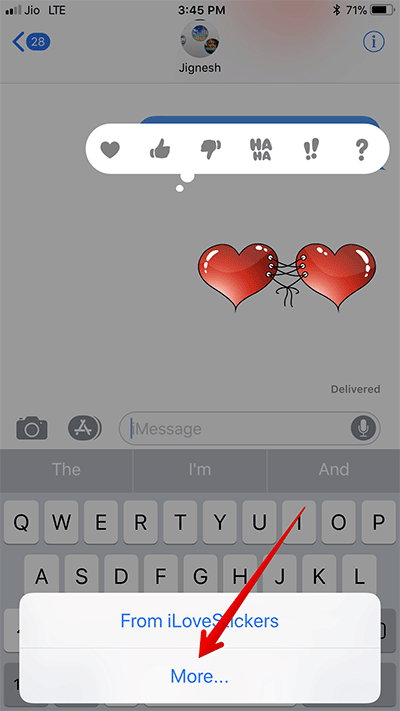
Step 4 . Click Delete → touch Delete Message to confirm.
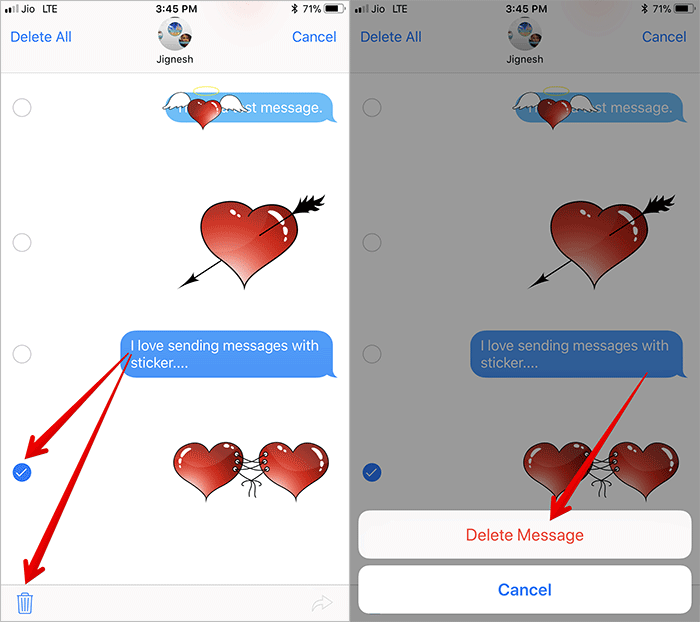
See more:
- Instructions for deleting messages on iPhone
- Instructions on how to recover deleted messages on iPhone
- Simple way to record calls on iPhone
You should read it
- How to Access iMessage on iCloud
- The first company to bring iMessages to Android phones
- How to Recover Deleted iMessages on iPhone or iPad
- Apple released Mac OS 10.8.2 for programmers supporting Facebook and iMessages
- How to Activate iMessage
- iPhone can be attacked through iMessage vulnerability, how does Apple explain?
 Turn off message notifications for a specific contact on iPhone
Turn off message notifications for a specific contact on iPhone How to share phone contacts via iMessage and WhatsApp
How to share phone contacts via iMessage and WhatsApp Remedy The message is not synchronized with iCloud on iPhone
Remedy The message is not synchronized with iCloud on iPhone Simple way to play chess on Facebook Messenger
Simple way to play chess on Facebook Messenger How to delete or forward each message on iPhone?
How to delete or forward each message on iPhone? How to enable iMessage on iPhone?
How to enable iMessage on iPhone?