How to take an extra picture of AR sticker on Messenger
New version Facebook Messenger adds a portrait camera feature without a dual camera and adds an AR sticker to the image or video in the message. Accordingly, when you send Messenger messages, you can insert stickers into images, or videos to send to friends. When sending any labels to Messenger friends, there will be a camera icon to record videos or take a selfie photo. We can change to other stickers right in the photography interface, without having to choose from the beginning. The following article will guide you how to insert the sitcker AR on Messenger.
- How to create Facebook sticker with Zamoji application
- Have you experienced "My Day" on the Messenger app?
- How to send videos via Facebook Messenger
Guide AR sticker selfie on Messenger
Step 1:
At Messenger messaging interface with Messenger, we click on the sticker icon to send the sticker. In the Click sticker section on the sticker we want to use.


Step 2:
The sticker displayed in the chat frame will include a camera icon, click on the camera icon . Display interface for video recording or taking photos.
We will see the sticker displayed on the photography interface. Users click and drag the sticker to another location if desired. If you want to take a photo, choose a static sticker, and if you want to send a video, choose the dynamic sticker.


Step 3:
We can swipe left or right to change different sticker styles. Press the middle button to take a picture. After shooting, click on the send icon in the bottom right corner to send the message.

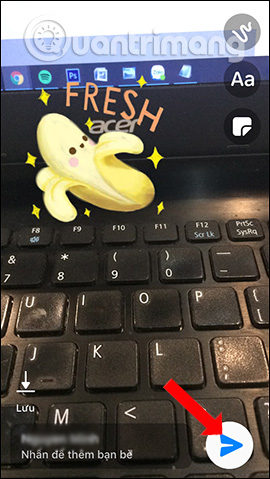
Images or videos will be displayed in the message delivery interface as below.
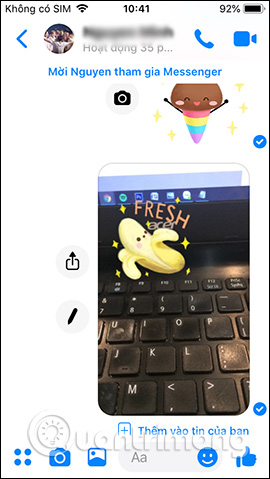
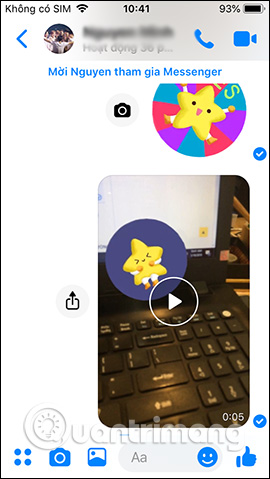
Step 4:
In the image or video sent, there will be an option to Add your news to post on Private Messenger. Click the Add button to post to the news.
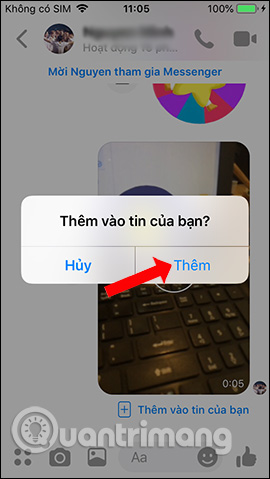
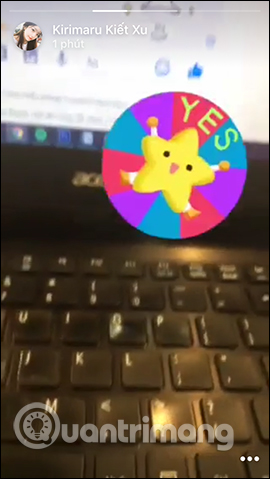
With images sending messages, clicking on the pen icon will display the image editing interface, such as inserting writing, drawing .
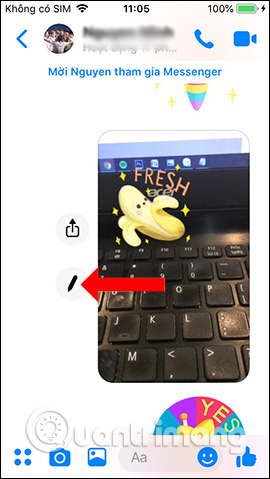
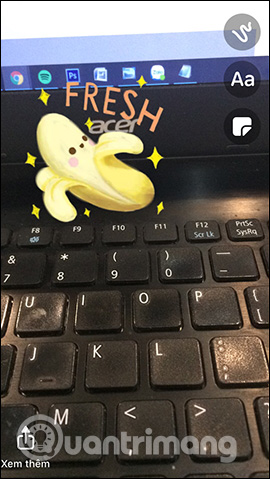
Step 5:
You can also click the share icon to forward the image, share the image to send it to others, or click Save image to download the photo to the album if you want.
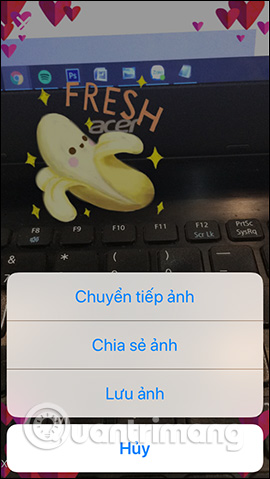
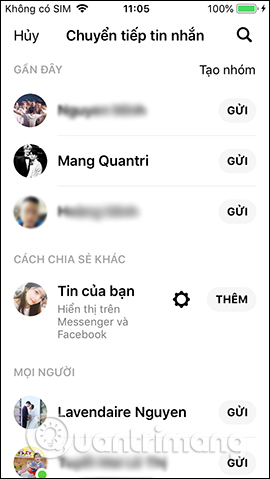
Messenger messages now include an AR sticker to animate the content. We can send messages or record videos if you like. Images will have forwarding options, post to News, .
See more:
- How to send music, MP3 songs through Messenger to listen
- Have you tried sending GIF images of faces on Facebook Messenger?
- How to chat typeface in Facebook Messenger
I wish you all success!
You should read it
- How to delete sticker on Facebook Messenger
- How to take Valentine photos on Facebook Messenger
- How to send a sticker to celebrate New Year of Dinh Dau on Facebook Messenger
- GIFUR emoji set for Facebook Messenger
- How to create Facebook sticker with Zamoji application
- How to use AiMee to create a sticker from the face
 How to link Facebook to Viber
How to link Facebook to Viber How to create a note on the Zalo group
How to create a note on the Zalo group How to create a vote on the chat group Zalo phone
How to create a vote on the chat group Zalo phone How to change the chat wallpaper on Zalo
How to change the chat wallpaper on Zalo How to hide Zalo messages on iOS and review messages Zalo has hidden
How to hide Zalo messages on iOS and review messages Zalo has hidden How to set a Zalo PC security key
How to set a Zalo PC security key