How to manually create stickers in messages on iPhone
In the iOS 17 version, the messaging application has been updated with many interesting features, supporting you more in the messaging process. For example, you can send passwords in messages on iPhone or create stickers in messages on iPhone. Users can completely use any personal photo to create a sticker on iPhone with the ability to remove the background from the image. The following article will guide you to create stickers in messages on iPhone.
Instructions for creating stickers in messages on iPhone
Step 1:
First, open the Messages app on your iPhone . Then you click on the plus icon and then select Stickers in the displayed list. Now display the interface of sticker options for you to choose.
To create a new sticker, click on the sticker icon below as shown.
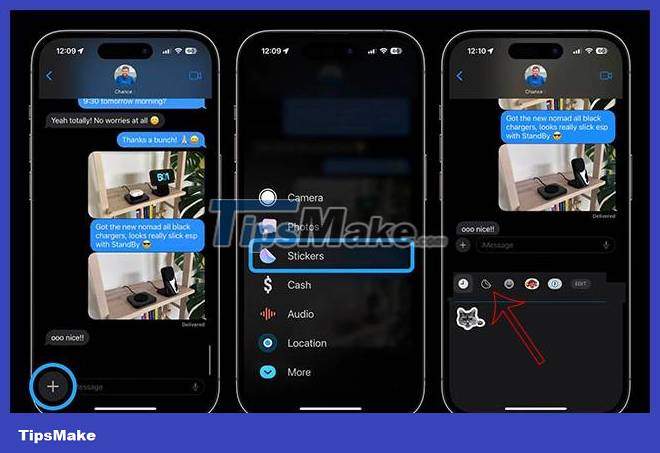
Step 2:
You continue to click on New Sticker and then select the image you want to use as a sticker in your album. After selecting the photo, click Add Sticker to choose as a sticker.

Step 3:
You will now see the generated sticker. We will choose to add effects or change the color of the sticker with display options. Finally click Done to save this sticker.

So you have a sticker to use in messages on iPhone.
 How to use Mail Drop on iPhone to send large files
How to use Mail Drop on iPhone to send large files How to enable sensitive content warning on iPhone
How to enable sensitive content warning on iPhone How to send location directly in messages on iPhone
How to send location directly in messages on iPhone Instructions for automatic photo editing on iPhone
Instructions for automatic photo editing on iPhone How to stack widgets on iPhone to compact the screen
How to stack widgets on iPhone to compact the screen Which iPhones won't get to iOS 17 and why?
Which iPhones won't get to iOS 17 and why?