How to use sticker Activity on iPhone
With iOS 12 beta 3, you can use Activity labels in the Messages application. This sticker will make your conversation more interesting. Follow these steps to share your Activity Activity sticker in the Messages application.
Currently, you can only use 11 Activity stickers (walking, running, swimming, cycling, wheelchair movements and other motions). All of them are designed to allow you to communicate different activities. For example, if you are swimming, you can choose a sticker with swimming activity.
Note: This feature is currently only available on beta 3 for developers. So make sure your device has this new version installed.
How to post a paste of Activity in message for iOS 12
Step 1. Open the Messages application on your iOS device.
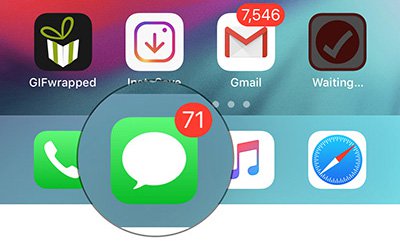
Step 2. Now, choose any conversation.
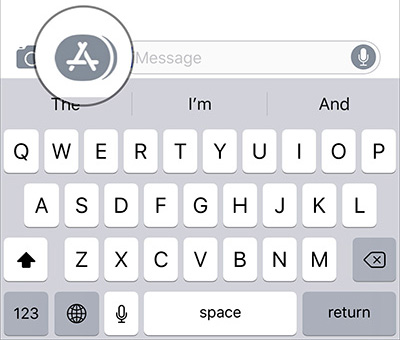
Note: If you don't see the app drawer, click the App Store icon to the left of the text input box.
Step 3. Next, click on the Activity application icon.
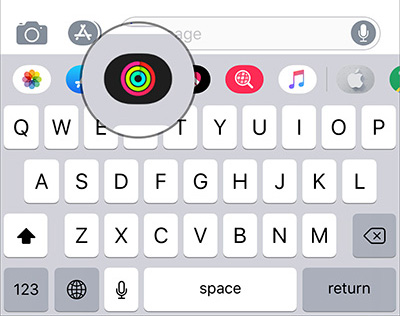
Step 4. Next, select the sticker depending on the action you are doing (or mood). Then press the arrow to send.
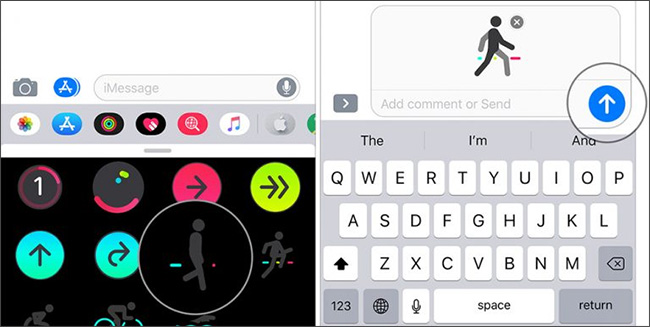
So done. You can use these stickers on all conversations. Note that you need to use the network and iMessage to use this feature.
Memoji is currently the most popular feature in conversations. And with Activity sticker, you will have a great choice to chat with friends.
Hopefully, iOS 12 will soon be officially released so that users can use new and attractive features faster.
See more:
- How to delete sticker in iMessages on iPhone and iPad
- How to donate iMessage sticker package on iPhone and iPad
- How to insert stickers into videos, images on Zalo
You should read it
- How to donate iMessage sticker package on iPhone and iPad
- Sticker-style Facebook interface is about to be updated with many interesting improvements
- How to add effects to stickers in iPhone Messages
- How to use Sticker sticker on Twitter?
- Invite to download 10 Halloween sticker packages for iMessage, being free
- How to create Facebook sticker with Zamoji application
 How to set the speakerphone mode automatically for iPhone calls
How to set the speakerphone mode automatically for iPhone calls How to fix Animoji errors on iPhone
How to fix Animoji errors on iPhone How to use WWDC sticker on iPhone
How to use WWDC sticker on iPhone How to search for text messages on iPhone and iPad
How to search for text messages on iPhone and iPad How to display the iPhone message character counter
How to display the iPhone message character counter How to use the Digital Touch feature in iMessage
How to use the Digital Touch feature in iMessage