How to Activate Windows
Method 1 of 2:
Activating Online
-
 Open the Settings app on your computer. You can find it on your Start menu, or use the search or Cortana button on your taskbar to quickly open it.
Open the Settings app on your computer. You can find it on your Start menu, or use the search or Cortana button on your taskbar to quickly open it. -
 Select Updates & Security. This option looks like two rotating arrows on the Settings menu.
Select Updates & Security. This option looks like two rotating arrows on the Settings menu. -
 Click Activation on the left menu. This will open your product activation options on the right-hand side.
Click Activation on the left menu. This will open your product activation options on the right-hand side. -
 Click Change product key. This will allow you to enter your 25-digit product key to activate Windows 10 on your computer.
Click Change product key. This will allow you to enter your 25-digit product key to activate Windows 10 on your computer.- If you haven't purchased the full version of Windows 10 yet, you can click Go to Store here, and purchase the full version from the online Windows Store.
-
 Enter your product key to activate. Type in your 25-digit product key, and click Activate to fully activate all of Windows 10's features on your computer.
Enter your product key to activate. Type in your 25-digit product key, and click Activate to fully activate all of Windows 10's features on your computer.- You can find your product key in an email from whoever sold or distributed Windows to you.
- If you installed your system from an official Windows USB, you can find your product key on the box the USB came in.
- Remain connected to the Internet. To ensure that your product key has not been used on another device, you must remain connected to the Internet to finish activation. If you do not have an Internet connection, you can activate over the phone.
Method 2 of 2:
Activating Via Telephone
This can be used if you are activating an unsupported version of Windows or if you do not have an Internet connection.
- Press ⊞ Win+R. Type in slui 4.
- Choose a language. Click on Next.
- Call the toll free number on-screen. This will connect you to the Microsoft activation center.
- Dial the CAPTCHA number provided. As a measure against spam, only human callers are allowed to proceed to activate Windows.
- Enter the unique installation ID using the phone keypad. To do this, you will have to enter one group at a time. Each group is separated by spaces.
- Click on Next.
- Enter in the confirmation ID on your computer. Then choose Activate Windows. This will finish activation.
5 ★ | 1 Vote
You should read it
- How to find the Product key on Windows 8 or Windows 8.1?
- Instructions for linking Windows 10 Product key to Microsoft account
- How to Recover a Lost Product Key from Your Windows Operating System
- How to deactivate Windows Product Key and use it on another computer?
- Free Windows 10 Product Key for Windows 10 Home, Education ,Pro
- How to Activate Windows XP
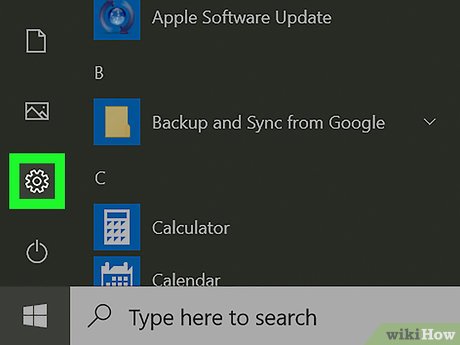
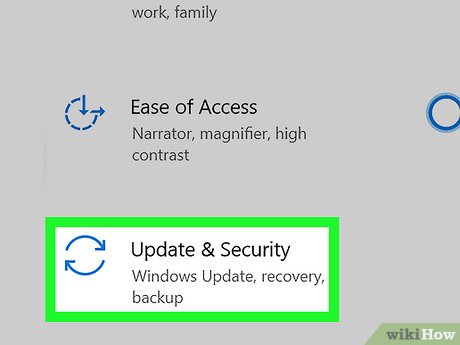
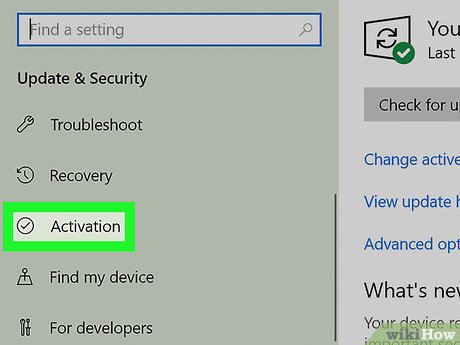
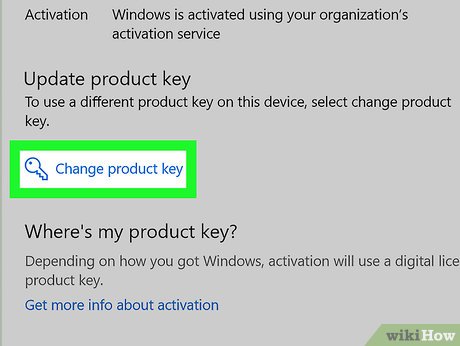

 How to Make Windows 10 Start Up Faster
How to Make Windows 10 Start Up Faster How to Change User Account Name in Windows 10
How to Change User Account Name in Windows 10 How to Download Themes for Windows 10
How to Download Themes for Windows 10 How to Uninstall Programs in Windows 10
How to Uninstall Programs in Windows 10 How to Install Windows 10 on a Mac
How to Install Windows 10 on a Mac How to Open Windows 10 Settings
How to Open Windows 10 Settings