How to Recover a Lost Product Key from Your Windows Operating System
Method 1 of 1:
Using Belarc Advisor
-
 Download the Belarc Advisor from here. You can also find it by search on Google.
Download the Belarc Advisor from here. You can also find it by search on Google. -
 Install the Belarc executable. Double click on the file in your download folder and click Run.
Install the Belarc executable. Double click on the file in your download folder and click Run. -
 Accept the Belarc Advisor's terms of agreement.
Accept the Belarc Advisor's terms of agreement. -
 Install the program files.Click Install to install Belarc into your computer. The installation process should take less than a minute.
Install the program files.Click Install to install Belarc into your computer. The installation process should take less than a minute. -
 After the process finishes, you have a choice whether or not to check for a new Belarc Advisor security definitions. You will need an internet connection for this optional step. If you don't wish to do that, just click No.
After the process finishes, you have a choice whether or not to check for a new Belarc Advisor security definitions. You will need an internet connection for this optional step. If you don't wish to do that, just click No. -
 Locate your product key within the HTML document. When the Belarc Advisor has finished scanning your computer, which should take less than a minute, an HTML document will open. Scroll down to bottom of the page or till you see the caption Software License. There, you should see your operating system's genuine product key.
Locate your product key within the HTML document. When the Belarc Advisor has finished scanning your computer, which should take less than a minute, an HTML document will open. Scroll down to bottom of the page or till you see the caption Software License. There, you should see your operating system's genuine product key.
5 ★ | 1 Vote

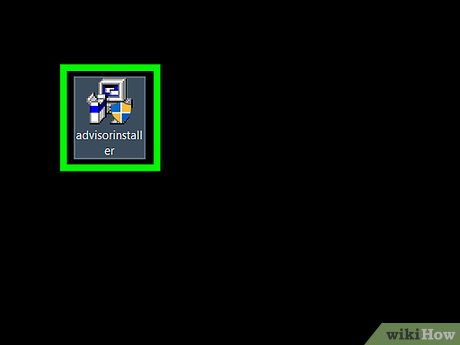
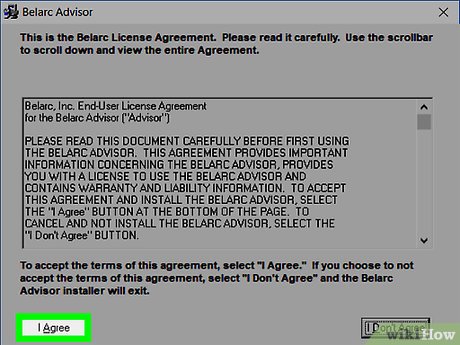
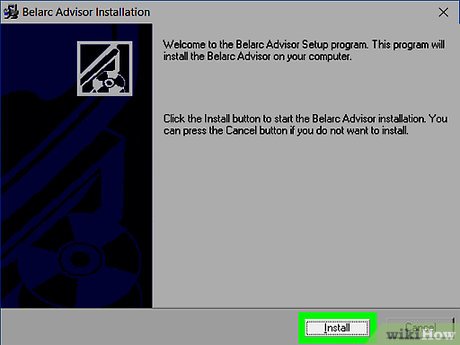


 How to Handle an SHS File
How to Handle an SHS File How to Search for Text in Files on Windows
How to Search for Text in Files on Windows How to Repair Defective or Missing System Files in Windows
How to Repair Defective or Missing System Files in Windows How to Open MSG Files on Mac
How to Open MSG Files on Mac How to Play WebM Files
How to Play WebM Files