Install and use Google Docs Offine
Since we move into a period of cloud storage, benefits and limitations will start from here. Access your files and documents wherever the feature is extremely useful but what will happen without the Internet? Immediately, all files in the utility store will go far beyond your reach. Therefore, some cloud storage companies are discovering solutions to access the cloud cache version offline including Google - the father of cloud services so you can also use Use Google Docs offline.
Before entering details, you need to pay attention to a few things:
First , because it is installed in the Chrome extension to enable offline functionality, this operation cannot be performed on any other browser.
Secondly , all documents in Docs, Sheets, Slides and Drawings are available for offline but except for files you post on Drive.
Third , set this custom online before using offline Google Docs. If there are too many restrictions, you can check the "Alternate Options" section - an alternative option below to see other available methods.
Access Google Docs offline
To use this feature, you need to install Google Drive on Chrome. More specifically, go to Google Drive and select the gear icon on the upper left, then select Settings .
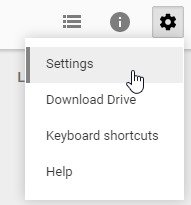
A new window will appear. Select the Offline option in the window and check the box. You can see support when the mentioned extension is added.

Chrome will prompt the extension that is requesting installation. Click Add Extension to complete the operation.
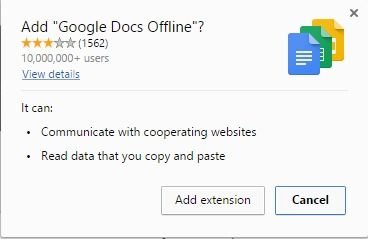
Synchronize specific files
Now, when you go offline and try to open Google Docs, it will run the offline version. This version will use the sync file for offline use. At that point, you will see that most files are synchronized but some will "crash". This means that you will see some files that are unavailable even though offline access is enabled.
If you want to make sure the specific file is available offline, there is a way to force it to sync. The same method is for Docs, Sheets, Slides, and Drawings, so don't worry about the file type to sync.
Step 1: Determine the file you want to access offline. Click on the dot near its file name, then switch Available Offline to on. The switch will slide to the right and change to blue signaling has been turned on.
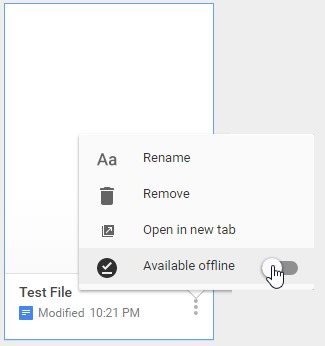
Step 2: After a short period of time, the tick icon on the line will appear in the middle file for offline availability. To check, disconnect from the Internet, use Google Docs offline and try opening the file. If possible, the file will be synchronized.
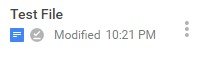
Custom replacement
Don't use Chrome but still want to use Google Drive files, or really don't want to install extensions for offline, don't worry because there are still many ways to get offline files.
Google Drive for PC
This option needs to install Google Drive for PC. If you've ever used software like Dropbox for computers, this option is the same. It will install a Google Drive folder on your PC, then synchronize the file from Google Drive into it. When editing a file in the folder, it automatically syncs to Google Drive and vice versa. Since the file has been saved as a copy on the hard drive, you can access the file without the Internet. Simply open the Google Drives folder on the hard and open the file you want to use.
However, it will sync files located on Google Docs, Slides and Drawings to the hard drive, they cannot be opened properly when offline unless you install the steps above. If you want to use other file types, it is best to download them as hard copies before accessing offline.
Download option
Access offline Google Doc files, you need to download hard copies to your computer. Then open them in the preferred section as regular files. By right-clicking on any file on Google Drive and clicking Download. This will load the copy on your hard drive in a file format that supports Microsoft Office.
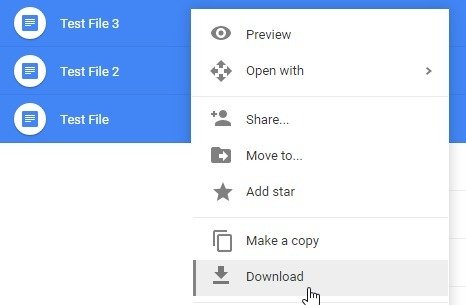
You can even press Ctrl and click on many files to download them and Google will automatically add them to a .zip file for you.
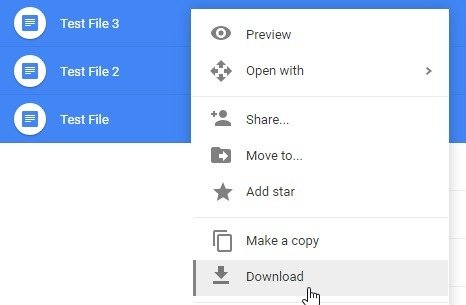
If you need a non-Microsoft Office file, open the file you want to back up. Click File , Download As and then select the desired format.
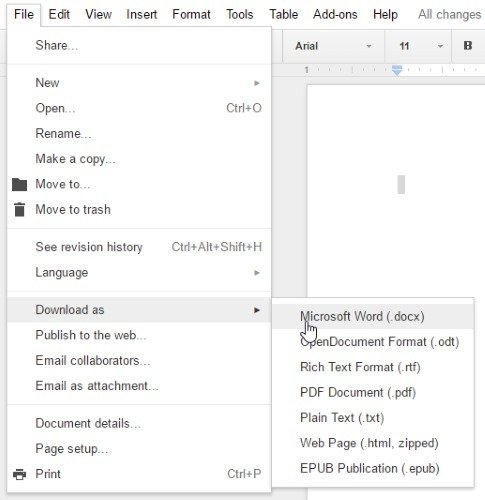
Finish
Cloud storage becomes convenient and popular, sometimes you will follow up everything without connecting or accessing your files. With the above solutions, you can use Google Docs offline anytime.
There are also useful features on the Google Office application that you do not know, please consult with us.
 Instructions for inserting, drawing and creating charts in Word 2007
Instructions for inserting, drawing and creating charts in Word 2007 Instructions on how to count words in cells in Excel
Instructions on how to count words in cells in Excel 8 default settings for optimizing Microsoft Office 2016
8 default settings for optimizing Microsoft Office 2016 How to insert and edit SVG images in Office 2016?
How to insert and edit SVG images in Office 2016? How to create an alternative phrase in Google Docs
How to create an alternative phrase in Google Docs How to use the Search function in Excel
How to use the Search function in Excel