How to install and use Google Docs Offline
Google Docs is an online document editing application. You can create documents including text editors or presentation files. You can even share these online documents and even edit with others. Also you can use Google Docs when offline without network. That is the content of today's article.

1. What is Google Docs?
Microsoft has Word, Excel, PowperPoint . and Google has Google Docs. The similarity between these software is that they are all office software, helping you store and create documents to serve different purposes.
Google Docs include:
- Document integrates many text features and accompanying formats such as font, font size, margin, line . it is basically no different from Microsoft Word.
- Spreadsheet with row and column cells, it has statistical and calculation functions and many other technical functions. Basically it's like Microsoft's Excel.
- Presentation is similar to PowerPoint, with its presentation and slide show functions.
- Drawing , a tool to help users create charts or the most basic drawing lines.
- Forms will help you create sample tables for surveys and voting.

Google will let you use Google Docs for free and directly online as long as you have a Google account. Your data can also be made public for many people to view and even create editing operations, very convenient when working in groups.
Creating or editing Google Docs documents is done by accessing the website address of this site:
https://docs.google.com/document/u/0/
Therefore, when you want to create or edit a Google Docs data, your computer needs to be connected to the Internet so that Google Docs can store your data on its computer.
However, if you are working with no internet connection, you can still use some tips to be able to use Google Docs.
2. Method of using Google Docs when offline
To use Google Docs while offline you need to enable this feature in Google Drives or Google Docs.
2.1. Activate using Google Docs in Google Drives
You access Google Drives at the following website address: https://drive.google.com/drive/u/0/my-drive
Once on the site you follow the following simple steps.
Step 1: Click the Google Drives Settings gear icon .
Then select Install in the list that appears.

Step 2: The installation panel will appear. Open the General settings tab, then look for the Offline section of this tab.
Click to create a green checkmark before selecting this item.
You can see an explanation of the function right next to it: Create , open and edit your Google Docs , Sheets, and Slides files on this device while in offline use .
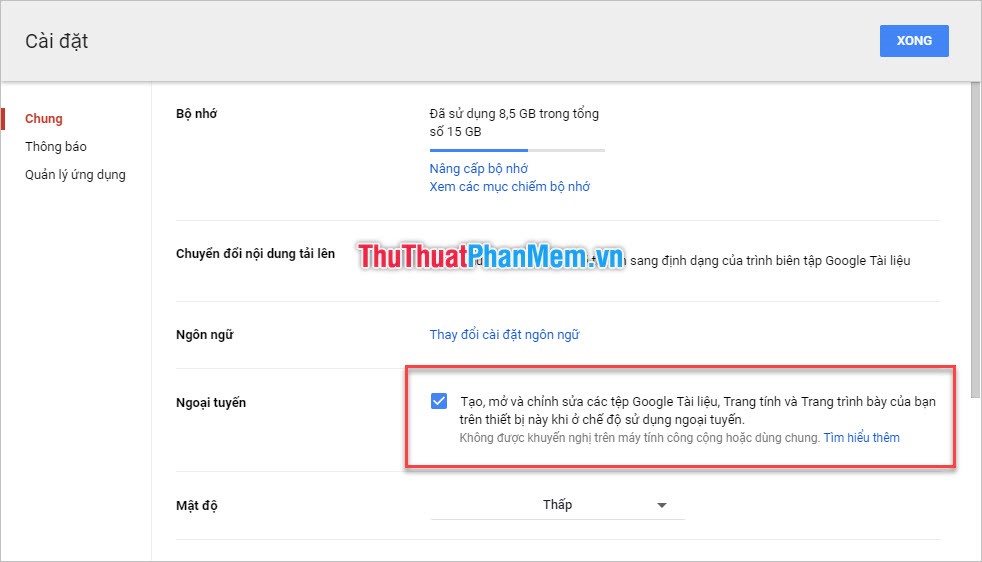
Step 3: Click Done to confirm the settings above. Then you will see in the left corner of the interface of Google Drives will appear the message Setting up offline . After running setup, you can use Google Docs Offline function .
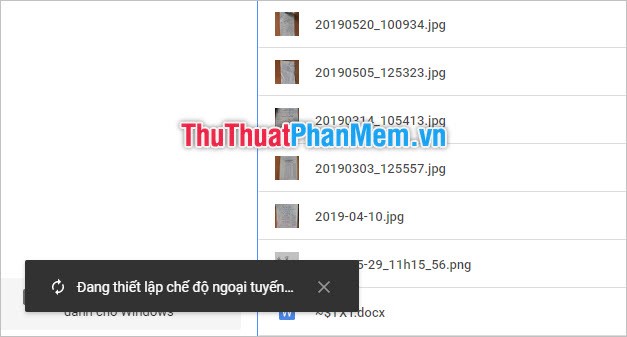
2.2. Activate using Google Docs in Google Docs
To enable using Google Docs in Google Docs, visit the following web address: https://docs.google.com/document/
Step 1: Click on the main Menu icon located at the top left corner of the web interface. It has three dashes.
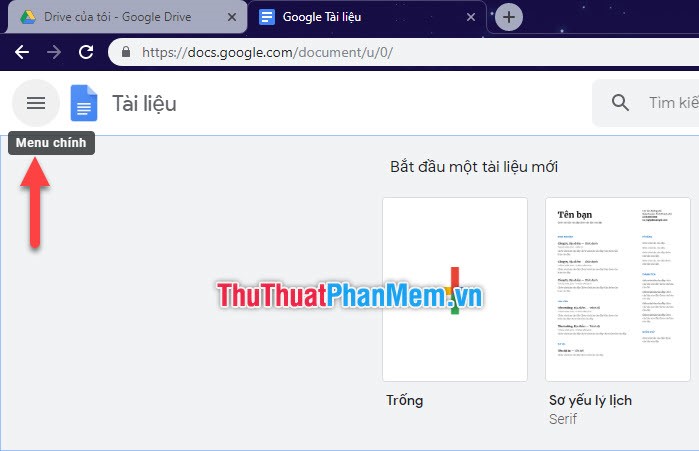
Step 2: You will see a list appear shortly, select the Settings line from this selection list.
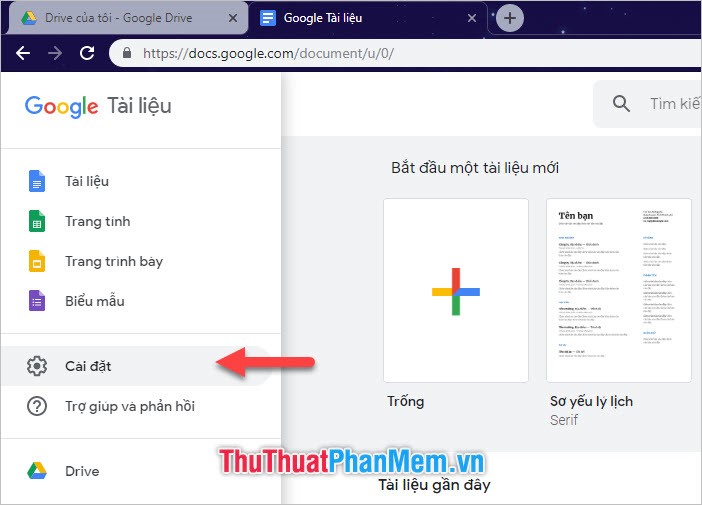
Step 3: The Settings options panel will appear on the screen.
You will see an entry called Offline with the caption below: Create, open and edit your recent Google Docs files on this device while offline.
You need to click open this function (click the switch next to it to turn green).
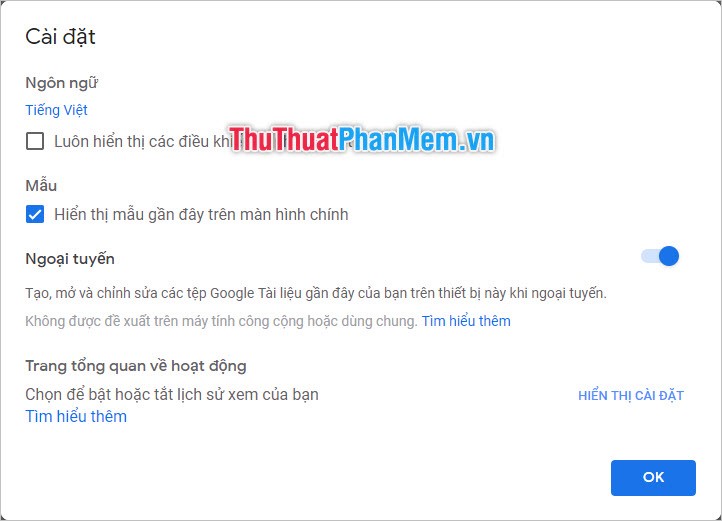
Then click OK to confirm your settings.
So, with the above two methods, you can enable Google Docs Offline for your Google account.
3. How to use Google Docs Ofline
When you are in the Offline status and visit the link https://docs.google.com/document/ to view the document. You can still see the list of this document, but not all documents can be viewed.
Documents that are grayed out mean you cannot view them while offline.
With the current document viewable, you can click on the three vertical dots icon next to the category to select its function and then click Can be used offline to activate its own function. specifically for this document.
So the next time you are offline, this document will certainly be in the list of documents you can view. When you activate it, next to the name of that document, an underlined v and an outer circle will appear as in the image below.
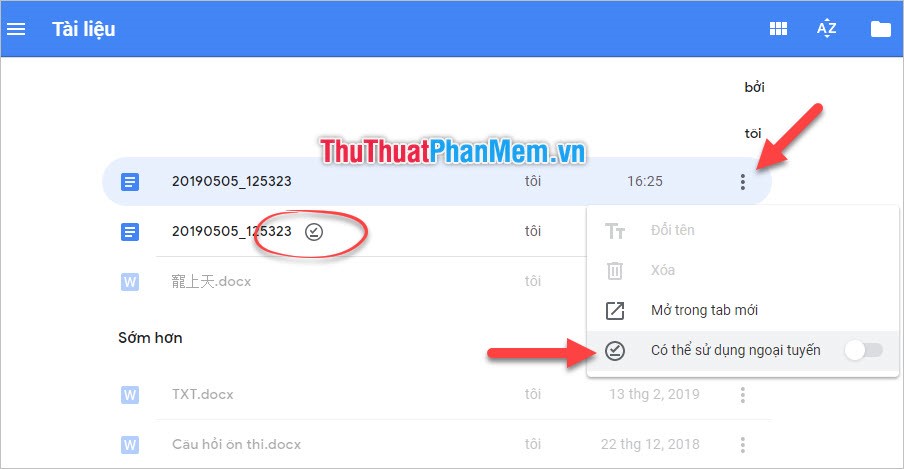
Or when you click open the document with Google Docs, you will also see a thunder icon next to the name of the file.
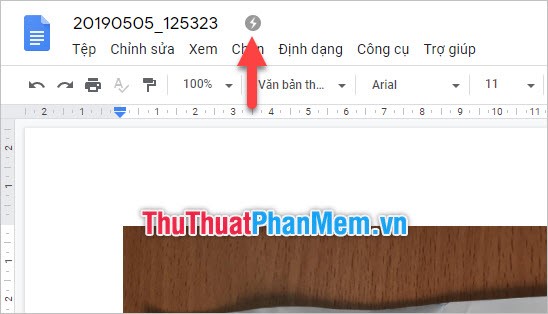
Viewable documents are newly opened or newly added documents within 24 hours of refilling. If it is "Earlier", it means you will not be able to view it offline.
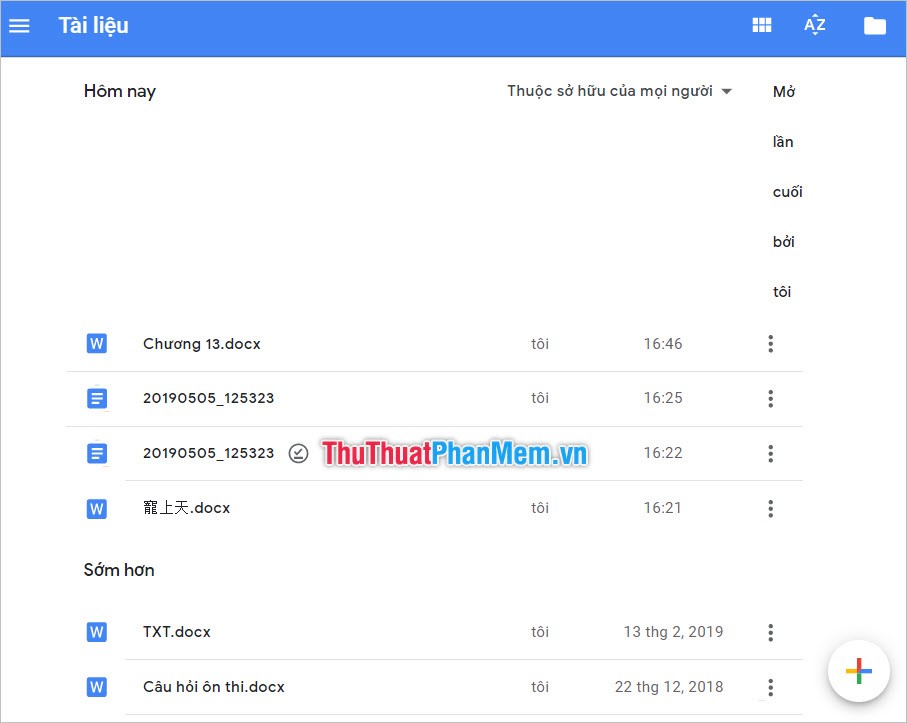
Thank you for reading our article TipsMake.com. Hopefully the article has enough instructions for you to install and use Google Docs Offline smoothly. See you again in other more interesting tips.
You should read it
- How to fix offline Google Docs not working
- Instructions to install the utility on Google Docs
- Writing Gmail on Chrome does not need the Internet
- The way Google Docs helps you become professional
- Instructions for dividing and merging columns on Google Docs
- How many of the best features have you missed on Google Docs?
 How to turn to a new page and add a new page in Word
How to turn to a new page and add a new page in Word Instructions on how to recover USB data
Instructions on how to recover USB data How to convert PowerPoint slides to Video
How to convert PowerPoint slides to Video How to turn off Research in Word
How to turn off Research in Word How to print preview in Word
How to print preview in Word How to make a countdown timer in PowerPoint
How to make a countdown timer in PowerPoint