How to access Tor network in Chrome browser
Private browsing primarily works between Internet users and destination websites. This intermediary is actually a proxy server, changes the IP address of the system and provides a random IP address for the website to access. For example, if you are browsing from the United States and using some Dutch proxy servers, the IP address will be sent to the site as the address of the Netherlands. And most users choose a popular browser or proxy service like Tor, a proxy server that helps users browse the web anonymously on the Internet. But do you know that this service can really be used in Google Chrome? Yes, you can access the Tor network right in the Google Chrome browser. This article will show you how to do that.
How to access Tor network in Chrome browser
This method is quite simple and easy, you just need to follow the steps below.
Step 1. First of all in the Google Chrome browser, you need to download and install the Kronymous extension - Access internet via Tor Network.
Step 2. Now the application will be installed in the browser and you can see the applications in the list, just click on the application and then click OK on the window that appears.

Step 3. Now simply click on Start Tor Proxy to start the service.

Step 4. You will see a completed message when the service has finished booting.

Now you can surf the web anonymously with the Tor network.
Alternative method
This is another method you can use to access the Tor network on the Chrome browser. You need to follow the steps below carefully to avoid errors.
Step 1: First, you need to download and install the Tor browser to your computer.
- Download : Tor Browser
Step 2: In the next step, you need to install Proxy Swichy extension on Chrome browser.
Step 3: After adding the browser, you will change the Profile Name name and enable the Manual Configuration box. On the HTTP Proxy field, you need to enter 127.0.0.1 and in Port enter 8118 . After that, you need to check the Use The Same Proxy Server For All Protocols box .
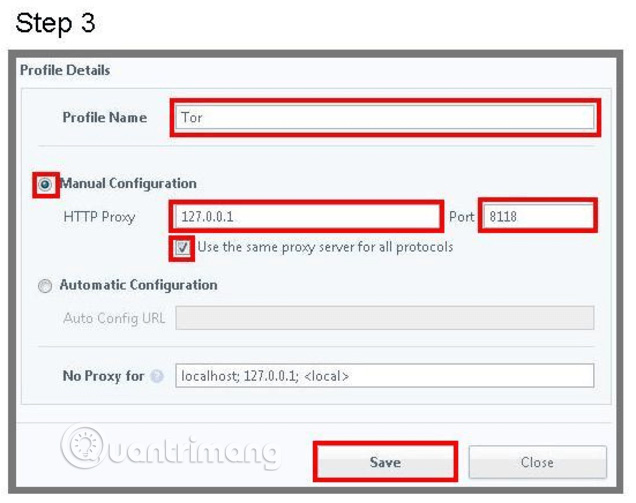
Step 4: Click Save, then go to the General tab and activate the Quick Switch option. Select the Binary switch and then in Profile 1 choose Direct Connection , in Profile 2 choose the name you entered in the previous step.

Finally, click the Save button. So you can access the Tor network directly from the Chrome browser.
Above is how to access Tor network in Chrome browser. Using this way you can easily protect yourself from hackers and spy organizations.
See more:
- How to use Tor Browser to surf anonymously
- How to turn off anonymous access on the browser
- Face point 15 the safest web browser for Android
 Theme Library for Google Chrome
Theme Library for Google Chrome Puffin Lite, a lightweight browser for iOS users, invite download and experience
Puffin Lite, a lightweight browser for iOS users, invite download and experience How to scan virus files downloaded on Chrome
How to scan virus files downloaded on Chrome How to turn off all utilities on Chrome with just one click
How to turn off all utilities on Chrome with just one click How to increase video sound quality on Chrome
How to increase video sound quality on Chrome How to hide all tabs on Firefox, collapse when opening too many tabs
How to hide all tabs on Firefox, collapse when opening too many tabs