How to save web browsing history when browsing in incognito mode on Chrome browser
Incognito mode (Incognito Mode) on Chrome browser allows users to "spoiled" surfing the web without leaving any trace. When in this mode, users can access any website they want and do not save the browsing history, .
But for some reason or you want to save your browsing history when browsing in incognito mode so you can find the page you have visited, . Then you can ask for help. of the extension called Off The Record History.
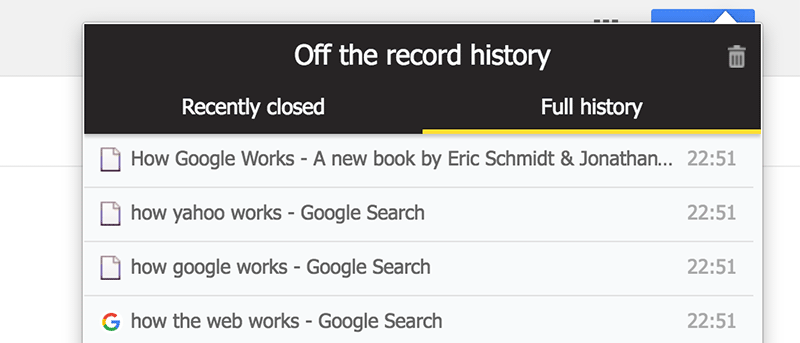
Save browsing history in incognito mode on Chrome browser
To save your browsing history when you browse the web in incognito mode on the Chrome browser, you'll have to resort to the support of the extension called Off The Record History.
1. Open the Chrome browser on your computer, then navigate to the Off The Record History extension page to download and install the browser extension.
On the extension page, click Add to Chrome.

2. Chrome will ask if you want to add the extension to your browser. Confirm by clicking the Add extension button as shown below:

3. After the installation process successfully adds the browser extension, on the screen you will see a message saying that the installation was successful in the top right corner.
The next step you need to do is allow the extension to work in incognito mode. By default, Chrome does not allow users to run extensions in incognito Web mode, unless you have to set up permissions to run extensions.
To do this, enter chrome: // extensions into the Chrome browser address bar and press Enter to edit the Chrome extension.
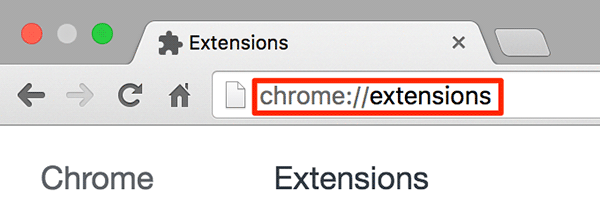
4. Find an extension called Off The Record History on the extension page, then tick Allow in incognito.
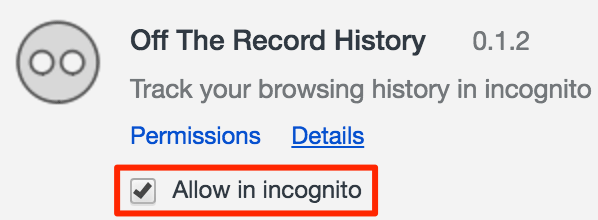
5. Open a new window in incognito mode by clicking the 3 dots (or 3 dash lines) icon in the top right corner of the browser window, select New Incognito Window . Or the fastest way is to press Ctrl + Shift + N.
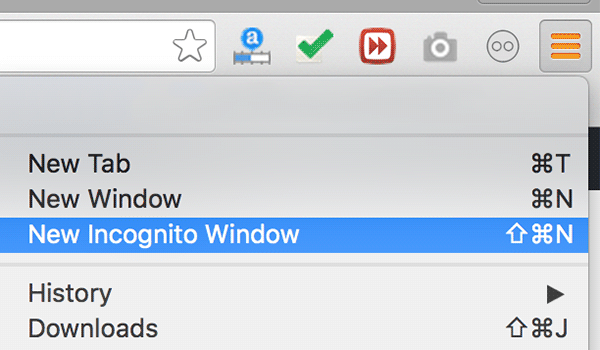
6. On the incognito window, open any website or pages you want to visit. And the browsing history will be saved.
To view your browsing history, click on the extension icon on your browser. There are 2 tabs on the extension that allow you to see everything you have done on incognito mode. The first tab is called Recently closed, which allows you to review all the tabs you have closed recently.
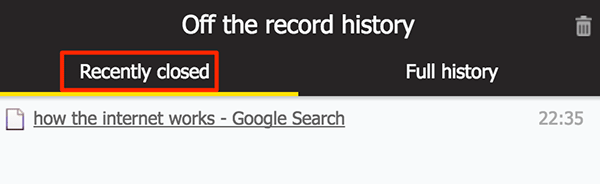
7. If you want to view the entire browsing history in incognito mode, click the 2nd tab named Full history , and you will see all the pages you have visited.
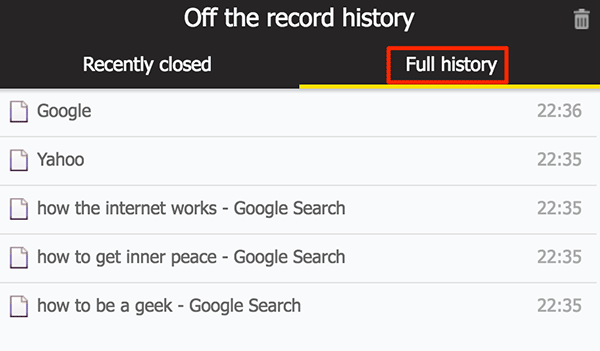
Note, after closing the incognito browsing window, all browsing history stored on the extension will be completely erased.
Refer to some of the following articles:
- Summary of how to fix errors without downloading files, not accessing YouTube and Not Responding errors on Chrome browser
- When the network speed is slow, turn this feature off to browse the Web on browsers faster
- To speed up Chrome browser, apply these tricks
Good luck!
You should read it
- How to browse common mode and anonymously with a window on Firefox
- Is the anonymous browsing mode really safe?
- Anonymous browsing: can protect your privacy
- How to make the browser always start in incognito mode
- Veil: anonymous browser deletes all traces, safer than Tor
- How to open an anonymous tab on Chrome, Coc Coc, Firefox, ...
 Fix the 'This site can't be reached' error in Chrome browser
Fix the 'This site can't be reached' error in Chrome browser How to customize privacy settings on Edge browser Windows 10?
How to customize privacy settings on Edge browser Windows 10? How to block ads on Coc Coc?
How to block ads on Coc Coc? Instructions for restoring default settings for Coc Coc
Instructions for restoring default settings for Coc Coc How to host different SSL on an IP address using IIS 8 SNI?
How to host different SSL on an IP address using IIS 8 SNI? How to create WiFi hotspot on UC Browser web browser
How to create WiFi hotspot on UC Browser web browser