Trick to improve browsing speed with Chrome browser
Chrome is one of the best browsers out there, which is no longer controversial. However, like some other browsers, suddenly on a beautiful day when you are surfing the Web on Chrome, the browsing speed is slow, and even hangs .
In this case, you can apply one of the following solutions to improve browsing speed on Chrome.
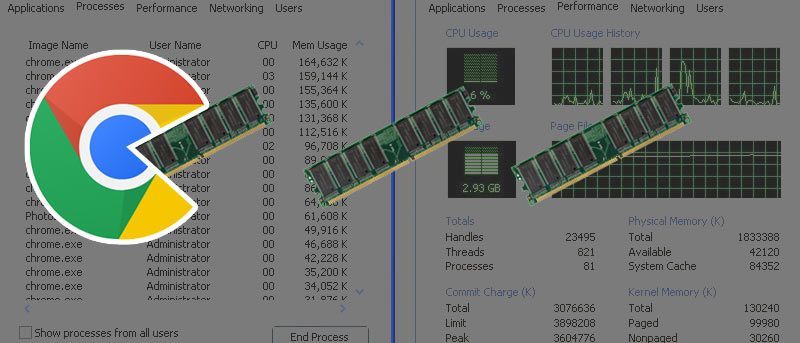
1. Diagnose performance
Press Shift + Esc key combination to open the Chrome Task Manager.
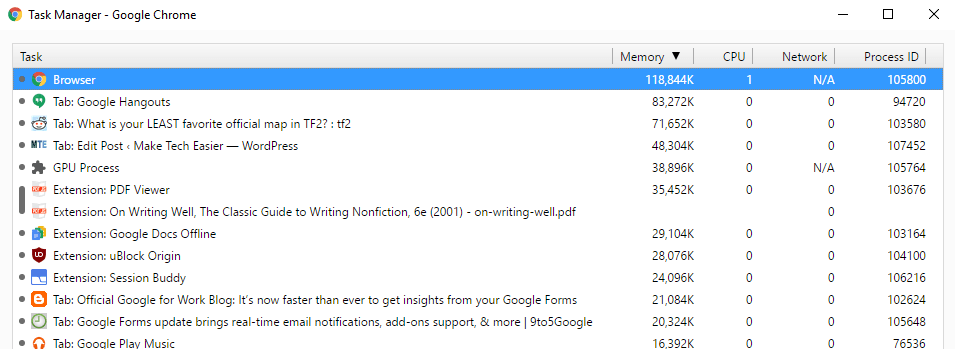
Here you can view the tabs, extensions and plugins in use taking up the most memory and CPU space.

2. Manage extensions (extensions) and plugins

Use Task Manager Chrome to find out which extensions (extensions) and plugins cause the speed of browsing the Web on Chrome and remove the utility, plugins.
To remove extensions and plugins - causes Chrome performance to be reduced, visit chrome: // extensions and chrome: // plugins then find and remove those utilities.
In addition, you can remove those utilities and then proceed to reinstall. However, the best way to improve performance for Chrome is to delete all extensions (extensions) and then install new utilities.
3. Some extensions you should install

To improve performance, speed browsing for Chrome browser, you can install some extensions (extensions) below:
The Great Suspender: The Great Suspender extension will temporarily stop all tabs that you don't use for a specific period of time, reducing the memory capacity.
Origin: This utility blocks ads much faster than the AdBlock Plus utility.
Disconnect: Browse the Web more safely, prevent malware from attacking and browsing the Web faster.
Refer to some of the following articles:
-
These are the reasons why you should use a 64-bit Chrome browser
-
Instructions to block pop-up ads in all browsers
-
Trick to turn off notifications from Facebook on Chrome browser
-
5 Chrome extensions to help you surf the Web faster
Good luck!
 Trick to turn on individual tab off sounds on Chrome
Trick to turn on individual tab off sounds on Chrome 3 ways to change the default browser in Windows 10
3 ways to change the default browser in Windows 10 How will your website look on mobile?
How will your website look on mobile? How to sync bookmarks between Chrome and Firefox?
How to sync bookmarks between Chrome and Firefox? How to save web page in Chrome as a PDF file?
How to save web page in Chrome as a PDF file? How to display Download button on Coc Coc?
How to display Download button on Coc Coc?