How to delete browsing traces on Mac
In case you use the same computer with others, security issues are always top priority. Security from personal accounts, even the entire browsing history we have visited. Often you will think about how to delete the entire browsing history on Macs, such as the article Clear your browsing history, the Firefox browser cache on Windows and Mac OS X that we have previously instructed.
However, in addition to the traditional way of doing so, you can completely build a web browsing security class from the beginning, without deleting the history after access. In the following article, we will show you how to delete browsing traces on your Mac.
1. Log in to your Guest Account on your Mac:
The Guest Account account on the Mac will help users to erase all browsing traces, just after accessing, we can log out this account.
When using the Guest Account, a temporary account will be set up. And when logging out, all data of that temporary account will disappear. But first, set up a Guest Account account on your Mac according to the How to create a Guest account on a Mac.
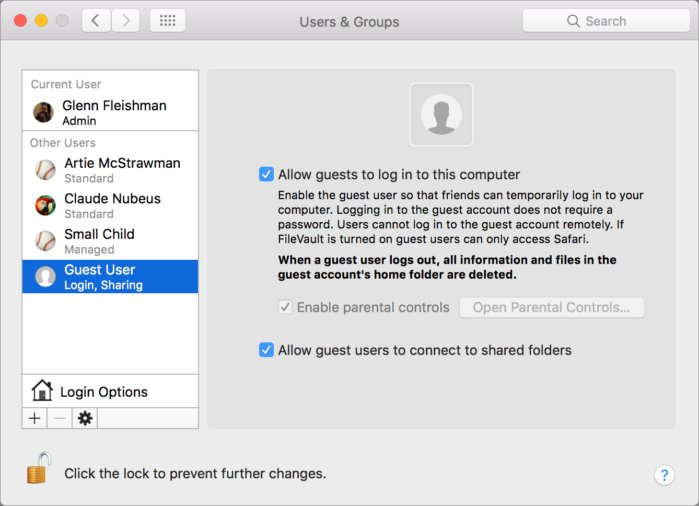
2. Private Browsing on Safari for Mac OS:
Safari has Private Browsing feature, deletes cookies, stores IP and downloaded files after exiting the browser.
To use Private Browsing on Mac OS, first go to File> New Window Private, or press Command + Shift + N as well.

3. Anonymous in Chrome on Mac OS:
Chrome browser allows users to browse the web in Incognito mode or Guest browsing mode. When users use these two modes, Chrome will not save any browsing history, but will delete all cookies after we turn off the incognito tab.
To use an anonymous browser on your Mac, go to New> New Incognito Window , or use Command + Shift + N.
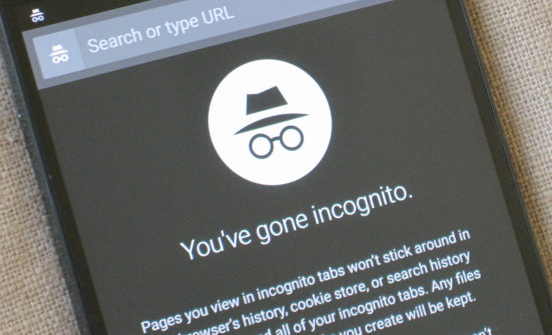
4. Private Browsing on Firefox for Mac OS:
Like Chrome, Private Browsing of Firefox will erase all history and data the whole time we surf the web. From browsing history, cookies, passwords, downloaded files will be erased, even new boomark will not be created in this mode.
To use Private Browsing window in Firefox, go to New> New Private Window , or shortcut keystroke Command + Shift + P.
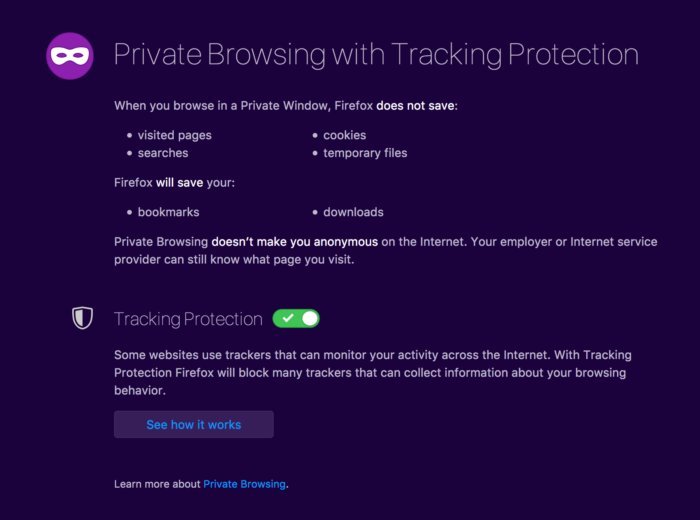
The above are 4 ways to help users to erase all web surfing traces on Mac. You will not need to re-search the entire history and then delete them as before. Just using 1 of the 4 ways above is completely gone after surfing the web on a Mac.
Refer to the following articles:
- 5 steps to fix a crashed and inactive Mac error
- Instructions on how to install macOS Sierra (clean install) 10.12 on Mac
- How to create a MacOS Sierra installed USB drive 10.12
I wish you all success!
You should read it
- How to save web browsing history when browsing in incognito mode on Chrome browser
- How to browse common mode and anonymously with a window on Firefox
- How to make the browser always start in incognito mode
- Anonymous browsing has more uses than you think
- Distinguish guest mode and incognito mode on Chrome
- Enable guest browsing on Google Chrome and Chromebook
 Change Google DNS on Mac
Change Google DNS on Mac How does macOS High Sierra unlock? How to stop?
How does macOS High Sierra unlock? How to stop? Lock Mac OS X screen when needed
Lock Mac OS X screen when needed Does the Mac really need a firewall?
Does the Mac really need a firewall? Why shouldn't you disable the System Integrity Protection feature on the Mac?
Why shouldn't you disable the System Integrity Protection feature on the Mac? How to set password protection folder on Mac
How to set password protection folder on Mac