Did you know Google Chrome has 4 versions?
Google Chrome is the most popular browser used to surf the internet at the present time. However, most of us don't know the fact that Chrome has four browser versions.
Exactly! Most of us often work on the Stable version - the product recommended by Chrome developers to install and use after a series of thorough tests running on other versions: Canary, Beta and Dev .

In this article, Quantum will discuss with you the differences between the four versions and how you can check the version you are using . Invites you to read the track.
Chrome Stable

The Stable version will be the result of the keyword " download google chrome " or " google chrome " if you search on the Google Search bar.
Stable is the official release and this is the version that Chrome's development team recommends that users install and use due to stability and almost no errors. This version is the result of a series of thorough tests running on other versions like Beta, Dev and Canary, which makes this the safest and most reliable version of Chrome.
Chrome Beta
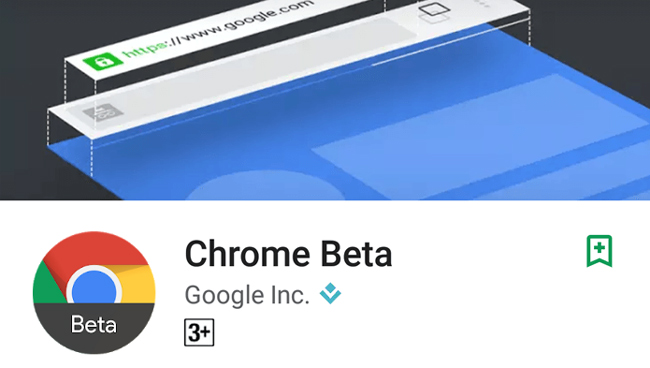
Chrome Beta is a test step that includes new features, updates, enhancements and bug fixes that have not yet appeared in the Stable version. The Beta is generally quite stable, sometimes there will be some minor bugs that interfere with the browser performance, and after being thoroughly tested, the tests completed with the deletion of the bugs, new updates. will be released under the build of the Stable version to serve millions of Chrome users.
This version is recommended for users who wish to learn the latest features of the Web browser early and do not mind the risk that their browser may crash.
According to Chrome developers, most recent versions of Chrome have stable performance and significant speed. This browser is updated by Google every week and is updated every six weeks.
Chrome Dev

Chrome Dev is a step-by-step beta test. Dev is updated regularly every day, mainly used by developers to check and edit browser feature changes before switching to Beta and Stable.
This channel is where Google tests Chrome's new features before they're ready for widespread use, so it's no surprise that browsers often hang.
The Dev version of Chrome is more likely to be problematic because the update on this version is only at an early stage, where Google tests Chrome's new features and numerous bug fixes and pending fixes. physical. So, you should only use Chrome's Dev build if you like to go towards stable code when surfing the web.
Chrome Canary
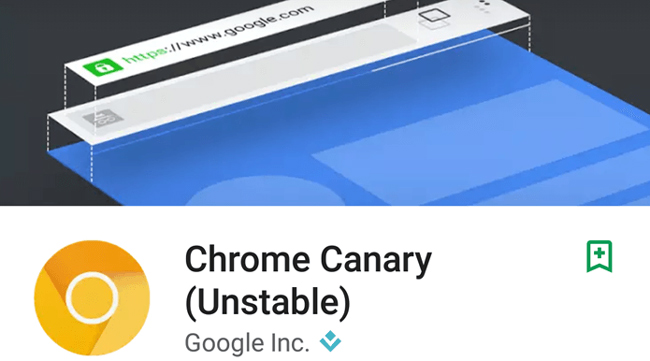
Chrome Canary is the most unstable build in all four versions because Google servers automatically update regularly with the latest Chrome development code at the beginning.
This version is basically used by the developer to check for compatibility issues. New features that Google is constantly testing will always be available first on Chrome Canary. So the features on Canary may or may not be updated in the new version of Chrome.
Chrome Canary works independently and can run in parallel with the previous Chrome browser. So you can see Canary Build as a convenient way to 'play' with new Chrome features that are in the latest beta without having to go through the download and installation process like the Dev version, There is no need to remove the Stable, Beta or Dev already on your computer.
For those who love to experience and discover new things, this browser is a very interesting thing.
How to check your version of Google Chrome
Checking your current version of Google Chrome browser is very simple.
- Step 1: Click on the ' Three dots ' icon in the right corner of the browser to open the Google Chrome control and Customize menu (Customize and control Google Chrome).
- Step 2: Click the Help option at the bottom of the menu bar and click About Chrome (About Chrome) . The new window will display the current version number of Chrome, the first two digits in the series are the update numbers.

In the browser displayed in this image, the update number is Chrome72. The number sequence behind it shows that this is the Stable version, the other versions will have the symbol 'Beta', 'Dev', 'Canary' behind this corresponding series.
Another quick way to check Chrome's version is to type chrome: // version / address bar directly.
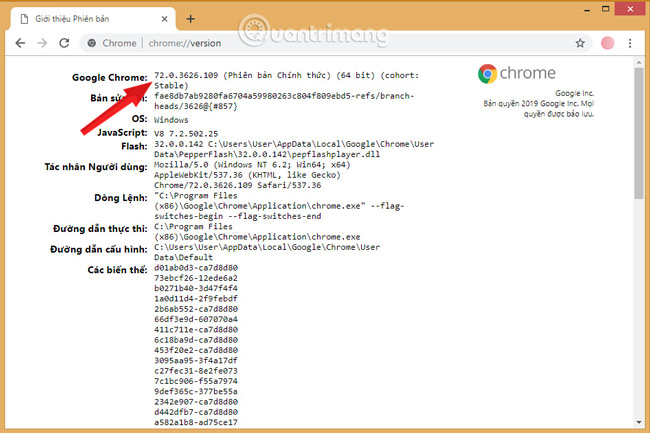
Another thing you'll see is' 64-bit 'or '32 -bit' information at the end of the version number. The Chrome version depends on whether your device is running 32 bit or 64 bit . The 64-bit version of the browser has more advanced security features.
You should read it
- How to update Google Chrome to the latest version
- Chrome 63 protects from malicious pages better, will also consume more memory
- The recently released Google Chrome 23 has a 24 beta version
- Pros and cons of Google Chrome
- Google Chrome released Chrome 15 beta
- Google Chrome is now 23% faster, have you tried it?
 How to turn off add-on suggestions on Firefox
How to turn off add-on suggestions on Firefox How to shorten the link on Bit.ly to make money
How to shorten the link on Bit.ly to make money How to synchronize data on Firefox
How to synchronize data on Firefox Differentiate app, plugin and extension Chrome
Differentiate app, plugin and extension Chrome How to remove blue light on Chrome
How to remove blue light on Chrome How to log out the entire account only 1 click
How to log out the entire account only 1 click