Google Maps' new colors bother you? Let's switch to satellite view!
Better yet, you can set Google Maps to open in satellite view by default, saving you time every time you use the app to find your way.
How different does the new Google Maps look?
Changes to Google Maps' color palette have caused mixed reactions. While some users appreciate the more modern and muted interface, others find it unattractive and even confusing. So what is Maps' new color palette like and why did Google change it?
The first notable change is that the interface now seems to lean towards cooler colors. The previous vibrant and warm tones have been replaced by more subdued colors. The road is now gray, the water has turned from blue to teal. Parks and open spaces are no longer green but have turned pale mint.
Unfortunately, Google hasn't given an official reason for these changes, but it seems like the goal is to improve usability and readability. You can notice that the main roads, traffic and minor roads are more prominent so it is having the desired effect. However, not everyone agrees with these changes. Some people say that water and green space now blend together, making it difficult to distinguish between them. The overall color palette also feels more computer-generated and less natural.
Tip: If you're really unhappy with Google Maps' new color scheme, you can send some feedback to Google Maps and let Google know how you feel about the changes.
How to open Google Maps in satellite view on Android
It doesn't matter if you're using an Android smartphone or tablet; The steps to open Google Maps in satellite view by default are the same.
First, open Google Maps on your device. You'll find it on your home screen or in the app drawer. If you don't have this app yet, download it from the Google Play Store.
Download Google Maps for Android (Free)
Once you're in Google Maps:
- Click your profile picture (next to the search bar).
- Select Settings from the drop-down menu.
- Scroll down to Start Maps in satellite view and turn it on.
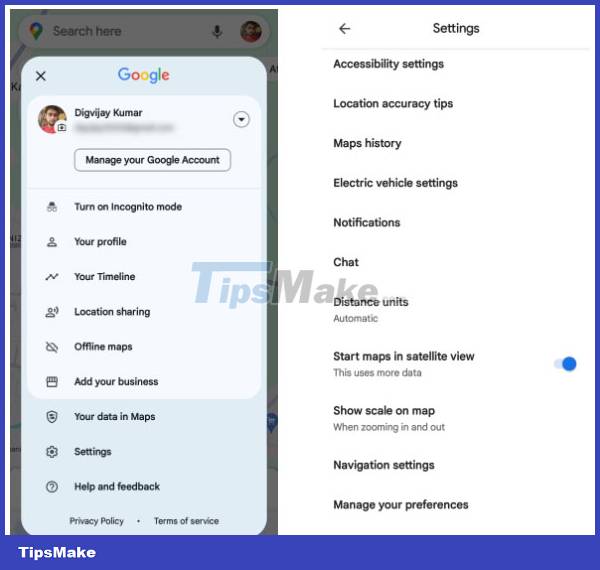
Now, whenever you open Google Maps, it will automatically launch in satellite view. If you change your mind and want to switch back to the default map view, follow the same steps and turn off Start Maps in satellite view.
You can also use the button with three stacked squares to switch between different views, such as satellite, terrain, and traffic. All other Google Maps tricks will also work.
How to open Google Maps in satellite view on iOS
This feature is not specific to Android devices. If you're using an iPhone or iPad, you can still launch Google Maps in satellite view.
To get started, open Google Maps on your iOS device. You can find it on your home screen or in the app library. Otherwise, download it from the App Store.
Download Google Maps for iOS
In Google Maps:
- Tap the layer icon in the upper right corner (looks like three squares stacked on top of each other). This will open a menu with different map views.
- Select Satellite from the list of options. You will now see a detailed satellite view of your current location. From now on, Google Maps will always open in satellite view.
To exit satellite view, click the layer icon again and select Default. This will switch the map back to the default view.

While Google Maps' new color scheme may seem appealing at first, it lacks contrast, making it difficult to distinguish elements on the map. These color choices can interfere with reading and navigating the map. So if you don't like Google Maps' new color scheme, try satellite view instead.
You should read it
- How to Use Google Maps Immersive View on Android and iOS
- How does Google Maps work?
- How to view Google Maps right on the iPhone lock screen
- Google Maps new version on the computer officially launched
- Google Maps has recorded 98% of human habitation on Earth
- How to turn off Google Maps location notification
 5 methods for recording audio on Android
5 methods for recording audio on Android The 5 best external SSDs for Xbox Series X
The 5 best external SSDs for Xbox Series X Lenovo ThinkBook Plus Gen 4 review: 2-in-1 laptop for business people
Lenovo ThinkBook Plus Gen 4 review: 2-in-1 laptop for business people Pinduoduo surpasses Alibaba, bringing significant innovations to Chinese e-commerce
Pinduoduo surpasses Alibaba, bringing significant innovations to Chinese e-commerce 17 harmful applications Android users need to delete urgently
17 harmful applications Android users need to delete urgently Thanks to AI, it predicts what dogs will look like after 10,000 years
Thanks to AI, it predicts what dogs will look like after 10,000 years